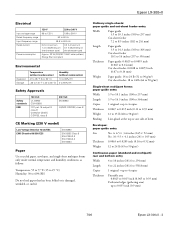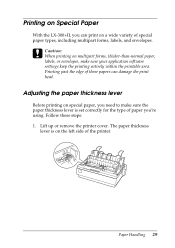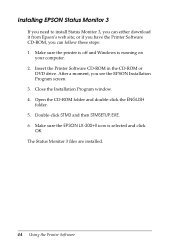Epson LX-300II Support Question
Find answers below for this question about Epson LX-300II - LX-300+ II Impact Printer.Need a Epson LX-300II manual? We have 3 online manuals for this item!
Question posted by kirangandhi31 on March 1st, 2014
In M Y Computer Showing Unavailable But I Have Conected
Current Answers
Answer #1: Posted by krishmaqvan on March 1st, 2014 6:31 AM
First make sure your printer show online status.
Reconnect ink catridges then restart printer then f t's onlne and stll computer not recognized it then need to unnstall prnter driver then reinstall.
You can unnstall it from control panel->program and features also from device manager.
Then download driver from epson web sites then nstall it also make sure usb cable is fne try with anothr usb cable and different usb ports.
Let me know if you need further assistance.Thanks for using Rewarder.
Related Epson LX-300II Manual Pages
Similar Questions
paper out button keeps blinking
Hi,I have problem with Epson LX 300 + iiI use Chrome browser..I need print facture/invoice from my a...
How can I Use Epson LX 300+II Printer in Windows 7