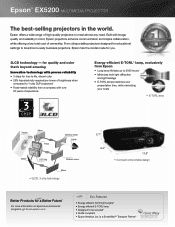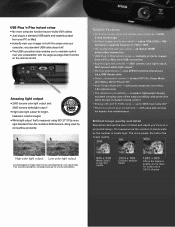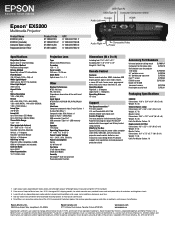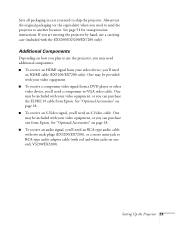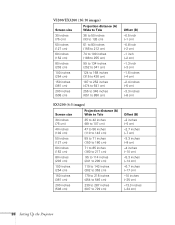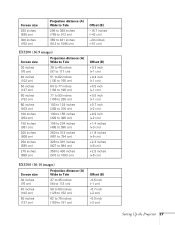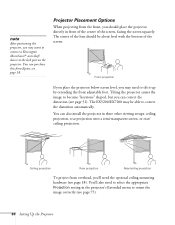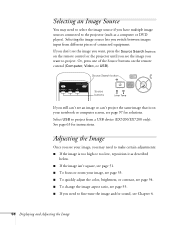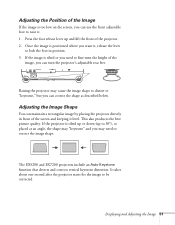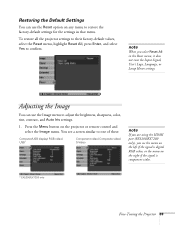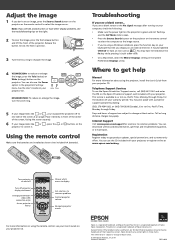Epson EX5200 Support Question
Find answers below for this question about Epson EX5200.Need a Epson EX5200 manual? We have 6 online manuals for this item!
Question posted by siasvogel on August 2nd, 2012
Projector Show No Red O0n Screen
The person who posted this question about this Epson product did not include a detailed explanation. Please use the "Request More Information" button to the right if more details would help you to answer this question.
Current Answers
Related Epson EX5200 Manual Pages
Similar Questions
How Do I Get Image Right Side Up. Bracket Says Projector To Be Placed Upside Dow
(Posted by pauldevins 11 years ago)
My Projector Is Not Showing Red
My projector is not showing red it has been adjusted and still no red color. It has blue and gree,
My projector is not showing red it has been adjusted and still no red color. It has blue and gree,
(Posted by swapn 12 years ago)
My 9300i Projector, When I Turn It On There Is A Big Red Spot In On The Screen
The spot is the size of a football and these look like tiny bubbles, if you look closely they change...
The spot is the size of a football and these look like tiny bubbles, if you look closely they change...
(Posted by ricaja2 13 years ago)