Epson CX9400Fax Support Question
Find answers below for this question about Epson CX9400Fax - Stylus Color Inkjet.Need a Epson CX9400Fax manual? We have 7 online manuals for this item!
Question posted by anDiebo on July 5th, 2014
Can Stylus Cx9400fax Scan Pictures
The person who posted this question about this Epson product did not include a detailed explanation. Please use the "Request More Information" button to the right if more details would help you to answer this question.
Current Answers
There are currently no answers that have been posted for this question.
Be the first to post an answer! Remember that you can earn up to 1,100 points for every answer you submit. The better the quality of your answer, the better chance it has to be accepted.
Be the first to post an answer! Remember that you can earn up to 1,100 points for every answer you submit. The better the quality of your answer, the better chance it has to be accepted.
Related Epson CX9400Fax Manual Pages
Product Brochure - Page 1
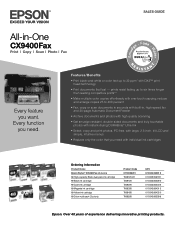
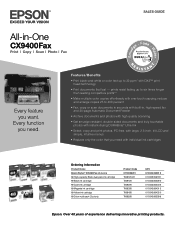
... you want.
prints resist fading up to six times longer than leading competitive prints**
• Make multiple color copies effortlessly with individual ink cartridges
Ordering Information
Product Name Epson Stylus® CX9400Fax all-in -One
CX9400Fax
Print | Copy | Scan | Photo | Fax
Every feature you need with one 68 High-capacity Black dual-pack ink cartridge...
Product Brochure - Page 2


...about cartridges.
††† Adapter required
Packaging Specifications
Epson Stylus CX9400Fax Single Carton Dimensions 21.1" x 18.7" x 11.7" (W ... Scanner Type Color flatbed
Photoelectric Device Color CIS line sensor...8482;, xD-Picture Card Type-M, xD-Picture Card Type-H
...;, Epson Scan, ArcSoft® PhotoImpression™, ABBYY® FineReader®
Color Management PhotoEnhance...
Product Information Guide - Page 1


... new ink cartridges:
Ink color Black Cyan Magenta Yellow
Part number 69 or 68 (High Capacity) 69 69 69
Note: We recommend that you use , and temperature.
You can purchase genuine Epson® ink and paper at Epson Supplies CentralSM at www.epson.com/ink3 (U.S. Epson Stylus CX9400Fax Series
Product Parts
Paper support...
Product Information Guide - Page 3


..., and 9600 dpi (50 to 4800 dpi in the expanded printable area.
Epson Stylus CX9400Fax Series
Product Specifications
Printing
Paper path
Sheet feeder, top entry
Sheet feeder capacity Approx. 120 sheets at 17 lb (75 g/m2)
Scanning
Scanner type
Flatbed color
Photoelectric device CIS
Effective pixels
10,200 × 14,040 pixels at any time...
Product Information Guide - Page 4
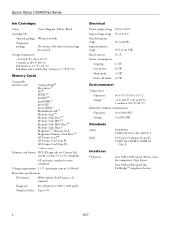
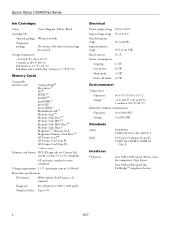
... Card™
xD-Picture Card Type H
xD-Picture Card Type M
* Requires adapter
Memory card format DCF (Design rule for Camera File system) version 1.0 or 2.0 compliant
All card types standard version compliant
Voltage requirements 3.3 V; Type B port
One USB 2.0 Hi-Speed (for PictBridge™ compliant devices)
4
8/07 Epson Stylus CX9400Fax Series
Ink Cartridges
Color
Cyan, Magenta, Yellow...
Product Information Guide - Page 5
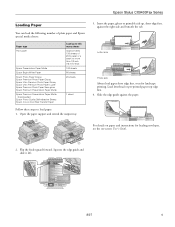
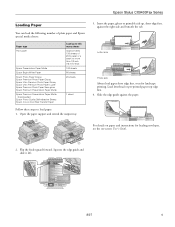
Insert the paper, glossy or printable side up to load paper: 1. Squeeze the edge guide and slide it left.
8/07
5 Epson Stylus CX9400Fax Series
Loading Paper
You can load the following number of 20 lb paper or a stack no more than 1/2 inch (12 mm) thick 100 sheets 80 ...
Product Information Guide - Page 6
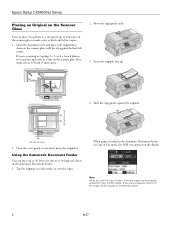
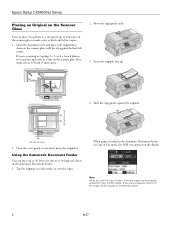
... the originals face-up to letter-size on the scanner glass to make color or black and white copies.
1. Close the cover gently so you 're scanning or copying 3 × 5- or 4 × 6-inch photos, you...paper is loaded in the Automatic Document Feeder in the Automatic Document Feeder. 1.
Epson Stylus CX9400Fax Series
Placing an Original on the Scanner Glass
You can place two photos or a ...
Product Information Guide - Page 7
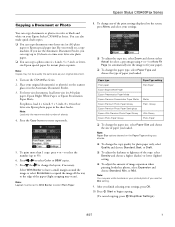
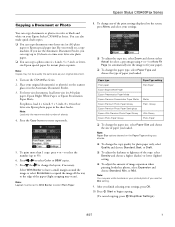
... layout, if necessary. Note: Paper Size options depend on the Paper Type setting you would on a copy machine. Epson Stylus CX9400Fax Series
Copying a Document or Photo
You can copy documents or photos in color or black and white on your original document(s) or photo(s) on the scanner
glass or in the sheet feeder...
Product Information Guide - Page 8
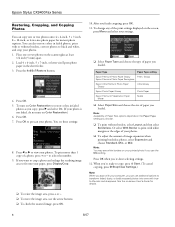
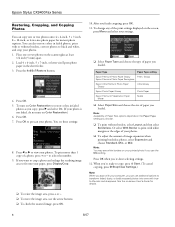
...colors in the sheet feeder. 3. Note: Availability of image expansion when printing borderless photos, select Expansion and choose Standard, Min, or Mid. After you choose.
❏ To print without borders, convert photos to fit onto your photos. 1. If you scan with white margins at least
1/4 inch (5 mm) apart. 2. Epson Stylus CX9400Fax...turn on Color Restoration to select the number....
Product Information Guide - Page 9


... need a second phone cable. Place your DSL provider for the answering machine to the Epson Stylus CX9400Fax Series, dial the number from a speed dial list.
When you receive a call, if ...the phone. Select Communication, then press OK.
4. Epson Stylus CX9400Fax Series
Faxing a Document or Photo
Your Epson Stylus CX9400Fax Series lets you send faxes by pressing Redial/Pause. Select...
Product Information Guide - Page 10


... automatically sent in black and white even if you selected color.
5. Place your document. To redial immediately, press Redial...pages are received, you see the screen shown above. Epson Stylus CX9400Fax Series
4. Note: If the fax number is reduced to ...any of the following settings:
❏ Resolution to increase the scanning resolution of a faxed document
❏ Contrast to change the ...
Product Information Guide - Page 11
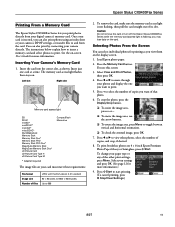
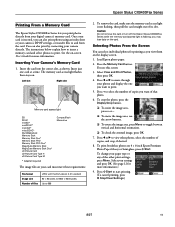
...-gloss, press x Start. Caution: Do not remove the card or turn off the Epson Stylus CX9400Fax Series while the memory card access light is inserted, you may lose data on the display... PRO Memory Stick PRO Duo* MagicGate Memory Stick MagicGate Memory Stick Duo* xD-Picture Card xD-Picture Card Type H xD-Picture Card Type M
* Adapter required
CompactFlash Microdrive
The image files on -screen User...
Product Information Guide - Page 12
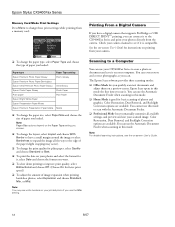
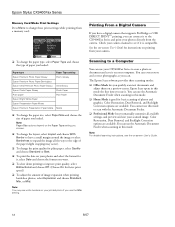
... or document and save it to see white borders on your photos and select the format for basic scanning of photos and graphics. Color Restoration, Dust Removal, and Backlight Correction options are available.
Epson Stylus CX9400Fax Series
Memory Card Mode Print Settings
Press Menu to change these print settings while printing from a memory card...
Product Information Guide - Page 13
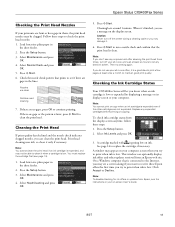
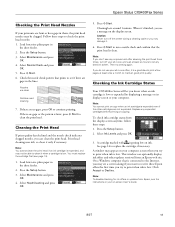
... or the pattern is low or expended by displaying a message on its display screen or your all -in -one often, it only if necessary.
Epson Stylus CX9400Fax Series
Checking the Print Head Nozzles
If your on-screen User's Guide.
8/07
13 Follow these steps: 1. Then try to clean the print head. A window...
Product Information Guide - Page 14


...it up. Use the following part numbers when you order or purchase new ink cartridges:
Ink color Black Cyan Magenta Yellow
Part number 69 or 68 (High Capacity) 69 69 69
Note: ...soap and water. Cartridges are ready to install the ink. Turn on the side.
5.
Epson Stylus CX9400Fax Series
Replacing Ink Cartridges
Make sure you have obtained a replacement, or the ink remaining in ...
Product Information Guide - Page 15
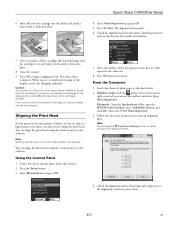
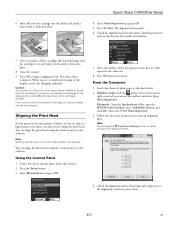
Epson Stylus CX9400Fax Series
4. The alignment sheet prints. 6. Press OK to cancel printing of your screen.
8/07
15 When...cartridges securely. Select Head Alignment and press OK. 5. Close the scanner. 9. Caution: To conserve ink, never turn off the Epson Stylus CX9400Fax Series while ink is finished. If you remove a low or expended ink cartridge, you 're done. Select the number of the ...
Product Information Guide - Page 16
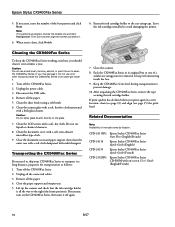
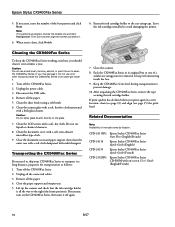
...should clean it . CPD-24115R1 CPD-24114 CPD-24159 CPD-23925R1
Epson Stylus CX9400Fax Series Start Here (English/French)
Epson Stylus CX9400Fax Series Quick Guide (English)
Epson Stylus CX9400Fax Series Quick Guide (French)
Epson Stylus CX9400Fax Series CD-ROM with mild detergent.
Turn off the CX9400Fax Series. 2.
Then print another alignment sheet and check it for transportation as...
Quick Reference Guide - Page 1
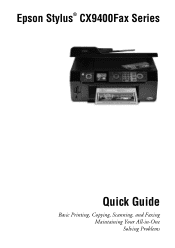
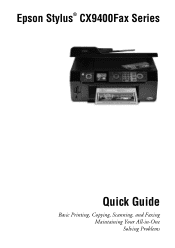
Epson Stylus® CX9400Fax Series
Quick Guide
Basic Printing, Copying, Scanning, and Faxing Maintaining Your All-in-One Solving Problems
Quick Reference Guide - Page 24
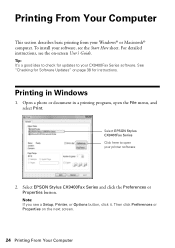
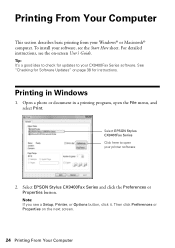
To install your CX9400Fax Series software. For detailed instructions, see the on page 38 for instructions. Note: If... Print. Open a photo or document in Windows
1. Select EPSON Stylus CX9400Fax Series Click here to your software, see a Setup, Printer, or Options button, click it.
Select EPSON Stylus CX9400Fax Series and click the Preferences or Properties button. Then click Preferences ...
Quick Reference Guide - Page 38
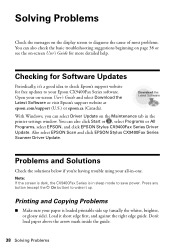
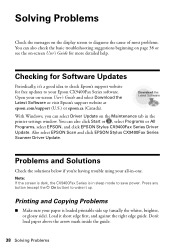
...side). Checking for Software Updates
Periodically, it short edge first, and against the right edge guide. Also select EPSON Scan and click EPSON Stylus CX9400Fax Series Scanner Driver Update.
Open your paper is in the printer settings window.
Load it 's a good idea to...also click Start or , select Programs or All Programs, select EPSON, and click EPSON Stylus CX9400Fax Series Driver Update.
Similar Questions
Does The Epson Stylus Cx9400fax Scan
(Posted by bluje 9 years ago)
Epson Stylus Nx415 How To Scan Pictures And Save Photos In Jeps
(Posted by mpolitkdif 9 years ago)
Epson Stylus Cx9400fax How To Scan
(Posted by dresidpah 10 years ago)
Epson Stylus Cx9400fax All-in-one Printer Skipping Lines When Printing
(Posted by buyajrw 10 years ago)

