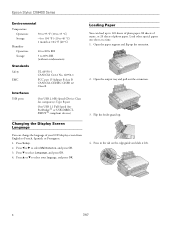Epson CX8400 Support Question
Find answers below for this question about Epson CX8400 - Stylus Color Inkjet.Need a Epson CX8400 manual? We have 5 online manuals for this item!
Question posted by tectra on April 27th, 2014
Epson Cx8400 Won't Recognize Cartridges
The person who posted this question about this Epson product did not include a detailed explanation. Please use the "Request More Information" button to the right if more details would help you to answer this question.
Current Answers
Related Epson CX8400 Manual Pages
Similar Questions
Epson Cx8400 Does Not Recognize Cartridges
(Posted by nikihma 9 years ago)
Epson Cx8400 Override Cannot Recognize Ink Cartridges
(Posted by Twasch 9 years ago)
Epson Stylus Cx8400 Won't Recognize New Ink Cartridges
(Posted by jmcuja1 10 years ago)
Why Won't My Printer Recognize Cartridges?
My printer is an Epson Stylus CX9400Fax. After installing new cartridges and having to do many runs ...
My printer is an Epson Stylus CX9400Fax. After installing new cartridges and having to do many runs ...
(Posted by mvanschaemelhout 11 years ago)