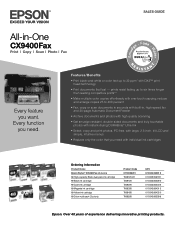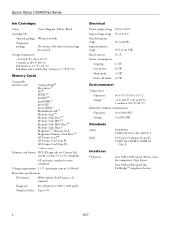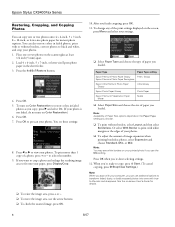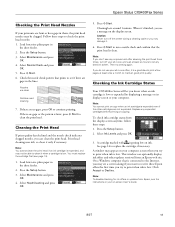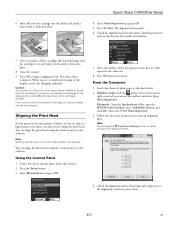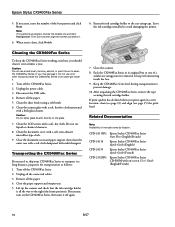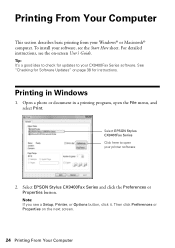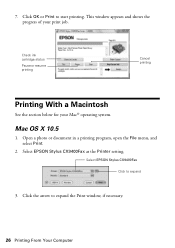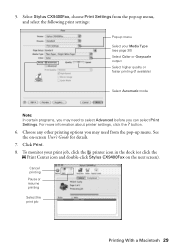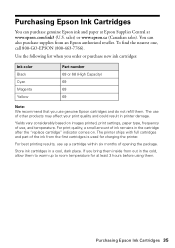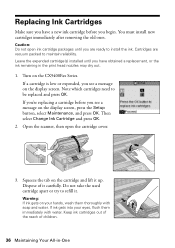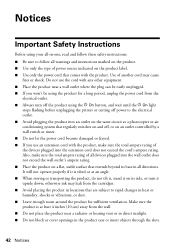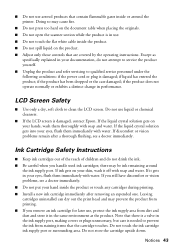Epson CX9400Fax Support Question
Find answers below for this question about Epson CX9400Fax - Stylus Color Inkjet.Need a Epson CX9400Fax manual? We have 7 online manuals for this item!
Question posted by mvanschaemelhout on March 15th, 2013
Why Won't My Printer Recognize Cartridges?
Current Answers
Answer #1: Posted by prateekk007 on March 15th, 2013 12:44 PM
Please click on the link mentioned below and refer to “Replace ink cartridges” that might help you:
Please reply if you have any further questions.
Thanks & Regards
Prateek K
Related Epson CX9400Fax Manual Pages
Similar Questions
My printer is an Epson Stylus CX9400Fax. After installing new cartridges and having to do many runs ...
How do I install new ink cartridges in my workforce 545 printer?