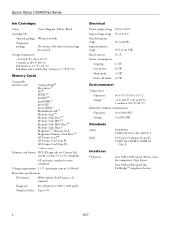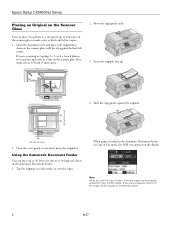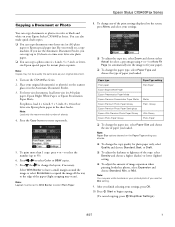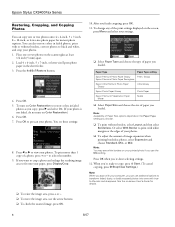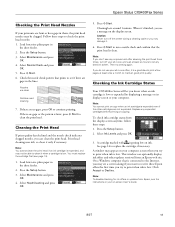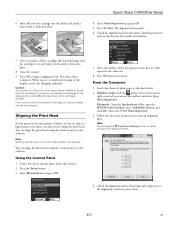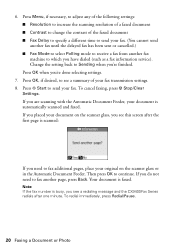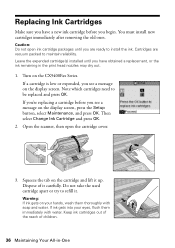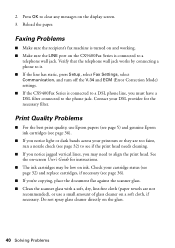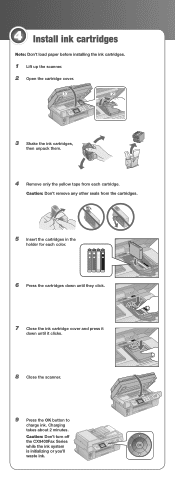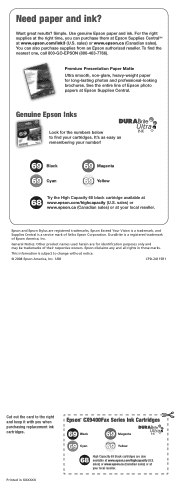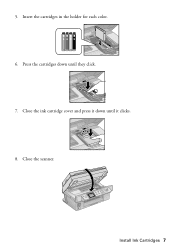Epson CX9400Fax Support Question
Find answers below for this question about Epson CX9400Fax - Stylus Color Inkjet.Need a Epson CX9400Fax manual? We have 7 online manuals for this item!
Question posted by mvanschaemelhout on March 15th, 2013
How Do I Clear An Error Message?
Current Answers
Answer #1: Posted by tintinb on March 15th, 2013 6:30 PM
http://www.helpowl.com/manuals/Epson/CX9400Fax/5358
If you have more questions, please don't hesitate to ask here at HelpOwl. Experts here are always willing to answer your questions to the best of our knowledge and expertise.
Regards,
Tintin
Related Epson CX9400Fax Manual Pages
Similar Questions
I have a epson artisan 710. i have just installed new ink cartrides and when i tried to print it kee...
My printer is an Epson Stylus CX9400Fax. After installing new cartridges and having to do many runs ...
jams with card stock