Epson CX7400 Support Question
Find answers below for this question about Epson CX7400 - Stylus Color Inkjet.Need a Epson CX7400 manual? We have 4 online manuals for this item!
Question posted by c87mn on February 23rd, 2014
How To Print An Envelope Using An Epson Cx7400 Printer
The person who posted this question about this Epson product did not include a detailed explanation. Please use the "Request More Information" button to the right if more details would help you to answer this question.
Current Answers
There are currently no answers that have been posted for this question.
Be the first to post an answer! Remember that you can earn up to 1,100 points for every answer you submit. The better the quality of your answer, the better chance it has to be accepted.
Be the first to post an answer! Remember that you can earn up to 1,100 points for every answer you submit. The better the quality of your answer, the better chance it has to be accepted.
Related Epson CX7400 Manual Pages
Epson Scan ICM Updater v1.20 (PSB.2008.07.001) - Page 1


...-affects all driver versions up to and including 3.4xA
Note: Scanners/All-in Epson Scan when Adobe's Color Management Module (CMM) has also been installed on a computer that fixes a problem with using ICM color profiles in -One's using Epson Scan
Epson Scan ICM updater v.1.20 for Windows XP/XP x64 / Vista (32bit & 64bit)
This bulletin was created...
Product Information Guide - Page 2
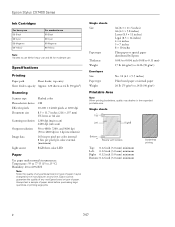
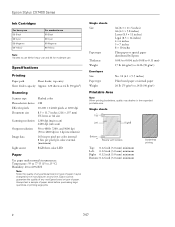
... Photoelectric device Effective pixels Document size Scanning resolution Output resolution Image data
Light source
Flatbed color
CIS
10,200 × 14,040 pixels at any time, Epson cannot guarantee the quality of any particular brand or type of paper stock before purchasing large quantities or printing large jobs.
Epson Stylus CX7400 Series
Ink Cartridges
For heavy use 69...
Product Information Guide - Page 3
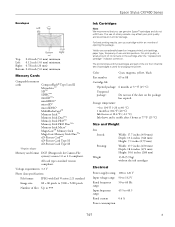
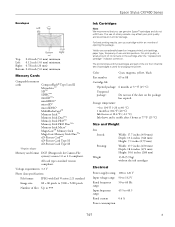
... 10.4 °F (-12 °C) Ink thaws and is used for Camera File system) version 1.0 or 2.0 compliant. The use genuine Epson® cartridges and do not refill them. For best printing results, use up a cartridge within six months of use if the date on the package has expired. Epson Stylus CX7400 Series
Envelopes
Left
Top
Bottom
Right
Top: 0.20 inch (5.0 mm...
Product Information Guide - Page 5
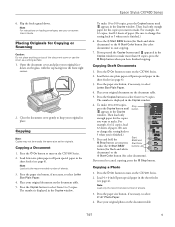
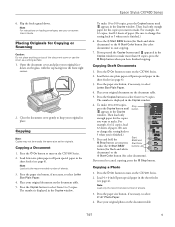
...facedown on top of the document cover or use the cover as a writing surface.
1.... document on the CX7400 Series.
2. Close the document cover gently to turn on loading envelopes, see page ...for black-and-white documents) or the x Start Color button (for color documents). For
example, for 12 copies, load
12 ...Epson Stylus CX7400 Series
6. If you need to select 4"×6" Photo Paper.
4.
Product Information Guide - Page 6
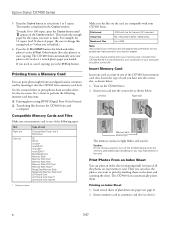
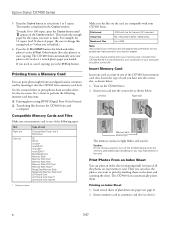
... (see above).
6
7/07
Printing an Index Sheet
1. If you want to 9 copies. Insert your memory card. Load several sheets of all the photos on the card. Epson Stylus CX7400 Series
5. The number is not connected to 9200 × 9200 pixels
Number of the CX7400 Series memory card slots.
For example, for color photos) to cancel copying...
Product Information Guide - Page 7
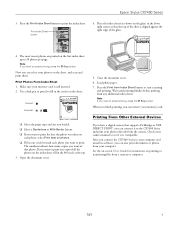
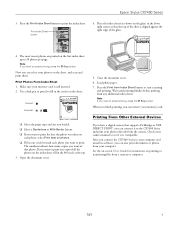
... sheet. Open the document cover.
5. Note:
If you can remove your computer. Press the Print Index Sheet button to the CX7400 Series and print your photos directly from your memory card. Check your memory card is compatible. Epson Stylus CX7400 Series
3. Place the index sheet face-down on printing or transferring files from a camera or computer.
7/07
7
Product Information Guide - Page 8
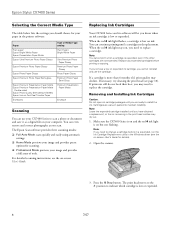
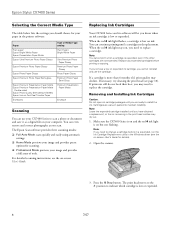
... the print head (see the on-screen User's Guide for details).
2. Epson Stylus CX7400 Series
Selecting the Correct Media Type
The table below lists the settings you should choose for your paper in the printer software:
Paper Plain paper Epson Bright White Paper Epson Presentation Paper Matte Epson Ultra Premium Photo Paper Glossy
Epson Premium Photo Paper Glossy
Epson Photo...
Product Information Guide - Page 9
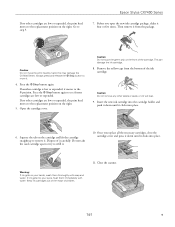
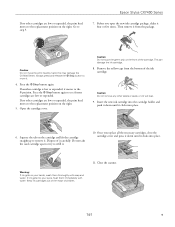
...not take the used cartridge apart or try to
move the print head by ...hand; Always press and release the y Stop button to refill it .
4.
Press the y Stop button again to the replacement position on the right.
5.
Open the cartridge cover. Keep ink cartridges out of the reach of the cartridge. If no other cartridges are low or expended.
Epson Stylus CX7400...
Product Information Guide - Page 10
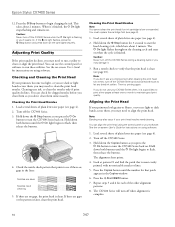
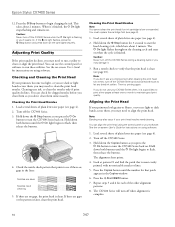
...the print head. Caution: Never turn off the CX7400 Series.
3.
Load several sheets of plain letter-size paper (see page 4).
2. The CX7400 Series will turn the CX7400 Series back on . Epson Stylus CX7400 ... x Start B&W button.
7. Hold down both buttons until the number for instructions on using the control panel or your printouts look grainy or blurry, or you may need to...
Product Information Guide - Page 11
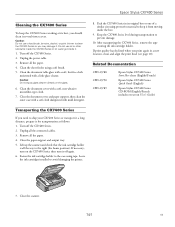
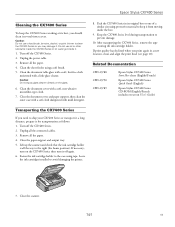
... during transportation to avoid damaging the printer.
7. After transporting the CX7400 Series, remove the tape securing the ink cartridge holder. Turn off the CX7400 Series. 2. Pack the CX7400 Series in a new location, clean and align the print head (see page 10). Fasten the ink cartridge holder to the case using protective material to the right (the...
Quick Reference Guide - Page 3


... and printing.
3 Note: Notes contain important information about your desktop. Introduction
After you have set up your Epson Stylus® CX7400 Series all-in-one as you read your CX7400 Series ... photo ■ Print from a memory card or digital camera ■ Get the basic steps for printing from your computer ■ Scan a document or photo and restore or correct the color, if necessary &#...
Quick Reference Guide - Page 23
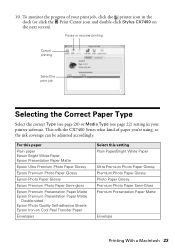
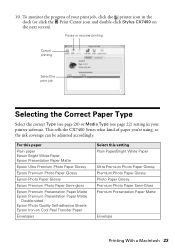
... your print job, click the printer icon in the dock (or click the Print Center icon and double-click Stylus CX7400 on Cool Peel Transfer Paper
Envelopes
Select this paper
Plain paper Epson Bright White Paper Epson Presentation Paper Matte
Epson Ultra Premium Photo Paper Glossy
Epson Premium Photo Paper Glossy
Epson Photo Paper Glossy
Epson Premium Photo Paper Semi-gloss
Epson Premium...
Quick Reference Guide - Page 24
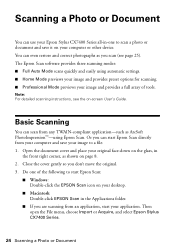
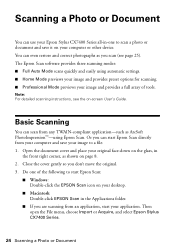
... Auto Mode scans quickly and easily using Epson Scan. Close the cover gently so you can even restore and correct photographs as you are scanning from an application, start Epson Scan directly from your computer and save it on your Epson Stylus CX7400 Series all-in-one of tools.... folder.
■ If you scan (see the on page 8. 2. You can start your computer or other device.
Quick Reference Guide - Page 27
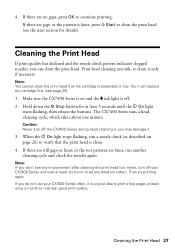
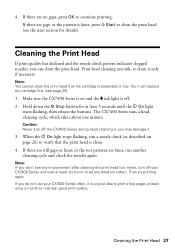
... the y Stop button for at least six hours to clean the print head (see the next section for details). When the P On light stops flashing, run another cleaning cycle and check the nozzles again.
Note: If you do not use your CX7400 Series and wait at least 3 seconds until the P On light starts...
Quick Reference Guide - Page 29
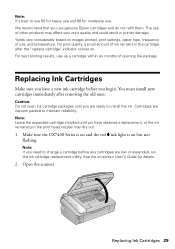
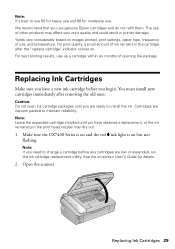
... amount of use . Make sure the CX7400 Series is on and the red B ink light is on images printed, print settings, paper type, frequency of ink remains in the cartridge after removing the old ones. Open the scanner.
We recommend that you are ready to maintain reliability. For best printing results, use genuine Epson cartridges and do...
Quick Reference Guide - Page 36


...device and press the y Stop button to separate the sheets a little. Problems and Solutions
Check the solutions below if you loaded. Printing...paper.
There is not resolved, contact Epson for help (see page 38).
Load...The connected USB device is positioned against the right side with the CX7400 Series.
If... paper you 're having trouble using your original away from the sheet...
Quick Reference Guide - Page 37
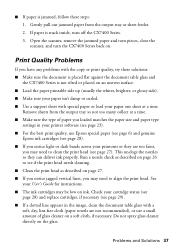
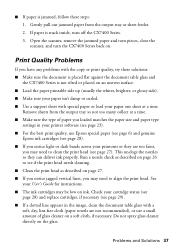
... ■ If a dotted line appears in your printer software (see page 23). ■ For the best print quality, use Epson special paper (see page 6) and genuine
Epson ink cartridges (see page 28). ■ If you... CX7400 Series is stuck inside, turn the CX7400 Series back on the glass.
Run a nozzle check as described on page 26 to see if the print head needs cleaning. ■ Clean the print ...
Quick Reference Guide - Page 42
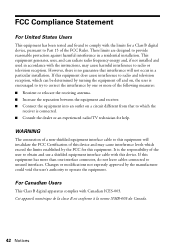
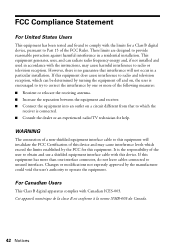
...which the
receiver is encouraged to try to correct the interference by the FCC for this device and may cause interference levels which exceed the limits established by one interface connector, do...15 of the user to which can radiate radio frequency energy and, if not installed and used in accordance with the instructions, may cause harmful interference to this equipment will not occur in...
Start Here - Page 6
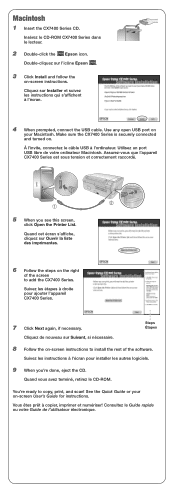
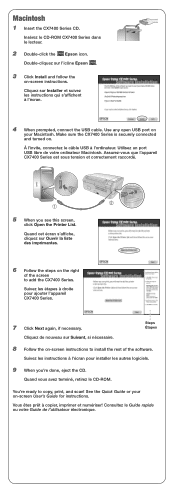
... logiciels.
9 When you see this screen,
click Open the Printer List. Consultez le Guide rapide ou votre Guide de l'utilisateur électronique. Insérez le CD-ROM CX7400 Series dans le lecteur.
2 Double-click the Epson icon.
Double-cliquez sur l'icône Epson .
3 Click Install and follow the
on . À l'invite, connectez...
Start Here - Page 7
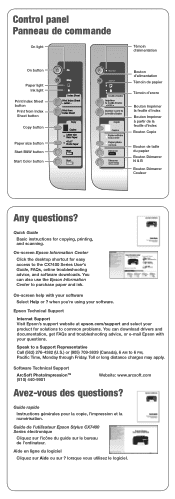
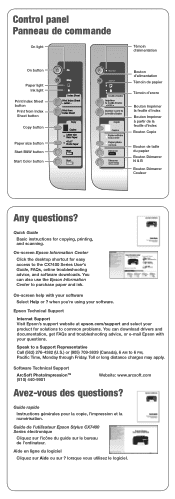
...purchase paper and ink. Guide de l'utilisateur Epson Stylus CX7400 Series électronique
Cliquez sur l'icône du guide sur le bureau de l'ordinateur.
On-screen Epson Information Center
Click the desktop shortcut for copying, printing, and scanning.
Epson Technical Support
Internet Support Visit Epson's support website at epson.com/support and select your software.
Software...
Similar Questions
How To Print Test Page On Epson Stylus Cx7400 Series
(Posted by mohbuf 10 years ago)
How To Print A Test Page Epson Stylus Cx7400
(Posted by serkrys 10 years ago)
Epson Workforce 520 Won't Print After Using Generic Printer Cartridge
(Posted by YosSaid 10 years ago)
Printing Envelopes
Having problem printing a 41/8 X 91/2 envelope? Which way or position do I use to insert envelope in...
Having problem printing a 41/8 X 91/2 envelope? Which way or position do I use to insert envelope in...
(Posted by dnusall 11 years ago)

