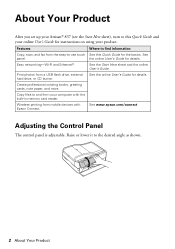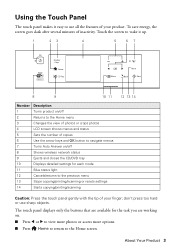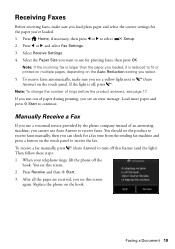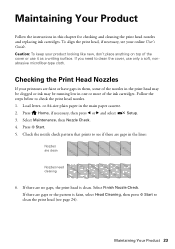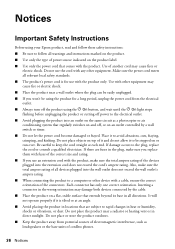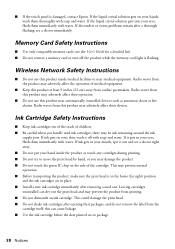Epson Artisan 837 Support Question
Find answers below for this question about Epson Artisan 837.Need a Epson Artisan 837 manual? We have 3 online manuals for this item!
Question posted by Anonymous-161068 on December 4th, 2016
Keeps Starting
Current Answers
Answer #1: Posted by BusterDoogen on December 4th, 2016 3:44 PM
I hope this is helpful to you!
Please respond to my effort to provide you with the best possible solution by using the "Acceptable Solution" and/or the "Helpful" buttons when the answer has proven to be helpful. Please feel free to submit further info for your question, if a solution was not provided. I appreciate the opportunity to serve you!
Related Epson Artisan 837 Manual Pages
Similar Questions
what kind of memory card adapter is needed
directions on how to scan needed