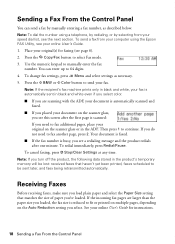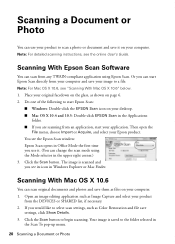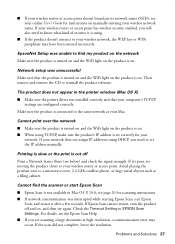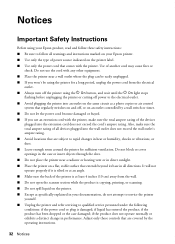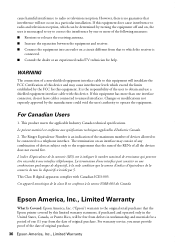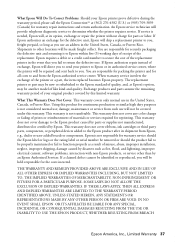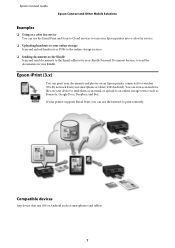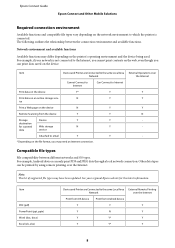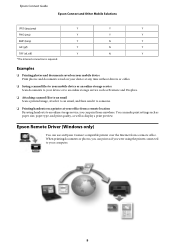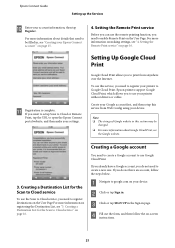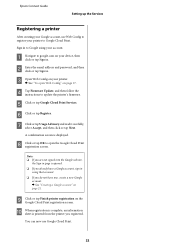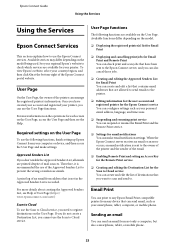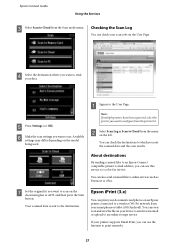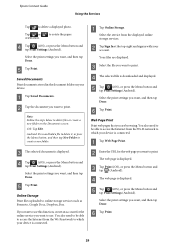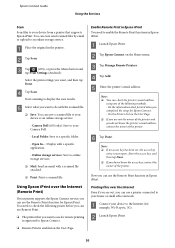Epson WorkForce 435 Support Question
Find answers below for this question about Epson WorkForce 435.Need a Epson WorkForce 435 manual? We have 4 online manuals for this item!
Question posted by ldukes on January 16th, 2012
I Accidently Discarded My Manual To My New Unit. How Do I Scan
Current Answers
Answer #1: Posted by ArtComSystems on January 17th, 2012 3:07 AM
How do you know?
If you have installed it, there should be an Epson icon on the Start Menu, if using Windows. If Mac, you may look in your Applications Folder.
If you have not installed all the packages, the printing may still work if you installed the driver only.
You do want to know this before starting so you don't install the printer/scanner twice without knowing.
-If You've installed no software -
You will want to install at least the scanner driver, and probably everything on the disk to setup the most options with scanning. To do so, follow the manufacturers directions to install the device from the very beginneing, paying careful attention to not connect the printer/scanner until the software tells you to do so.
-If you've installed the drivers only (you installed part of what was on the disk) -
You can still scan but only through the software, and you won't be able to automatically initiate any scanning from the front panel of the scanner with the 'SCAN' button. The printer will still print fine.
-If you've done a full install (you've installed everything on the disk that came with it) - You can scan either with the software like the Windows scanning system (if you are using Windows), if using Mac you will use the 'Acquire Image' menu option, or through the Epson scanning software, or you can start a scan with the 'SCAN' button on the front panel of the machine, provided the Epson software is configured correctly for the application and scanning options for the 'SCAN' button preferences. The 'SCAN' button refers to the button not in the software interface but the button on the front of the printer/scanner.
You see, if the software isn't configured to do something specific for the 'SCAN' button, nothing will happen when you push it at the front panel of the printer/scanner, even though the machine is connected via USB and it prints fine. Most puzzling. . . ! If this is the case, you may have simply loaded the driver for the device only and started using the printing features. You may need to just install the other software packages contained on the disk. Once you've got that done correctly, go into the Epson software interface to configure the button preferences if you want to use the 'SCAN' button.
Perhaps it goes without saying that the computer should be on, that is connected to the scanner, not in hibernation , sleep or anything like that. That seems kind of obvious, since you probably want to store the image on the hard drive of the computer.
To scan, of course you'll need to place a document on the flatbed face down or into the Automatic Document Feeder (ADF) and do one of the above actions - either press the 'SCAN' button you configured in the software (the best way - in my opinion), or start the scan through the Epson software (the second best solution - once again just my opinion) or through the Operating system's software as mentioned above. These options have all differing pre-requisites - in other words, you have to have it just right for any of 'em to work. If you've tried all of them, and still no joy, it's possible you've got a device that has not had the drivers correctly installed. A clue that this may be the case will be that the device does not even print correctly. If that is the case, that is a little bit different of a problem than this quick how-to-scan answer encompasses.
Once you perform that action, the scanner will either scan the document, if you started it from the 'SCAN' button, or it will preview the scan in one of the imaging softwares. You can then scan from the preview stage within the software, by selecting the option with your mouse click. In my experience, scanning regular letter size documents is fastest with the 'SCAN' button correctly configured, using the ADF. You'll want to pay attention to the scanning options when setting up the button, though, to make sure you get the correct dots per inch (dpi) resolution, color, etc. Once you configure the button, it will give you the same size, and quality of scan each and every time. That was a useful feature for me. If you want to scan with different parameters every time, such as changing the resolution, you'll most likely want to initiate scans from the Epson software interface. I just wanted a color scan at 300 dpi every time I pressed the button, so I set up the preferences for that in the Epson software. It scans the document, either way, and places it on the hard drive. You navigate to the location and open the document or perhaps attach it to an email or maybe even just collect it there. Whatever you do, hopefully this answers your question.
This may be too much info, but, when going into the preferences for the 'SCAN' button, the system will number the scans for you in order, with some other features too. The numbering seems to work well for most. At least you don't have to type a name every time you scan a document. You may want to change the location where your scans are stored, and you'll do that here. As long as you use that Epson software, the scans will be put where you specify in the dialog box in the setup of the button. I put a shortcut to the folder containing the scans on the desktop for quick access.
Related Epson WorkForce 435 Manual Pages
Similar Questions
How do I install new ink cartridges in my workforce 545 printer?