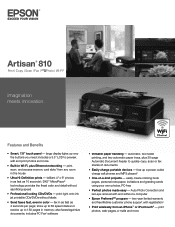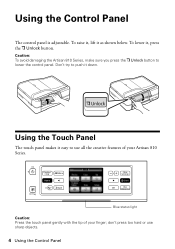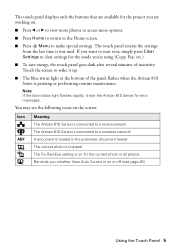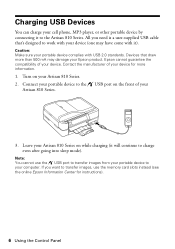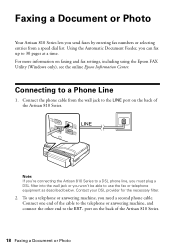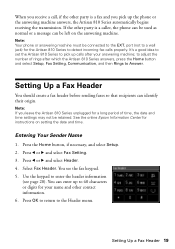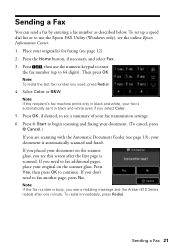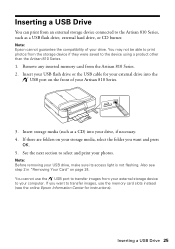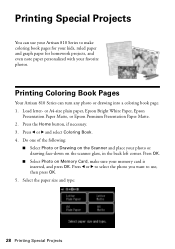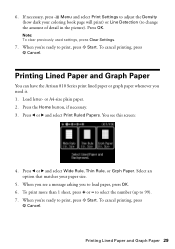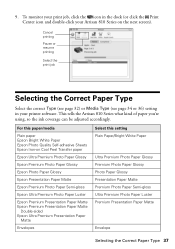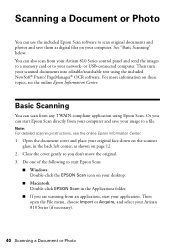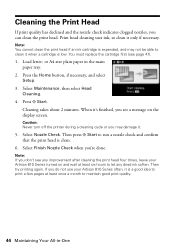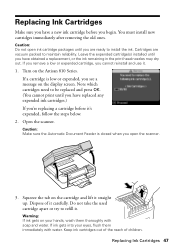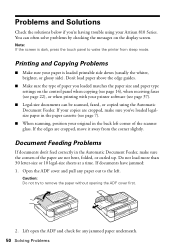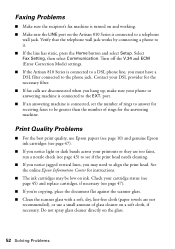Epson Artisan 810 Support Question
Find answers below for this question about Epson Artisan 810 - All-in-One Printer.Need a Epson Artisan 810 manual? We have 4 online manuals for this item!
Question posted by sarsick on December 20th, 2013
How To Use Airprint With Artisan 810
The person who posted this question about this Epson product did not include a detailed explanation. Please use the "Request More Information" button to the right if more details would help you to answer this question.
Current Answers
Related Epson Artisan 810 Manual Pages
Similar Questions
Epson Artisan 810 All-in-one Printer: Looking For Two Parts (trays)
Hello,I am looking for two parts for my Epson Artisan 810 All-In-One Printer:1. Replacement paper tr...
Hello,I am looking for two parts for my Epson Artisan 810 All-In-One Printer:1. Replacement paper tr...
(Posted by kiwiviv25 1 year ago)
Which Cable To Use Epson Artisan 710 Scanner Connection
(Posted by glRut 9 years ago)
How To Decrease The Ink Saturation Using An Artisan 810
(Posted by stevfbu 10 years ago)
Can't Use Epson Artisan 810 When Ink Cartridge Low
(Posted by VEjimh 10 years ago)
What Do I Need To Do To Make Printer Able To Use Airprint With An Ipod Os5
printer is workforce 600 using iMac OS10
printer is workforce 600 using iMac OS10
(Posted by howardpitney 12 years ago)