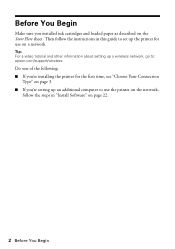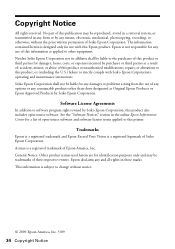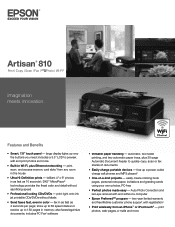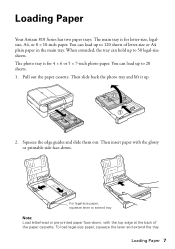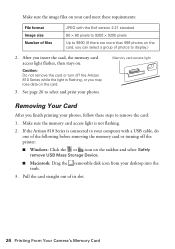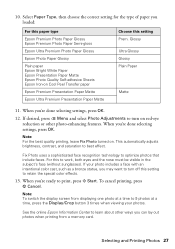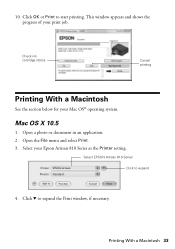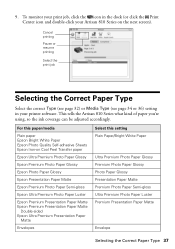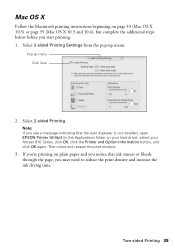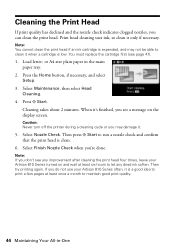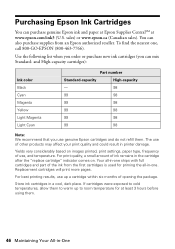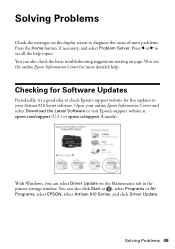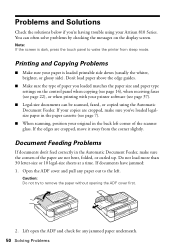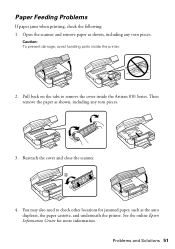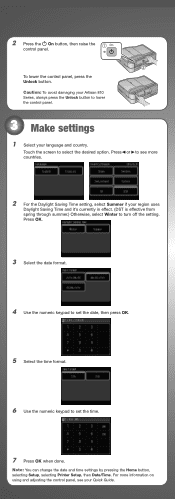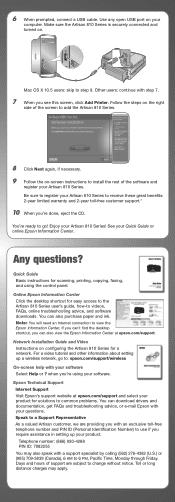Epson Artisan 810 Support Question
Find answers below for this question about Epson Artisan 810 - All-in-One Printer.Need a Epson Artisan 810 manual? We have 4 online manuals for this item!
Question posted by gese on May 7th, 2012
Printer Papers
After sending a copy from my Dell computer to the printer it will copy OK but always kickes out 2 or 3 blank papers after it prints
Current Answers
Related Epson Artisan 810 Manual Pages
Similar Questions
Epson Artisan 810 All-in-one Printer: Looking For Two Parts (trays)
Hello,I am looking for two parts for my Epson Artisan 810 All-In-One Printer:1. Replacement paper tr...
Hello,I am looking for two parts for my Epson Artisan 810 All-In-One Printer:1. Replacement paper tr...
(Posted by kiwiviv25 1 year ago)
Mac Snow Leopard Epson Artisan 710 Sends Print Job But Does Not Print
(Posted by pazultv 9 years ago)
Can You Manually Feed Paper Into An Epson Artisan 810 Printer?
(Posted by csakakohle 10 years ago)
Artisan 810 Printer Pickup Roller Won't Grab Paper
(Posted by sassysvi 10 years ago)
My Printer Paused Itself In The Middle Of A Print.
i was in the middle of printing a shirt and after it laid the white down it paused and hasnt moved s...
i was in the middle of printing a shirt and after it laid the white down it paused and hasnt moved s...
(Posted by kankkank89 11 years ago)