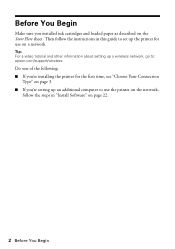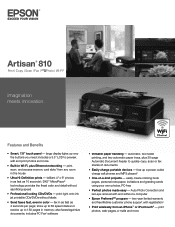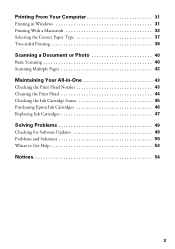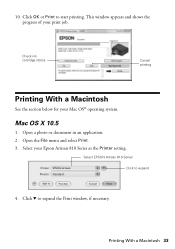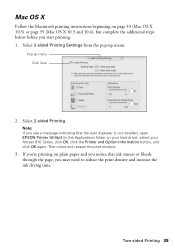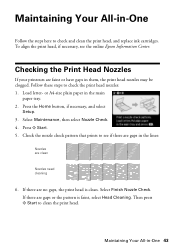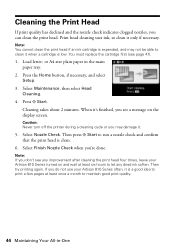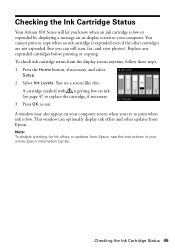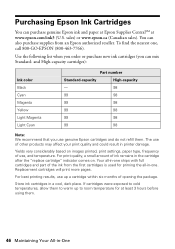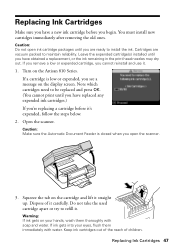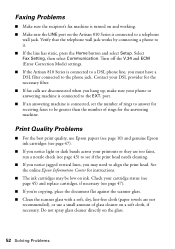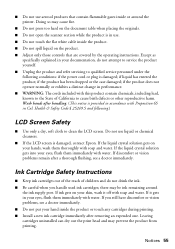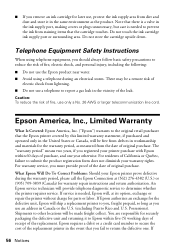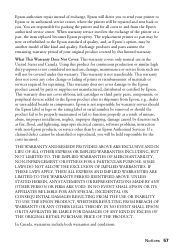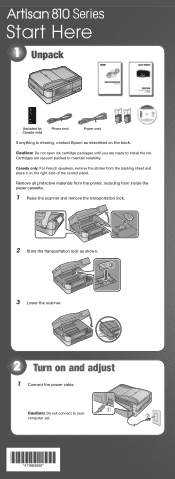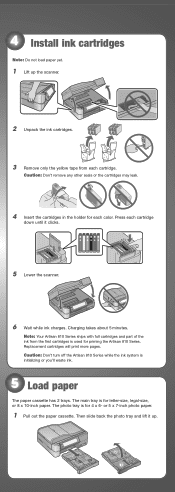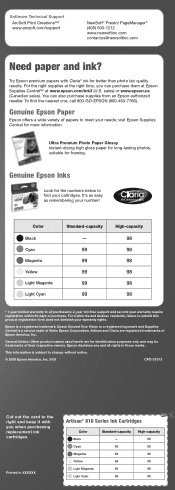Epson Artisan 810 Support Question
Find answers below for this question about Epson Artisan 810 - All-in-One Printer.Need a Epson Artisan 810 manual? We have 4 online manuals for this item!
Question posted by Rickangelo on September 22nd, 2014
How Do Will I Know When I Need Ink Cartridges On An Epson Artison 810
Current Answers
Answer #1: Posted by BusterDoogen on September 22nd, 2014 1:44 PM
I hope this is helpful to you!
Please respond to my effort to provide you with the best possible solution by using the "Acceptable Solution" and/or the "Helpful" buttons when the answer has proven to be helpful. Please feel free to submit further info for your question, if a solution was not provided. I appreciate the opportunity to serve you!
Related Epson Artisan 810 Manual Pages
Similar Questions
printer
How do I put in a new ink cartridge?