Epson Artisan 810 Support Question
Find answers below for this question about Epson Artisan 810 - All-in-One Printer.Need a Epson Artisan 810 manual? We have 4 online manuals for this item!
Question posted by keriippolito on January 1st, 2012
Non-epson Ink Cartridge
WHY CAN'T I USE OTHER INK CARTRIDGES?
Current Answers
There are currently no answers that have been posted for this question.
Be the first to post an answer! Remember that you can earn up to 1,100 points for every answer you submit. The better the quality of your answer, the better chance it has to be accepted.
Be the first to post an answer! Remember that you can earn up to 1,100 points for every answer you submit. The better the quality of your answer, the better chance it has to be accepted.
Related Epson Artisan 810 Manual Pages
Network Installation Guide - Page 2
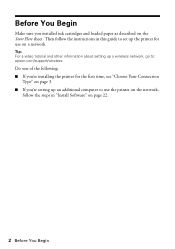
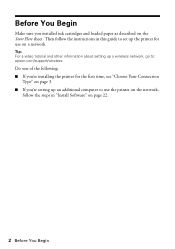
... : epson.com/support/wireless. Tip: For a video tutorial and other information about setting up a wireless network, go to set up an additional computer to use on a network. Before You Begin
Make sure you 're setting up the printer for the first time, see "Choose Your Connection
Type" on page 3. ■ If you installed ink cartridges...
Network Installation Guide - Page 15
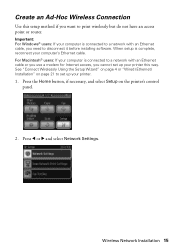
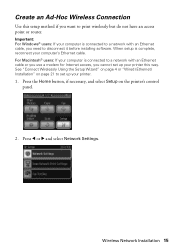
... point or router. Important: For Windows® users: If your computer is complete, reconnect your printer.
1. For Macintosh® users: If your printer this setup method if you want to a network with an Ethernet cable or you use a modem for Internet access, you need to disconnect it before installing software.
Press the Home...
Product Brochure - Page 2


... graph paper, Make personalized notepaper using your own photos, Create coloring book pages using your own photos, Print photo index sheet, Print photo greeting cards, Print movie clips, Charge portable devices, Print from start of paper feed. Artisan 810 Print | Copy | Scan | Fax | ULTHRDAPhoto | Wi-Fi
Printing Technology Ink Palette Ink Cartridge Configuration Ink Type Fade Resistance/Print...
Quick Guide - Page 3
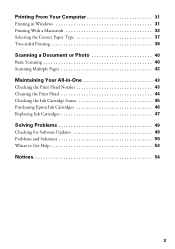
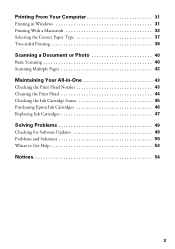
... Scanning 40 Scanning Multiple Pages 42
Maintaining Your All-in-One 43
Checking the Print Head Nozzles 43 Cleaning the Print Head 44 Checking the Ink Cartridge Status 45 Purchasing Epson Ink Cartridges 46 Replacing Ink Cartridges 47
Solving Problems 49
Checking for Software Updates 49 Problems and Solutions 50 Where to Get Help 53
Notices 54
3
Quick Guide - Page 10
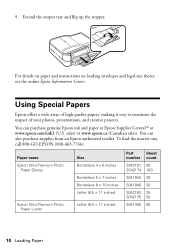
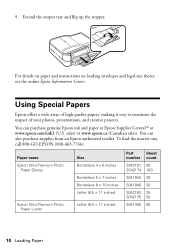
... 50
S041405 50
10 Loading Paper
Using Special Papers
Epson offers a wide array of high ...epson.ca (Canadian sales). To find the nearest one, call 800-GO-EPSON (800-463-7766). For details on paper and instructions on loading envelopes and legal-size sheets, see the online Epson Information Center. You can purchase genuine Epson ink and paper at Epson Supplies CentralSM at www.epson...
Quick Guide - Page 33
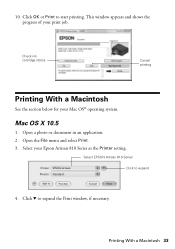
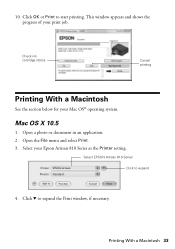
... d to start printing.
Open the File menu and select Print. 3.
Check ink cartridge status
Cancel printing
Printing With a Macintosh
See the section below for your Epson Artisan 810 Series as the Printer setting. Click OK or Print to expand the Print window, if necessary. Select EPSON Artisan 810 Series Click to expand
4.
This window appears and shows the progress...
Quick Guide - Page 37
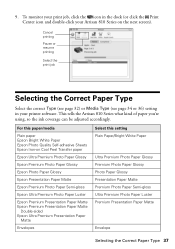
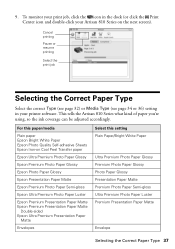
...Matte
Envelope
Selecting the Correct Paper Type 37 This tells the Artisan 810 Series what kind of paper you're using, so the ink coverage can be adjusted accordingly.
Cancel printing
Pause or resume...Print Center icon and double-click your printer software.
For this paper/media
Plain paper Epson Bright White Paper Epson Photo Quality Self-adhesive Sheets Epson Iron-on the next screen). 9.
Quick Guide - Page 43
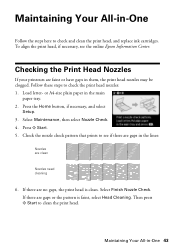
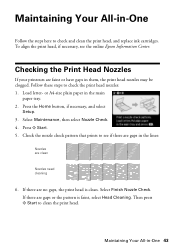
.... 4. Check the nozzle check pattern that prints to check and clean the print head, and replace ink cartridges. Press x Start. 5. If there are no gaps, the print head is faint, select Head ... nozzles: 1. or A4-size plain paper in -One
Follow the steps here to see the online Epson Information Center. Press the Home button, if necessary, and select
Setup. 3. Maintaining Your All-in ...
Quick Guide - Page 44
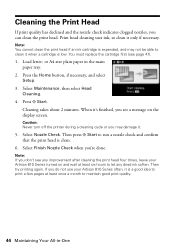
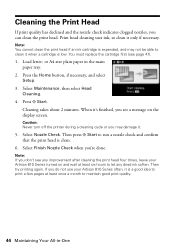
... ink cartridge is expended, and may damage it is a good idea to print a few pages at least six hours to clean it only if necessary.
If you may not be able to let any improvement after cleaning the print head four times, leave your Artisan 810 Series often, it .
5. Caution: Never turn off the printer...
Quick Guide - Page 45
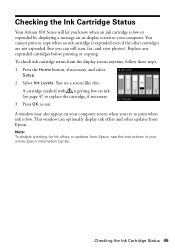
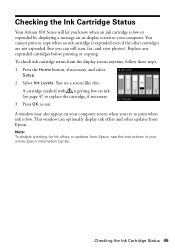
Checking the Ink Cartridge Status 45 To check ink cartridge status from Epson. Press OK to replace the cartridge, if necessary. 3. Checking the Ink Cartridge Status
Your Artisan 810 Series will let you know when an ink cartridge is expended even if the other updates from the display screen anytime, follow these steps: 1. See page 47 to exit. This window can still scan...
Quick Guide - Page 46
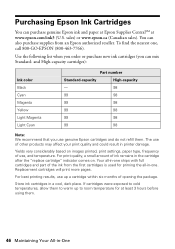
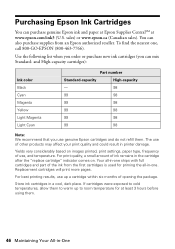
... new ink cartridges (you use , and temperature.
You can purchase genuine Epson ink and paper at Epson Supplies CentralSM at least 3 hours before using them . To find the nearest one ships with full cartridges and part of use genuine Epson cartridges and do not refill them .
46 Maintaining Your All-in -one. Your all-in printer damage. Store ink cartridges in the cartridge after...
Quick Guide - Page 47
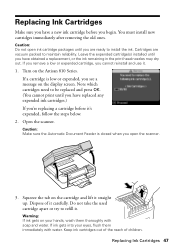
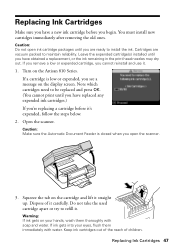
... Document Feeder is low or expended, you see a message on the Artisan 810 Series. Replacing Ink Cartridges 47 Dispose of children. Warning: If ink gets on the cartridge and lift it . Keep ink cartridges out of the reach of it carefully. Replacing Ink Cartridges
Make sure you have a new ink cartridge before it .
1.
Caution: Do not open the scanner.
3. Open the scanner...
Quick Guide - Page 52
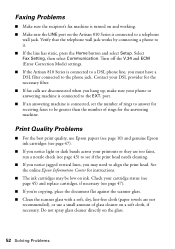
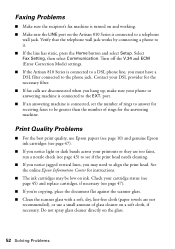
... off the V.34 and ECM (Error Correction Mode) settings. ■ If the Artisan 810 Series is connected, set the number of rings to the phone jack. port. &#...on ink. Select Fax Setting, then select Communication.
See the online Epson Information Center for the necessary filter. ■ If fax calls are not
recommended), or use Epson papers (see page 10) and genuine Epson ink cartridges ...
Quick Guide - Page 53
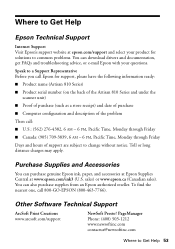
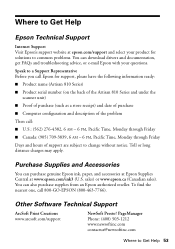
....
You can download drivers and documentation, get FAQs and troubleshooting advice, or e-mail Epson with your product for support, please have the following information ready:
■ Product name (Artisan 810 Series)
■ Product serial number (on the back of the Artisan 810 Series and under the scanner unit)
■ Proof of purchase (such as a store...
Quick Guide - Page 55
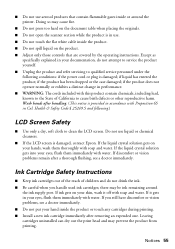
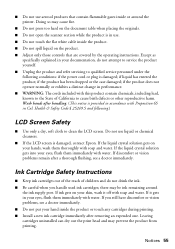
... be ink remaining around the printer. If it off with Proposition 65 in use. ■ Do not touch the flat white cable inside or around
the ink supply port. Except as
specifically explained in your hands, wash them immediately with soap and water.
Wash hands after removing an expended one.
If you handle used ink cartridges; If...
Quick Guide - Page 56
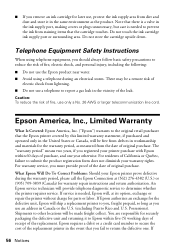
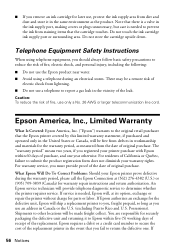
... Warranty
What Is Covered: Epson America, Inc. ("Epson") warrants to the original retail purchaser that the Epson printer covered by this limited warranty statement, if purchased and operated only in Canada or the U.S. (excluding Puerto Rico and U.S.
Possessions). If
56 Notices ■ If you remove an ink cartridge for later use, protect the ink supply area from dirt...
Quick Guide - Page 57
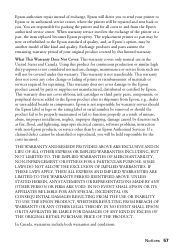
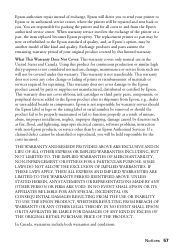
..., THE IMPLIED WARRANTIES OF MERCHANTABILITY, NON-INFRINGEMENT OR FITNESS FOR A PARTICULAR PURPOSE. Exchange products and parts assume the remaining warranty period of your printer to Epson or its shipment from the Epson authorized service center. This warranty is not responsible for reprinting.
This warranty does not cover ribbons, ink cartridges or third party parts, components, or...
Start Here - Page 1
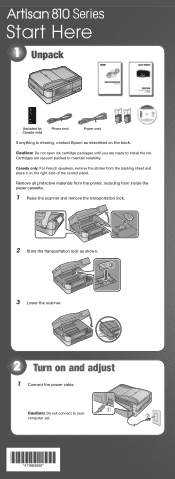
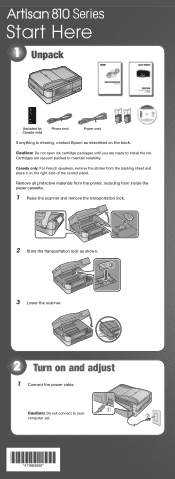
... to maintain reliability.
Cartridges are ready to install the ink. Remove all protective materials from the printer, including from the backing sheet and place it on the right side of the control panel.
Series
Start Here
1 Unpack
(Included for Canada only)
Phone cord
Power cord
If anything is missing, contact Epson as shown. 3 Lower...
Start Here - Page 3
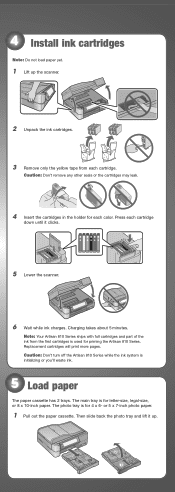
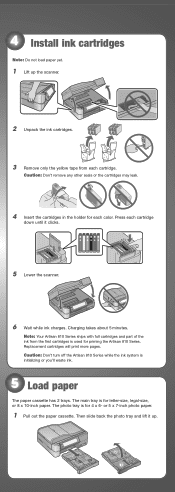
... tray is for 4 x 6- Caution: Don't turn off the Artisan 810 Series while the ink system is used for priming the Artisan 810 Series. 4 Install ink cartridges
Note: Do not load paper yet.
1 Lift up . Charging takes about 5 minutes.
Note: Your Artisan 810 Series ships with full cartridges and part of the ink from each cartridge.
Caution: Don't remove any other seals or the...
Start Here - Page 8
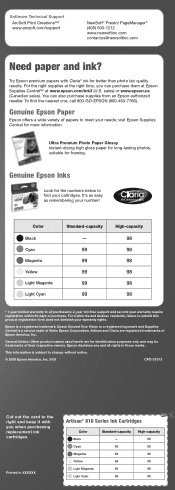
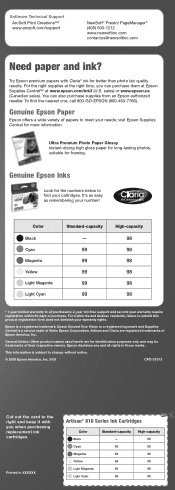
... 98 98 98
* 1-year limited warranty to all rights in XXXXXX
Artisan® 810 Series Ink Cartridges
Color Black Cyan Magenta Yellow Light Magenta Light Cyan
Standard-capacity - 99 99 99 99 99
High-capacity 98 98 98 98 98 98 visit Epson Supplies Central for more information.
Ultra Premium Photo Paper Glossy Instant-drying...
Similar Questions
The Printer Wont Recognize A New Ink Cartridge.
(Posted by tequestareid 9 years ago)
Epson Setup Cannot Find Printer Artisan 810
(Posted by abgdoper 9 years ago)
Epsonnet Setup Cannot Find Printer Artisan 810
(Posted by gmejawa 10 years ago)
How To Enable Wireless Printer Artisan 810
(Posted by singsameh 10 years ago)

