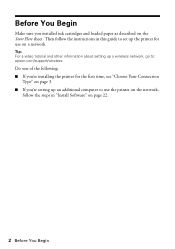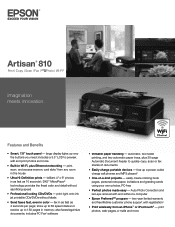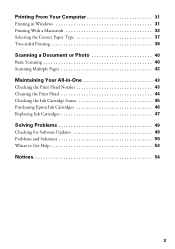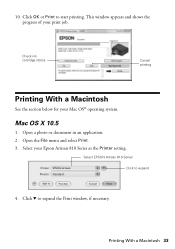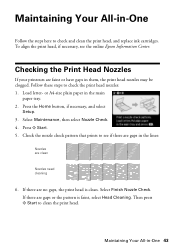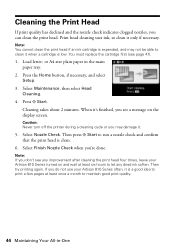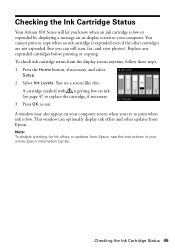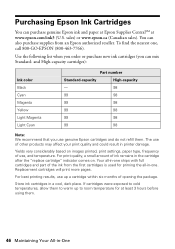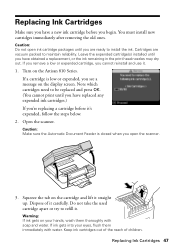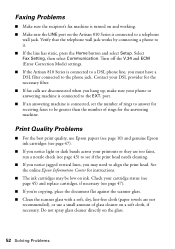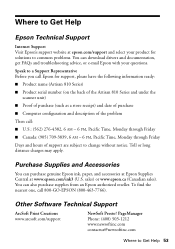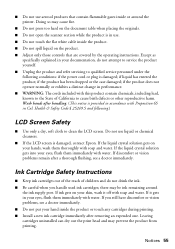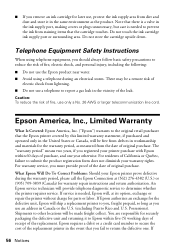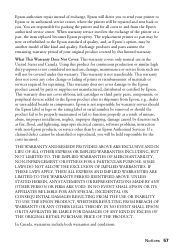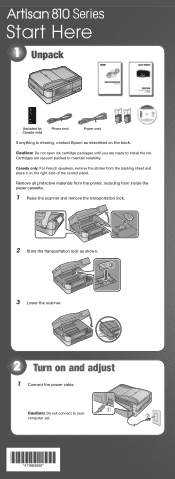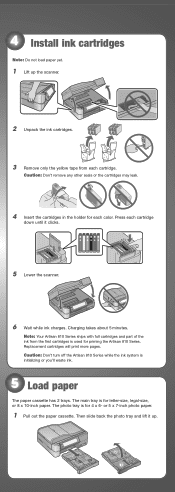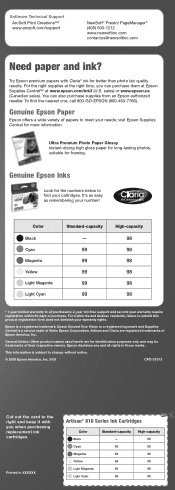Epson Artisan 810 Support Question
Find answers below for this question about Epson Artisan 810 - All-in-One Printer.Need a Epson Artisan 810 manual? We have 4 online manuals for this item!
Question posted by mateuto on July 7th, 2014
Does Walmart Carry Epson Artisan 810 Ink Cartridges
The person who posted this question about this Epson product did not include a detailed explanation. Please use the "Request More Information" button to the right if more details would help you to answer this question.
Current Answers
Related Epson Artisan 810 Manual Pages
Similar Questions
What Does You Need To Replacde The Following Ink Cartridge 99/98 Artisan 810
printer
printer
(Posted by DEBBYdebbi 9 years ago)
Can't Use Epson Artisan 810 When Ink Cartridge Low
(Posted by VEjimh 10 years ago)
How Do I Put In A New Ink Cartridge?
How do I put in a new ink cartridge?
How do I put in a new ink cartridge?
(Posted by Anonymous-93346 11 years ago)
Have New 1500w Printer And Cant Move Ink Tray To Insert Ink Cartridge
(Posted by tedrob 11 years ago)