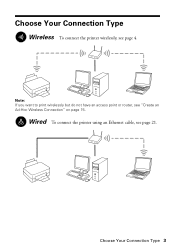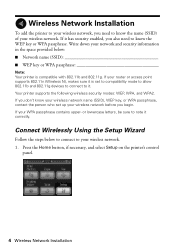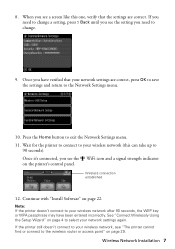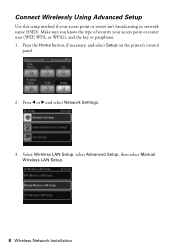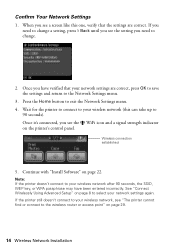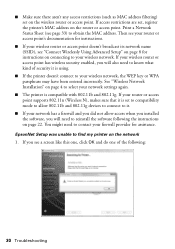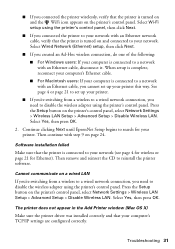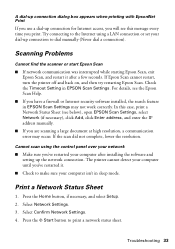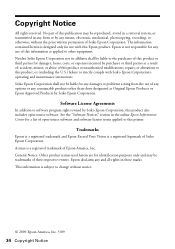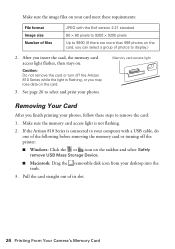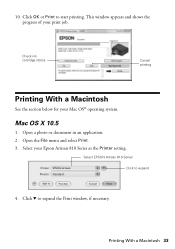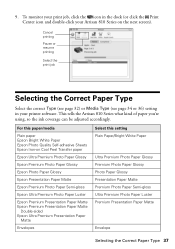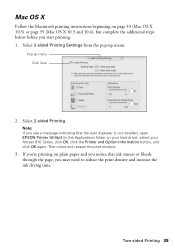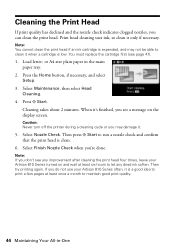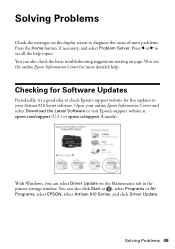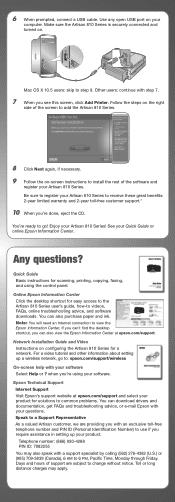Epson Artisan 810 Support Question
Find answers below for this question about Epson Artisan 810 - All-in-One Printer.Need a Epson Artisan 810 manual? We have 4 online manuals for this item!
Question posted by hitda on March 24th, 2014
Artisan 800 Will Not Connect Wpa
The person who posted this question about this Epson product did not include a detailed explanation. Please use the "Request More Information" button to the right if more details would help you to answer this question.
Current Answers
Related Epson Artisan 810 Manual Pages
Similar Questions
How Do You Fax On An Epson Artisan 800 When The Recipient Requires You To Push
a key after the call is answered
a key after the call is answered
(Posted by thaas1ya 9 years ago)
Does Epson Artisan 800 Work With Imac 10.7.5
(Posted by DDEAsbp1 9 years ago)
How To Connect Network Printer Mac Os X Workforce 310
(Posted by lzm1taui5 10 years ago)
Wireless Pc Connection To Printer
Need help connecting my pc via router to printer
Need help connecting my pc via router to printer
(Posted by genevaughn03 10 years ago)
What Driver Do I Download For An Ipad To Use Artisan 800 Printer
(Posted by lladnarrn 13 years ago)