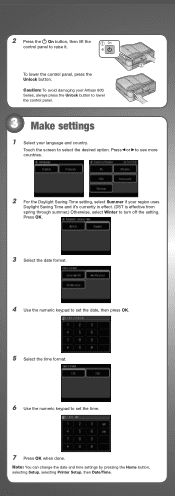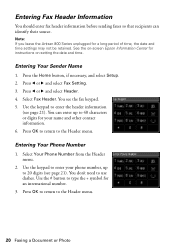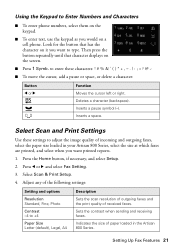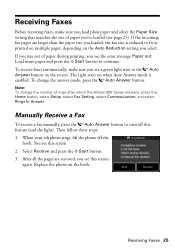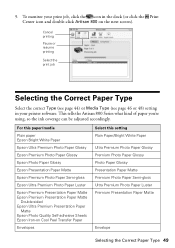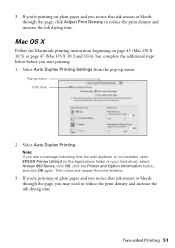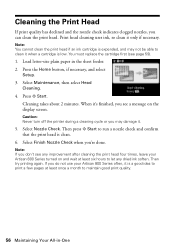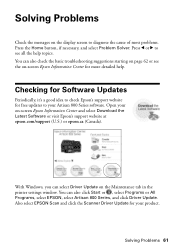Epson Artisan 800 Support Question
Find answers below for this question about Epson Artisan 800 - All-in-One Printer.Need a Epson Artisan 800 manual? We have 7 online manuals for this item!
Question posted by siepl on December 23rd, 2013
How To Setup A Wifi For An Artisan 800 Series Printer
The person who posted this question about this Epson product did not include a detailed explanation. Please use the "Request More Information" button to the right if more details would help you to answer this question.
Current Answers
Related Epson Artisan 800 Manual Pages
Similar Questions
How To Fix Faint Printing Lines In Epson 800 Series Printers.
I have an Epson Artisan 810 which produces a faint printed line eevery 4th line. Is there a way to c...
I have an Epson Artisan 810 which produces a faint printed line eevery 4th line. Is there a way to c...
(Posted by rwmasek 7 years ago)
Artisan 800 Series Network Installation Guide
On set up network I saw warning firewall,but I don't know how to unblock this,cause there is no opti...
On set up network I saw warning firewall,but I don't know how to unblock this,cause there is no opti...
(Posted by skgrewal 9 years ago)
How Do I Cancel A Print Job On My Artisan 810 Series Printer
(Posted by JBPalanda 10 years ago)
How To Enter Network Setup On Artisan 800
(Posted by jjosman1 10 years ago)
Replacement Part For Epson Artisan 800 Ink Pad
My printer ink pads for my Epson Artisan 800 are at the end of their service life. I have looked on ...
My printer ink pads for my Epson Artisan 800 are at the end of their service life. I have looked on ...
(Posted by farhillbrown 11 years ago)