Epson Artisan 800 Support Question
Find answers below for this question about Epson Artisan 800 - All-in-One Printer.Need a Epson Artisan 800 manual? We have 7 online manuals for this item!
Question posted by jjosman1 on December 9th, 2013
How To Enter Network Setup On Artisan 800
The person who posted this question about this Epson product did not include a detailed explanation. Please use the "Request More Information" button to the right if more details would help you to answer this question.
Current Answers
There are currently no answers that have been posted for this question.
Be the first to post an answer! Remember that you can earn up to 1,100 points for every answer you submit. The better the quality of your answer, the better chance it has to be accepted.
Be the first to post an answer! Remember that you can earn up to 1,100 points for every answer you submit. The better the quality of your answer, the better chance it has to be accepted.
Related Epson Artisan 800 Manual Pages
Network Installation Guide - Page 10


... list, then click Next. If your router or access point doesn't broadcast its network name (SSID), select Manually Enter Network Name (SSID) and enter the network name. Note: If your wireless network doesn't have security enabled, continue with step 11. 9. If your wireless network has security enabled, do one of the following: ■ If you see the...
Network Installation Guide - Page 14


Click Next. 17. Now go to page 27 to finish the installation.
14 Wireless Network Installation 15. When you see the Network Connection Successful screen, disconnect the Ethernet network cable from the printer and your router, access point, hub, or computer.
16.
Network Installation Guide - Page 29


... next section to select Network Settings, then press OK.
Artisan 800 Series:
Press l or r to configure your printed documentation and on-screen Epson Information Center for use over the network, you 're ready to finish installing software. Follow the on the printer control panel to return to the Home menu, then select Setup.
Finish the Installation...
Network Installation Guide - Page 30


Write down the IP Address displayed on the LCD screen.
This screen appears twice. Select Confirm Network Settings. IP Address
WorkForce 600 Series and Artisan 700 Series:
Artisan 800 Series:
Note: Your printer's settings will be different from the ones shown above.
5. Click No both times it appears.
30 Finish the Installation From the Finder menu...
Network Installation Guide - Page 36


...page 29.
Select Network Settings. WorkForce 600 Series and Artisan 700 Series:
Artisan 800 Series:
Press l or r to the Home menu, then select Setup. Print a Network Status Sheet
1. If necessary, press the Home button on the printer control panel to return to select Setup, then press OK.
2. WorkForce 600 Series and Artisan 700 Series:
Press Setup.
Artisan 800 Series:
Press l or...
Network Installation Guide - Page 37


....
4. If necessary, press the Home button on the printer control panel to return to select Confirm Network Settings.
WorkForce 600 Series and Artisan 700 Series:
Artisan 800 Series:
Press OK to the Home menu, then select Setup. WorkForce 600 Series and Artisan 700 Series:
Artisan 800 Series:
Press l or r to print a network status sheet. Press the x Start button to select...
Network Installation Guide - Page 38


... Settings.
4. Select Restore Default Settings.
WorkForce 600 Series and Artisan 700 Series:
Press l, then press Restore Default Settings. Artisan 800 Series:
Press d to select Restore Default Settings, then press OK.
3.
Artisan 800 Series: Select Yes as necessary to reset the printer's network settings.
5. Select Reset Network Settings.
Do one of the following:
WorkForce 600 Series...
Important Setup Information - Page 2
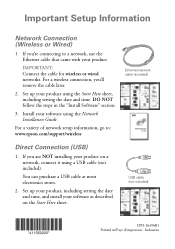
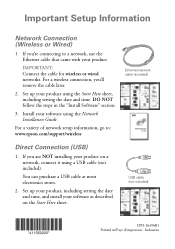
... it using a USB cable (not included). USB cable (not included)
CPD-26496R1 Printed in the "Install Software" section.
3. For a variety of network setup information, go to a network, use the Ethernet cable that came with your product on the Start Here sheet. You can purchase a USB cable at most electronics stores.
2. If you ...
Product Brochure - Page 2


...indicator comes on plain paper. See www.epson.com/printspeed for 2-sided printing
Artisan 800 photo all-in-one, setup and instruction manuals, CD-ROM with drivers and creativity software, power cord, ... OS® X 10.3.9, 10.4.11 and 10.5.x (PowerPC® or Intel® processor)
Epson printer driver, Epson Print CD, Web to Page, Epson Scan, ArcSoft® Print Creations™, Epson scanner...
Product Support Bulletin(s) - Page 1
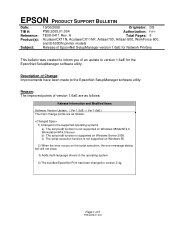
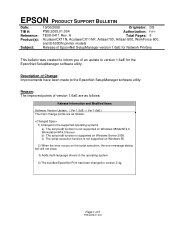
... made to version 1.6aE for Network Printers
This bulletin was created to inform you of version 1.6aE are as follows:
Release Information and Modified Items
Software Version Update. ( Ver 1.5dE -> Ver 1.6aE ) The main change points are as follows:
1) Changes to version 2.4g. A
Total Pages: 5
AculaserCX11N, AculaserCX11NF, Artisan700, Artisan 800, WorkForce 600,
and B-500DN...
Start Here - Page 2
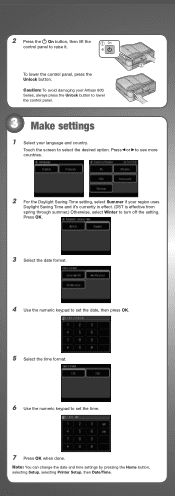
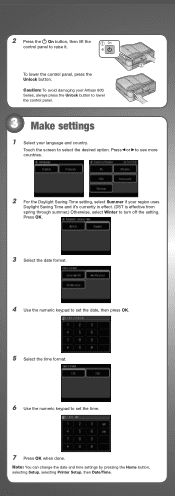
Caution: To avoid damaging your Artisan 800 Series, always press the Unlock button to set the date, then press OK.
5 Select the time...screen to select the desired option.
Note: You can change the date and time settings by pressing the Home button, selecting Setup, selecting Printer Setup, then Date/Time. To lower the control panel, press the Unlock button. Press or to see more countries.
2 ...
Start Here - Page 5
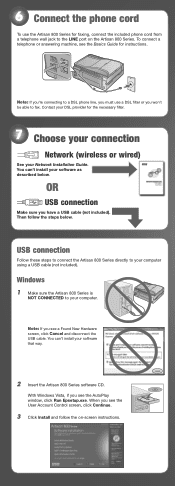
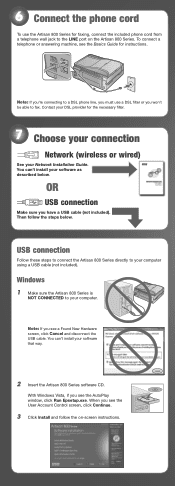
... your computer using a USB cable (not included). USB connection
Follow these steps to connect the Artisan 800 Series directly to your software that way.
2 Insert the Artisan 800 Series software CD.
You can 't install your computer.
You can 't install your Network Installation Guide. To connect a telephone or answering machine, see the User Account Control screen...
Start Here - Page 7


... 2-year toll-free customer support.*
10 When you see this screen, click Add Printer.
You can download drivers and documentation, get FAQs and troubleshooting advice, or e-mail Epson with your product for a network. when you're using your Artisan 800 Series to register your software. Days and hours of support are subject to step...
Using the Control Panel for Wireless Network Installation - Page 1
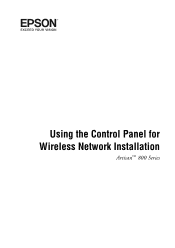
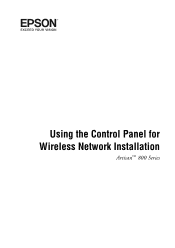
Using the Control Panel for Wireless Network Installation
Artisan™ 800 Series
Using the Control Panel for Wireless Network Installation - Page 3


Connecting to know the name (SSID) of your wireless network. Connecting to Your Wireless Network
To add the printer to your wireless network, you need to Your Wireless Network 3 or lowercase letters, be sure to know whether it 's ASCII. If your network and security information in the space provided below: Network name (SSID Security mode (select one):
❑...
Basics - Page 6
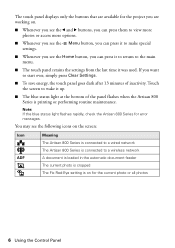
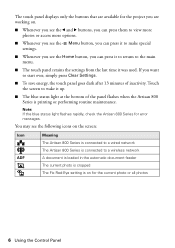
... icons on the screen:
Icon ADF
Meaning The Artisan 800 Series is connected to a wired network The Artisan 800 Series is connected to a wireless network A document is loaded in the automatic document feeder...at the bottom of inactivity. Note: If the blue status light flashes rapidly, check the Artisan 800 Series for the current photo or all photos
6 Using the Control Panel
Touch the screen ...
Basics - Page 19


...you pick up calls after your fax preferences, and set the Artisan 800 Series to Answer. Connect one end of frequently used fax numbers. ■ "Entering Fax Header Information" on page 20 ■ "Select Scan ...must be left on the back of rings after which the Artisan 800 Series answers, press the Home button and select Setup, select Fax Setting, select Communication, and select Rings to ...
Basics - Page 20
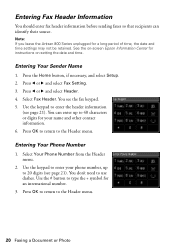
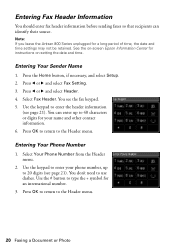
... (see the fax keypad. 5.
Note: If you leave the Artisan 800 Series unplugged for instructions on setting the date and time.
Press the Home button, if necessary, and select Setup. 2. Press l or r and select Fax Setting. 3. Press OK to return to use dashes. Use the # button to enter your name and other contact information. 6.
Basics - Page 21
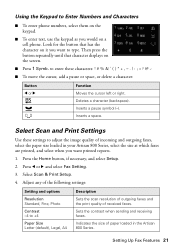
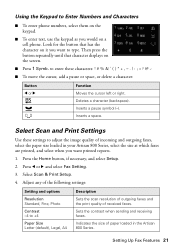
... the screen.
■ Press 1 Symb. to enter these settings to adjust the image quality of incoming and outgoing faxes, select the paper size loaded in the Artisan 800 Series. Inserts a space.
Setting Up Fax Features 21 Deletes a character (backspace). Press the Home button, if necessary, and select Setup.
2. Sets the contrast when sending and...
Basics - Page 22


... for easy reference (see page 23).
1.
Select Speed Dial Setup.
4. You see the list of fax numbers so you want to the Speed Dial Setup menu.
8. Note: To edit or delete an entry from...dial and group dial entries, add names to print reports for details). The Artisan 800 Series lets you send. Use the keypad to enter a name to multiple recipients (see the on multiple sheets (Off). You ...
Similar Questions
How To Setup Artisan 800 Wireless Without Set Up Cd
(Posted by bxs8jdgro 9 years ago)
Artisan 800 How To Start Network Setup
(Posted by ba9seri 9 years ago)
Epsonnet Setup Cannot Find Printer Artisan 810
(Posted by gmejawa 10 years ago)
How To Setup Artisan 800 Wireless
(Posted by neveatank 10 years ago)
How To Set Up The Network Key Artisan 800
(Posted by scrisouths 10 years ago)

