Epson Artisan 800 Support Question
Find answers below for this question about Epson Artisan 800 - All-in-One Printer.Need a Epson Artisan 800 manual? We have 7 online manuals for this item!
Question posted by bxs8jdgro on July 26th, 2014
How To Setup Artisan 800 Wireless Without Set Up Cd
The person who posted this question about this Epson product did not include a detailed explanation. Please use the "Request More Information" button to the right if more details would help you to answer this question.
Current Answers
There are currently no answers that have been posted for this question.
Be the first to post an answer! Remember that you can earn up to 1,100 points for every answer you submit. The better the quality of your answer, the better chance it has to be accepted.
Be the first to post an answer! Remember that you can earn up to 1,100 points for every answer you submit. The better the quality of your answer, the better chance it has to be accepted.
Related Epson Artisan 800 Manual Pages
Network Installation Guide - Page 29


... on the printer control panel to return to select Setup, then press OK.
2. If necessary, press the Home button on -screen instructions to select Network Settings, then press OK. Press r, then press Network Settings. Continue with the steps in the next section to configure Epson Scan network settings.
1. WorkForce 600 Series and Artisan 700 Series:
Artisan 800 Series...
Network Installation Guide - Page 33
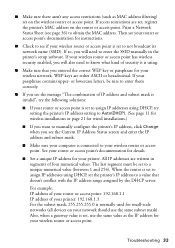
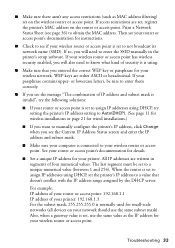
... are written in the printer's setup software.
The last segment must be sure to enter them correctly.
■ If you will also need to enter the SSID manually in segments of IP address and subnet mask is invalid", try setting the printer's IP address setting to Auto(DHCP). (See page 11 for wireless installations or page...
Network Installation Guide - Page 34
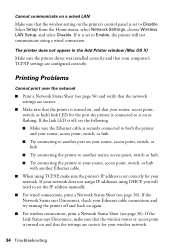
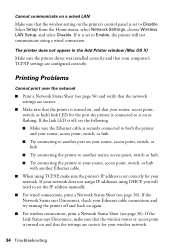
... point, switch, or hub with another Ethernet cable.
■ When using a wired connection. Select Setup from the Home menu, select Network Settings, choose Wireless LAN Setup, and select Disable. If the link LED is off, try turning the printer off and back on again.
■ For wireless connections, print a Network Status Sheet (see page 36). The...
Network Installation Guide - Page 36


....
2. WorkForce 600 Series and Artisan 700 Series:
Press Setup. Select Network Settings. Artisan 800 Series:
Press l or r to the Home menu, then select Setup. WorkForce 600 Series and Artisan 700 Series:
Artisan 800 Series:
Press l or r to repeat the steps in the same order, always keep the printer on the printer control panel to return to select Network Settings, then press OK...
Network Installation Guide - Page 37


... 600 Series and Artisan 700 Series:
Artisan 800 Series:
Press l or r to print a network status sheet.
Press Setup.
WorkForce 600 Series and Artisan 700 Series:
Artisan 800 Series:
Reset Network Settings
1. WorkForce 600 Series and Artisan 700 Series:
Artisan 800 Series:
Press OK to the Home menu, then select Setup. If necessary, press the Home button on the printer control panel to...
Product Brochure - Page 1


...Definition prints - Two paper trays plus , more exclusive benefits - built-in wired and wireless networking; free up the buttons you can count on3 plus Auto Document Feeder to preview...richness, depth and clarity - large display lights up to faded photos
• Professional looking CDs/DVDs - Artisan™ 800
Print | Copy | Scan | Fax | ULTHRDAPhoto | Wi-Fi®
Ideal for ...
Product Brochure - Page 2


...and 10.5.x (PowerPC® or Intel® processor)
Epson printer driver, Epson Print CD, Web to Page, Epson Scan, ArcSoft® Print Creations...com/cartridgeinfo for 2-sided printing
Artisan 800 photo all-in-one, setup and instruction manuals, CD-ROM with drivers and creativity ... yields vary considerably based on images printed, print settings, paper type, frequency of use of other product...
Start Here - Page 2
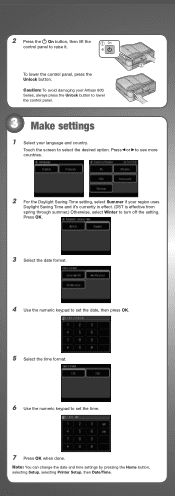
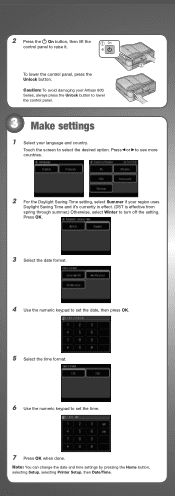
... summer.) Otherwise, select Winter to turn off the setting.
Touch the screen to set the time.
7 Press OK when done. Note: You can change the date and time settings by pressing the Home button, selecting Setup, selecting Printer Setup, then Date/Time.
Caution: To avoid damaging your Artisan 800 Series, always press the Unlock button to lower the...
Start Here - Page 5
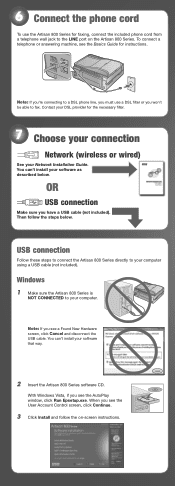
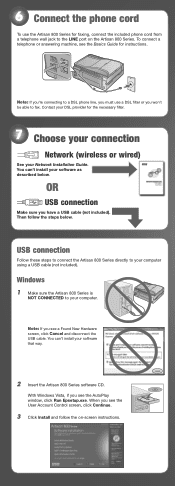
...Choose your connection
Network (wireless or wired)
See your software as described below . Note: If you have a USB cable (not included). Then follow the on the Artisan 800 Series. When you see... connect the Artisan 800 Series directly to your software that way.
2 Insert the Artisan 800 Series software CD. Note: If you're connecting to a DSL phone line, you must use the Artisan 800 Series for ...
Start Here - Page 6
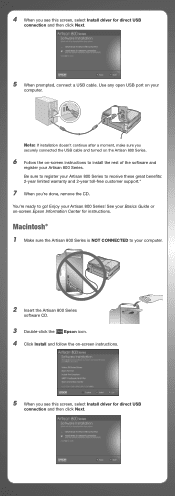
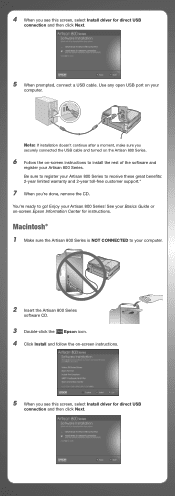
... USB port on -screen Epson Information Center for direct USB
connection and then click Next.
Macintosh®
1 Make sure the Artisan 800 Series is NOT CONNECTED to your computer.
2 Insert the Artisan 800 Series
software CD.
3 Double-click the Epson icon. 4 Click Install and follow the on-screen instructions.
5 When you securely connected the USB...
Start Here - Page 7


... Epson's support website at epson.com/support and select your Artisan 800 Series. For a video tutorial and other information about setting up a wireless network, go ! 6 When prompted, connect a USB cable... click Add Printer. Follow the steps on the right
side of the screen to add the Artisan 800 Series.
8 Click Next again, if necessary.
9 Follow the on configuring the Artisan 800 Series for ...
Using the Control Panel for Wireless Network Installation - Page 22


.... Also, when a gateway value is normally used for small-scale networks (all devices on your network should use the same value as MAC address filtering) set , register the printer's MAC address on the wireless router or access point. When the router is connected to obtain the MAC address. If access restrictions are...
Basics - Page 6
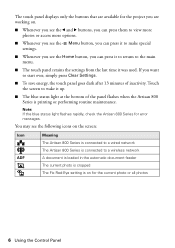
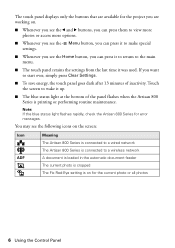
... you see the x Menu button, you can press it to make special settings.
■ Whenever you see the following icons on the screen:
Icon ADF
Meaning The Artisan 800 Series is connected to a wired network The Artisan 800 Series is connected to a wireless network A document is loaded in the automatic document feeder The current photo is...
Basics - Page 19


..., see the on-screen Epson Information Center. port (not to a wall jack) for the Artisan 800 Series to the EXT. It's a good idea to set up calls after which the Artisan 800 Series answers, press the Home button and select Setup, select Fax Setting, select Communication, and select Rings to pick up a speed dial list of the...
Basics - Page 21
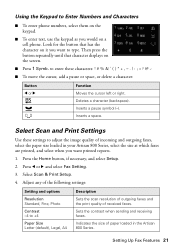
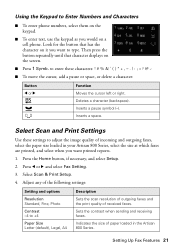
Inserts a space. Select Scan & Print Setup.
4. Adjust any of the following settings:
Setting and options
Resolution Standard, Fine, Photo
Contrast -4 to +4
Paper Size Letter (default), Legal, A4
Description
Sets the scan resolution of outgoing faxes and the print quality of paper loaded in your Artisan 800 Series, select the size at which faxes are printed, and select...
Basics - Page 22


... want to the Speed Dial Setup menu.
8. You return to add, then press OK.
6. Sets when reports are reduced to ...Setting.
3. Use the keypad to identify the speed dial entry (see the on multiple sheets (Off).
Select Off to turn off report printing, On Error to print reports only when an error occurs, or On Send to multiple recipients (see page 21), then press OK. The Artisan 800...
Basics - Page 25
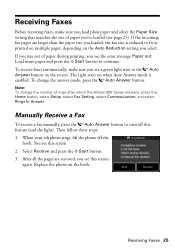
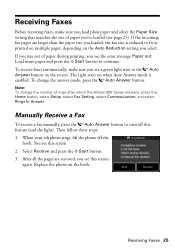
... Faxes
Before receiving faxes, make sure you 've loaded (see page 21).
If you run out of rings after which the Artisan 800 Series answers, press the Home button, select Setup, select Fax Setting, select Communication, and select Rings to fit or printed on multiple pages, depending on the hook. Then follow these steps...
Basics - Page 33


... and print your photos directly from the Artisan 800 Series. 2. Press l or r and select PictBridge Setup.
Printing From a Camera
If you have a digital camera that came with your camera to the USB
connector on your camera and the Artisan 800 Series settings.
1. Note: Epson cannot guarantee the compatibility of paper type, size, and layout may not...
Basics - Page 44


... your own presets by clicking the Save Settings button on -screen Epson Information Center.
5. To reduce or remove red-eye effects in photos, select Fix Red-Eye. 7.
For details, see your paper Size
Click here for the paper you see page 49).
Select EPSON Artisan 800 Series, then click the Preferences or Properties...
Basics - Page 50


... Epson, see the on-screen Epson Information Center. Click the Page Layout tab in the printer software.
Note: For detailed instructions on two-sided printing and installing or removing the auto ...page 65. Note: When you use the Manual setting, the printer software will prompt you to reload the printed pages as your 2-sided printing setting if you've installed the auto duplexer, or ...
Similar Questions
Can't Setup Artisan 725 Wirelessly On Desktop Pc Windows 7
(Posted by hugo1Br 9 years ago)
Will Artisan 800 Wirelessly Connect To Windows 7
(Posted by akapravwn 10 years ago)
How To Setup Artisan 800 Wireless
(Posted by neveatank 10 years ago)
How Do I Change The Wireless Setting On My Epson Artisan 800?
(Posted by otowin 10 years ago)
Epson Artisan 800 Wireless Setup Won't Install Os X 10.7
(Posted by smlDra 10 years ago)

