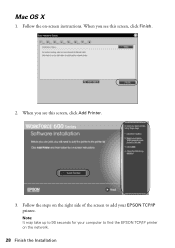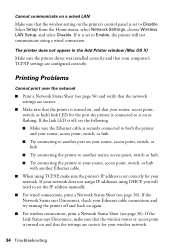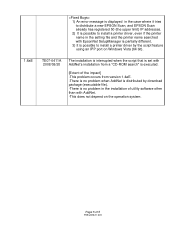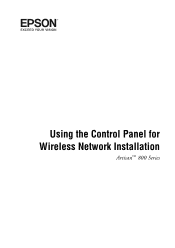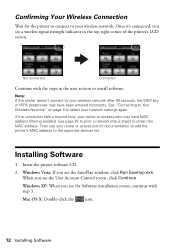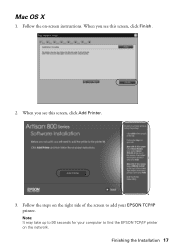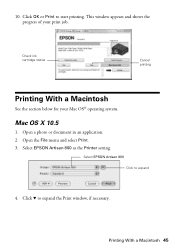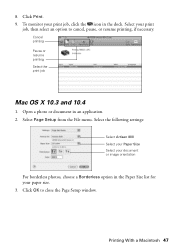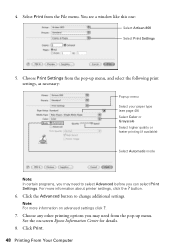Epson Artisan 800 Support Question
Find answers below for this question about Epson Artisan 800 - All-in-One Printer.Need a Epson Artisan 800 manual? We have 7 online manuals for this item!
Question posted by otowin on January 3rd, 2014
How Do I Change The Wireless Setting On My Epson Artisan 800?
The person who posted this question about this Epson product did not include a detailed explanation. Please use the "Request More Information" button to the right if more details would help you to answer this question.
Current Answers
Related Epson Artisan 800 Manual Pages
Similar Questions
How To Change Wireless Artisan 710 Printer Ip Address
(Posted by kk84elirui 9 years ago)
How To Setup A Wireless Epson Artisan 800 Printer On A Macbook Pro
(Posted by wlaLTD6 10 years ago)
How To Set Wireless Epson Workforce 310 Printer
(Posted by manuoldfo 10 years ago)
Anyone Has The Pdf Fiile Manuet Fo For The Epson Artisan 800?
(Posted by epj 12 years ago)