Epson Artisan 800 Support Question
Find answers below for this question about Epson Artisan 800 - All-in-One Printer.Need a Epson Artisan 800 manual? We have 7 online manuals for this item!
Question posted by wa4fts on August 29th, 2011
Artisan 800 Fax
How do I send a fax from my pc to the artisan 800?
Current Answers
There are currently no answers that have been posted for this question.
Be the first to post an answer! Remember that you can earn up to 1,100 points for every answer you submit. The better the quality of your answer, the better chance it has to be accepted.
Be the first to post an answer! Remember that you can earn up to 1,100 points for every answer you submit. The better the quality of your answer, the better chance it has to be accepted.
Related Epson Artisan 800 Manual Pages
Network Installation Guide - Page 29


... for details.
6. If necessary, press the Home button on the printer control panel to return to select Network Settings, then press OK. Click Next.
5. 4.
Finish the Installation 29 Configure Epson Scan Network Settings
Before you can scan over the network. WorkForce 600 Series and Artisan 700 Series:
Artisan 800 Series:
Press l or r to print.
Network Installation Guide - Page 30


... Settings.
4.
Double-click the EPSON Scan Settings icon. 7. WorkForce 600 Series and Artisan 700 Series:
Artisan 800 Series:
Press OK to select Confirm Network Settings.
3. This screen appears twice. IP Address
WorkForce 600 Series and Artisan 700 Series:
Artisan 800 Series:
Note: Your printer's settings will be different from the ones shown above.
5. Select Confirm Network...
Network Installation Guide - Page 36


... Settings.
Press r, then press Network Settings.
36 Troubleshooting Artisan 800 Series:
Press l or r to the Home menu, then select Setup. WorkForce 600 Series and Artisan 700 Series:
Artisan 800 Series:
Press l or r to select Setup, then press OK.
2. ■ The printer's IP Address may change each time the printer is set your DHCP server to reserve an...
Network Installation Guide - Page 37


... Confirm Network Settings.
4. Troubleshooting 37 WorkForce 600 Series and Artisan 700 Series:
Artisan 800 Series:
Reset Network Settings
1.
WorkForce 600 Series and Artisan 700 Series:
Artisan 800 Series:
Press OK to select Setup, then press OK.
Press Setup. If necessary, press the Home button on the printer control panel to return to print a network status sheet. Press...
Network Installation Guide - Page 38


... then press OK.
Press Home to return to select Restore Default Settings, then press OK.
3. Press Reset Network Settings.
4. WorkForce 600 Series and Artisan 700 Series:
Artisan 800 Series:
Press l or r to the Home menu.
38 Troubleshooting Select Reset Network Settings.
Artisan 800 Series:
Press d to reset the printer's network settings.
5. Select Restore Default Settings.
Product Brochure - Page 1


...fast as 10 sec1
• Smart, 7.8" touch panel - free send and receive faxes right at home
• Remarkable productivity - it's the ultimate in...paper, invitations, greeting cards and coloring books using your own photos
• Epson PreferredSM program - Artisan™ 800
Print | Copy | Scan | Fax | ULTHRDAPhoto | Wi-Fi®
Ideal for personal and business needs. Two paper trays plus ...
Product Brochure - Page 2


...X 10.3.9, 10.4.11 and 10.5.x (PowerPC® or Intel® processor)
Epson printer driver, Epson Print CD, Web to Page, Epson Scan, ArcSoft® Print Creations...PC-free)
8.5" x 14" (Legal) with Auto Document Feeder
Auto background removal for the latest information.
††Adapter required
††† We recommend the use and temperature. Artisan 800 Print | Copy | Scan | Fax...
Start Here - Page 5
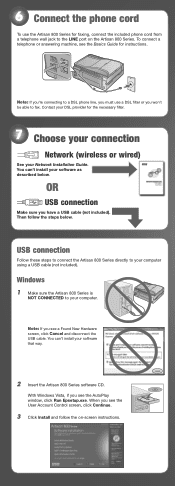
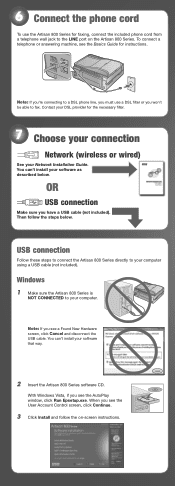
..., if you see the Basics Guide for instructions. Contact your DSL provider for faxing, connect the included phone cord from a telephone wall jack to the LINE port on -screen instructions. USB connection
Follow these steps to connect the Artisan 800 Series directly to your Network Installation Guide.
Note: If you're connecting to...
Start Here - Page 7


...-3839 (Canada), 6 AM to add the Artisan 800 Series.
8 Click Next again, if necessary.
9 Follow the on printing, copying, scanning, and faxing. See your software. You can download drivers ...to the Artisan 800 Series Epson Information Center, FAQs, online troubleshooting advice, and software downloads. when you see this screen, click Add Printer. Be sure to register your Artisan 800 Series. ...
Basics - Page 18
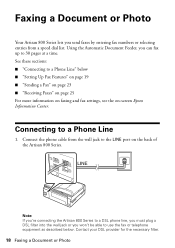
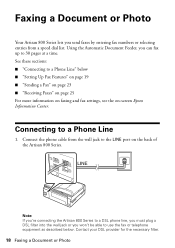
... page 19 ■ "Sending a Fax" on page 23 ■ "Receiving Faxes" on page 25 For more information on faxing and fax settings, see the on the back of the Artisan 800 Series. Faxing a Document or Photo
Your Artisan 800 Series lets you can fax up to 30 pages at a time. Using the Automatic Document Feeder, you send faxes by entering fax numbers or selecting...
Basics - Page 19


... answering machine must be left on the back of rings after your fax preferences, and set the Artisan 800 Series to the EXT.
port on the answering machine. port (not to a wall jack) for the Artisan 800 Series to the EXT.
Setting Up Fax Features 19 Connect one end of frequently used as normal or a message...
Basics - Page 20
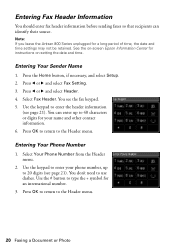
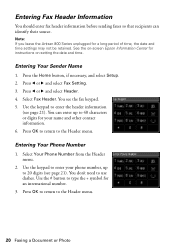
... Artisan 800 Series unplugged for an international number.
3.
Press l or r and select Fax Setting. 3. Select Fax Header. Press OK to return to the Header menu.
20 Faxing a Document or Photo Entering Your Phone Number
1. Use the keypad to enter your name and other contact information. 6. Entering Your Sender Name
1. Entering Fax Header Information
You should enter fax...
Basics - Page 21
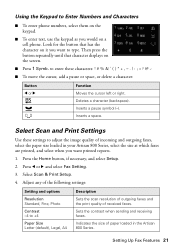
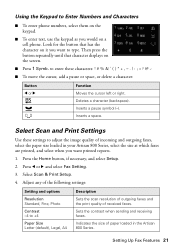
...Description
Sets the scan resolution of outgoing faxes and the print quality of paper loaded in your Artisan 800 Series, select the size at which faxes are printed, and select when you...keypad as you want printed reports.
1. Inserts a space. Sets the contrast when sending and receiving faxes. Setting Up Fax Features 21
Select Scan & Print Setup.
4. Look for the button that character...
Basics - Page 22


... dial entry, select Create and repeat the steps above.
22 Faxing a Document or Photo You can create a speed dial list of available entries. You return to identify the speed dial entry (see page 21), then press OK. The Artisan 800 Series lets you send. Select Create. Setting Up a Speed Dial List
You can also...
Basics - Page 24


.... Note: Don't hang up the phone until the Artisan 800 Series begins transmitting the fax.
■ To select a speed dial or group dial entry, press Speed Dial or Group Dial. If you don't need to the Artisan
800 Series, you see the screen at right, select Send.
Select the name of the speed dial entry you...
Basics - Page 25
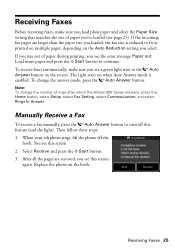
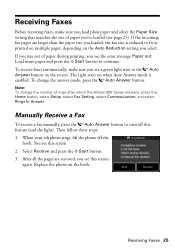
... the size of paper during printing, you see the error message Paper out. To change the number of rings after which the Artisan 800 Series answers, press the Home button, select Setup, select Fax Setting, select Communication, and select Rings to the Auto Answer button on the Auto Reduction setting you loaded, the...
Basics - Page 51
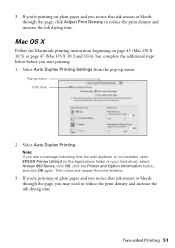
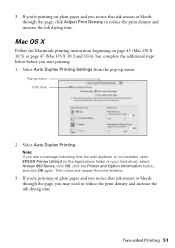
... the print window.
3.
Note: If you see a message indicating that the auto duplexer is not installed, open EPSON Printer Utility3 (in the Applications folder on page 45 (Mac OS X 10.5) or page 47 (Mac OS X 10.3 ... X
Follow the Macintosh printing instructions beginning on your hard drive), select Artisan 800 Series, click OK, click the Printer and Option Information button, and click OK again.
Basics - Page 57


Select Ink Levels. This window can still scan, fax, and view photos). On a Windows or Mac OS X 10.5 computer that is connected to the ... ink cartridge is expended even if the other updates retrieved from an Epson website. Checking the Ink Cartridge Status
Your Artisan 800 Series will let you can optionally display ink offers and other cartridges are not expended (but you know when an...
Basics - Page 62
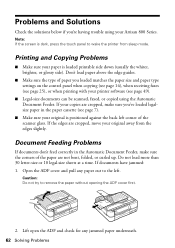
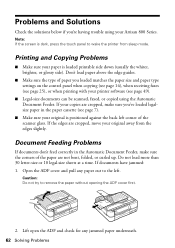
...
Caution: Do not try to wake the printer from the edges slightly. If your copies are...faxes (see page 25), or when printing with your printer software (see page 7).
■ Make sure your paper is loaded printable side down (usually the whiter, brighter, or glossy side).
Don't load paper above the edge guides.
■ Make sure the type of the paper are cropped, move your Artisan 800...
Basics - Page 64
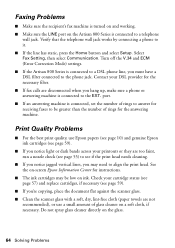
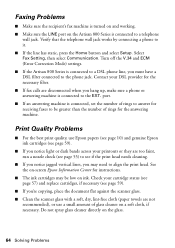
...; Make sure the recipient's fax machine is turned on and working. ■ Make sure the LINE port on the Artisan 800 Series is connected to it. ■ If the line has ...and ECM (Error Correction Mode) settings. ■ If the Artisan 800 Series is connected, set the number of rings to answer for the necessary filter. ■ If fax calls are not
recommended), or use Epson papers (see page 10...
Similar Questions
I Can Send Faxes But Not Receive Artisan 800
(Posted by glnsp 10 years ago)
What Are The Ink Pads On An Epson Artisan 800 Printer
(Posted by dmantopdo 10 years ago)
Reset Epson Artisan 800 Printer For Mac
(Posted by Dirtsale 10 years ago)
Epson Artisan 800 - Print Head Nozzles Clogged Wait 6 Hours...
On my Epson Artisan 800 which I bought a year ago I am getting a Print Head Nozzle error that says t...
On my Epson Artisan 800 which I bought a year ago I am getting a Print Head Nozzle error that says t...
(Posted by mtmerg 12 years ago)
What Driver Do I Download For An Ipad To Use Artisan 800 Printer
(Posted by lladnarrn 12 years ago)

