Epson Artisan 800 Support Question
Find answers below for this question about Epson Artisan 800 - All-in-One Printer.Need a Epson Artisan 800 manual? We have 7 online manuals for this item!
Question posted by Kevinna on August 27th, 2014
Artisan 810 Series Scanner Error The Scanner You Selected Is Different From The
one connect.
Current Answers
There are currently no answers that have been posted for this question.
Be the first to post an answer! Remember that you can earn up to 1,100 points for every answer you submit. The better the quality of your answer, the better chance it has to be accepted.
Be the first to post an answer! Remember that you can earn up to 1,100 points for every answer you submit. The better the quality of your answer, the better chance it has to be accepted.
Related Epson Artisan 800 Manual Pages
Network Installation Guide - Page 9
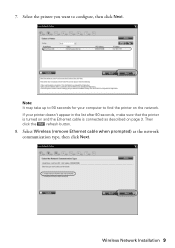
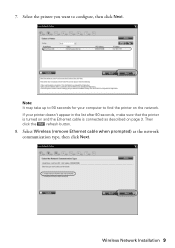
Then
click the
refresh button.
8. 7. Select the printer you want to find the printer on the network. Select Wireless (remove Ethernet cable when prompted) as described on and the Ethernet cable is connected as the network communication type, then click Next. If your computer to configure, then click Next. Wireless Network Installation 9 Note: It may take...
Network Installation Guide - Page 20
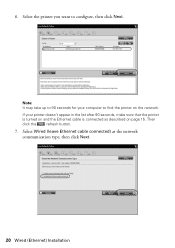
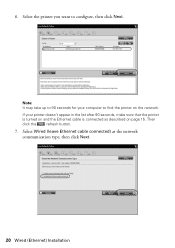
... seconds, make sure that the printer
is turned on and the Ethernet cable is connected as the network communication type, then click Next.
20 Wired (Ethernet) Installation Select the printer you want to find the printer on page 15.
If your computer to configure, then click Next.
Select Wired (leave Ethernet cable connected) as described on the...
Network Installation Guide - Page 26


... go to page 27 to finish the installation.
26 Install on and connected to find the printer on the network. If your printer doesn't appear in the list after 90 seconds, make sure that the publisher is turned on Additional Computers Select the printer you allow network access for Epson EasyInstall.
In Windows, verify that...
Network Installation Guide - Page 29


... Scan network settings.
1.
Artisan 800 Series:
Press l or r to the Home menu, then select Setup. When installation is complete, you can scan over the network. See your scanner for details.
6. Configure Epson Scan Network Settings
Before you 're ready to select Setup, then press OK.
2. If necessary, press the Home button on the printer control panel to...
Network Installation Guide - Page 30


... Scan Settings icon. 7. IP Address
WorkForce 600 Series and Artisan 700 Series:
Artisan 800 Series:
Note: Your printer's settings will be different from the ones shown above.
5. Press Confirm Network Settings.
4. Write down the IP Address displayed on the LCD screen.
3. WorkForce 600 Series and Artisan 700 Series:
Artisan 800 Series:
Press OK to select Confirm Network Settings.
Network Installation Guide - Page 37


... Series:
Artisan 800 Series:
Press l or r to print a network status sheet.
3. WorkForce 600 Series and Artisan 700 Series:
Artisan 800 Series:
Press OK to the Home menu, then select Setup. If necessary, press the Home button on the printer control panel to return to select Confirm Network Settings.
Press Setup. WorkForce 600 Series and Artisan 700 Series:
Artisan 800...
Network Installation Guide - Page 38


... 600 Series and Artisan 700 Series:
Artisan 800 Series:
Press l or r to the Home menu.
38 Troubleshooting Artisan 800 Series:
Press d to reset the printer's network settings. Do one of the following:
WorkForce 600 Series and Artisan 700 Series: Select Yes and press OK as necessary to reset the printer's network settings.
5. Artisan 800 Series: Select Yes as necessary to select Reset...
Start Here - Page 3


... it up. Press the cartridges
down until they click.
5 Lower the scanner.
6 Wait while ink charges. Charging takes about 5 minutes.
Note: Your Artisan 800 Series ships with full cartridges. 4 Install ink cartridges
Note: Don't load paper before installing the ink cartridges.
1 Raise the scanner.
2 Unpack the ink cartridges.
3 Remove only the yellow tape from each...
Using the Control Panel for Wireless Network Installation - Page 12
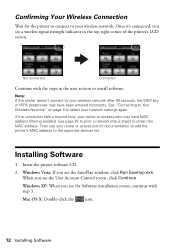
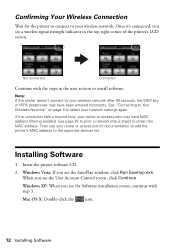
... to print a network status sheet to select your wireless network. Mac OS X: Double-click the icon.
12 Installing Software See "Connecting to Your Wireless Network" on page 3... incorrectly. Note: If the printer doesn't connect to the approved devices list. Confirming Your Wireless Connection
Wait for the printer to connect to install software.
Once it's connected, you see the User Account...
Using the Control Panel for Wireless Network Installation - Page 15
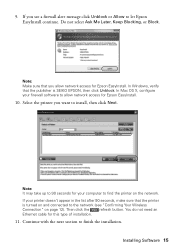
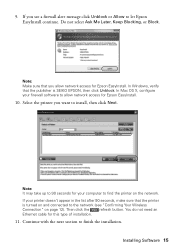
Note: Make sure that the printer
is SEIKO EPSON, then click Unblock. Select the printer you see a firewall alert message click Unblock or Allow to the network (see "Confirming Your Wireless
Connection" on the network. 9.
Note: It may take up to 90 seconds for your computer to allow network access for Epson EasyInstall. If your...
Basics - Page 6
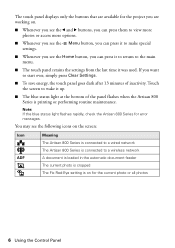
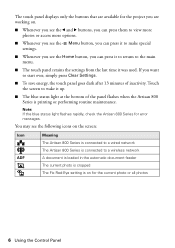
...see the following icons on the screen:
Icon ADF
Meaning The Artisan 800 Series is connected to a wired network The Artisan 800 Series is connected to a wireless network A document is loaded in the automatic...Artisan 800 Series for the current photo or all photos
6 Using the Control Panel The touch panel displays only the buttons that are available for the project you are working on for error...
Basics - Page 22


... a name to add, then press OK.
6. Press l or r and select Fax Setting.
3. The Artisan 800 Series lets you want to identify the speed dial entry (see page 21), then press OK. Setting and options
Auto Reduction Off, On (default)
Last Transmission Report Off, On Error (default), On Send
Description
Sets whether large incoming faxes are...
Basics - Page 24


... don't need to fax additional pages, place your document on the scanner glass, you see the screen at right, select Send. When you see this screen after one minute. The last fax number is busy, you see a redialing message and the Artisan 800 Series redials after the first page is scanned. If you used, press...
Basics - Page 43


...you've installed your printer software and connected the Artisan 800 Series to your Artisan 800 Series software. See page 61 for updates to your computer as described on your printer software
Printing From ... the Print Creations icon on the Start Here sheet. For instructions on your Artisan 800 Series.
Printing From Your Computer
This section describes the basic steps for printing a ...
Basics - Page 52
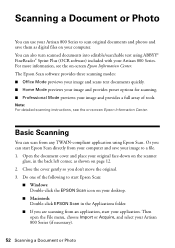
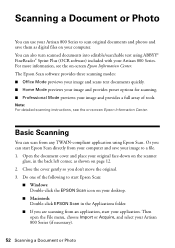
...Note: For detailed scanning instructions, see the on the scanner
glass, in the Applications folder.
■ If you ...Then open the File menu, choose Import or Acquire, and select your image and provides a full array of the following ...provides preset options for scanning. ■ Professional Mode previews your Artisan 800 Series (if necessary).
52 Scanning a Document or Photo
Or you don...
Basics - Page 61
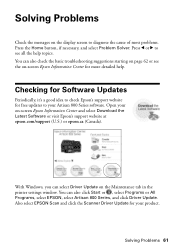
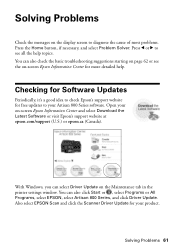
...also click Start or , select Programs or All Programs, select EPSON, select Artisan 800 Series, and click Driver Update. Press l or r to see the on the Maintenance tab in the printer settings window. Checking for ...if necessary, and select Problem Solver.
Open your on the display screen to your product. Solving Problems 61
Also select EPSON Scan and click the Scanner Driver Update for...
Basics - Page 62
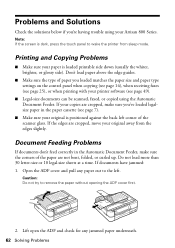
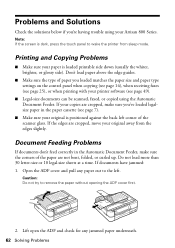
...ADF cover first.
2.
Caution: Do not try to the left corner of the scanner glass. Problems and Solutions
Check the solutions below if you loaded matches the paper...printer software (see page 7).
■ Make sure your original is positioned against the back left .
Don't load paper above the edge guides.
■ Make sure the type of the paper are cropped, move your Artisan 800 Series...
Basics - Page 64
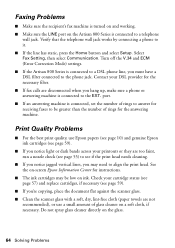
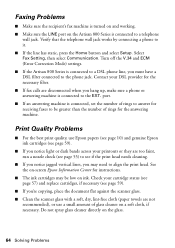
... line has static, press the Home button and select Setup. Select Fax Setting, then select Communication. Turn off the V.34 and ECM (Error Correction Mode) settings. ■ If the Artisan 800 Series is connected to a DSL phone line, you 're copying, place the document flat against the scanner glass. ■ Clean the scanner glass with a soft, dry, lint-free cloth...
Basics - Page 65
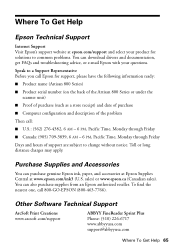
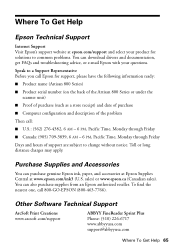
... ink, paper, and accessories at Epson Supplies Central at epson.com/support and select your product for support, please have the following information ready:
■ Product name (Artisan 800 Series)
■ Product serial number (on the back of the Artisan 800 Series or under the scanner unit)
■ Proof of purchase (such as a store receipt) and date of...
Basics - Page 72
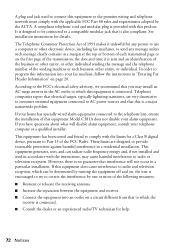
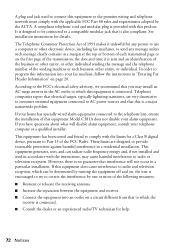
...harmful interference to radio or television reception. This equipment generates, uses, and can be connected to a compatible modular jack that is no guarantee that you have questions about what ...installation. A plug and jack used in "Entering Fax Header Information" on a circuit different from that this equipment Model C381A does not disable your telephone company or a qualified ...
Similar Questions
Artisan 800 Series Network Installation Guide
On set up network I saw warning firewall,but I don't know how to unblock this,cause there is no opti...
On set up network I saw warning firewall,but I don't know how to unblock this,cause there is no opti...
(Posted by skgrewal 9 years ago)
When Epson Artisan 810 Stop Scanner Not Working
(Posted by jomikec 9 years ago)
Epson Artisan 800 Has Scanner Error When Powered On
(Posted by CROpsixk 9 years ago)
How Do I Cancel A Print Job On My Artisan 810 Series Printer
(Posted by JBPalanda 10 years ago)
How To Setup A Wifi For An Artisan 800 Series Printer
(Posted by siepl 10 years ago)

