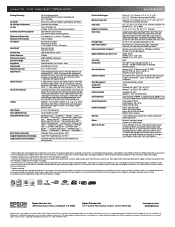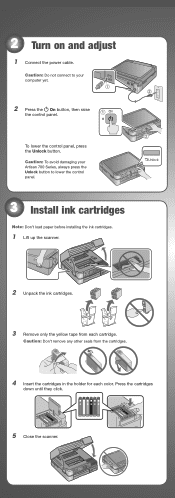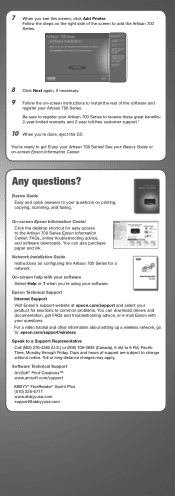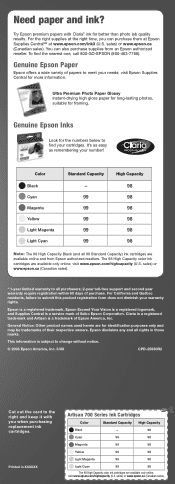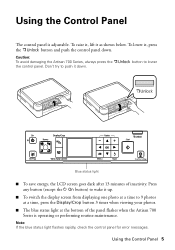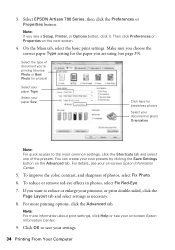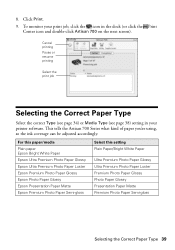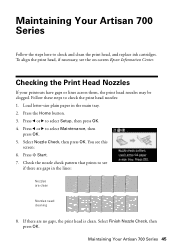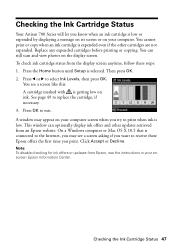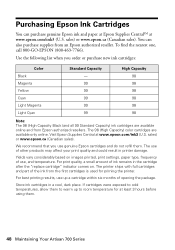Epson Artisan 700 Support Question
Find answers below for this question about Epson Artisan 700.Need a Epson Artisan 700 manual? We have 7 online manuals for this item!
Question posted by osnovit on February 7th, 2014
How Do You Fix A Artisan 700 Ink Pad Error
The person who posted this question about this Epson product did not include a detailed explanation. Please use the "Request More Information" button to the right if more details would help you to answer this question.
Current Answers
Related Epson Artisan 700 Manual Pages
Similar Questions
Artisan 700 You Don't Need Reset Ink Pad Counter As Of Now
(Posted by padiBTCat7 10 years ago)
Workforce 310 Ink Pad Error
(Posted by soapnutty1953 11 years ago)
Replacement Part For Epson Artisan 800 Ink Pad
My printer ink pads for my Epson Artisan 800 are at the end of their service life. I have looked on ...
My printer ink pads for my Epson Artisan 800 are at the end of their service life. I have looked on ...
(Posted by farhillbrown 12 years ago)