Epson Artisan 700 Support Question
Find answers below for this question about Epson Artisan 700.Need a Epson Artisan 700 manual? We have 7 online manuals for this item!
Question posted by padiBTCat7 on March 13th, 2014
Artisan 700 You Don't Need Reset Ink Pad Counter As Of Now
The person who posted this question about this Epson product did not include a detailed explanation. Please use the "Request More Information" button to the right if more details would help you to answer this question.
Current Answers
There are currently no answers that have been posted for this question.
Be the first to post an answer! Remember that you can earn up to 1,100 points for every answer you submit. The better the quality of your answer, the better chance it has to be accepted.
Be the first to post an answer! Remember that you can earn up to 1,100 points for every answer you submit. The better the quality of your answer, the better chance it has to be accepted.
Related Epson Artisan 700 Manual Pages
Network Installation Guide - Page 29


...:
Press l or r to configure your printed documentation and on-screen Epson Information Center for use over the network, you need to select Network Settings, then press OK. WorkForce 600 Series and Artisan 700 Series:
Press Setup.
Configure Epson Scan Network Settings
Before you 're ready to finish installing software. Finish the Installation 29...
Network Installation Guide - Page 36


...details). WorkForce 600 Series and Artisan 700 Series:
Artisan 800 Series:
Press l or r to the Home menu, then select Setup. If necessary, press the Home button on the printer control panel to return to ... . ■ The printer's IP Address may change each time the printer is set to obtain an IP address automatically, the IP address may have changed , you will need to repeat the steps ...
Network Installation Guide - Page 37


...WorkForce 600 Series and Artisan 700 Series:
Artisan 800 Series:
Reset Network Settings
1.
Press Setup. Select Confirm Network Settings.
Press Confirm Network Settings.
4. WorkForce 600 Series and Artisan 700 Series:
Artisan 800 Series:
Press l or r to the Home menu, then select Setup. Troubleshooting 37 If necessary, press the Home button on the printer control panel to return...
Network Installation Guide - Page 38


... Settings, then press OK.
3. WorkForce 600 Series and Artisan 700 Series:
Artisan 800 Series:
Press l or r to select Reset Network Settings, then press OK.
Do one of the following:
WorkForce 600 Series and Artisan 700 Series: Select Yes and press OK as necessary to reset the printer's network settings.
5. Artisan 800 Series: Select Yes as necessary to the Home...
Product Brochure - Page 1


... personal and business needs. print right onto ink jet printable CDs/DVDs
• Bring faded photos back to 38 ppm (black/color); easily create personalized note paper, invitations and greeting cards using your own photos
• Perfect photos made easy - built-in image quality
• Save paper - Artisan™ 700
Print | Copy | Scan | ULTHRDAPhoto...
Product Brochure - Page 2
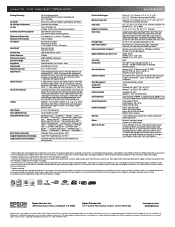
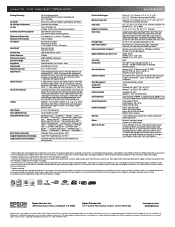
...OS® X 10.3.9, 10.4.11 and 10.5.x (PowerPC® or Intel® processor)
Epson printer driver, Epson Print CD, Web to Page, Epson Scan, ArcSoft® Print Creations™, Epson ...about cartridges. Artisan 700 Print | Copy | Scan | ULTHRDAPhoto | Wi-Fi®
Printing Technology
Ink Palette Ink Cartridge Configuration Ink Type Fade Resistance/Print Longevity† Minimum Ink Droplet Size ...
Start Here - Page 2
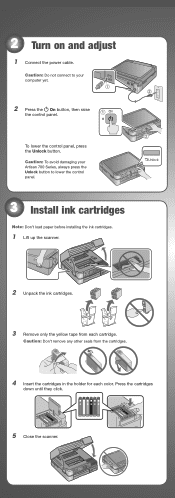
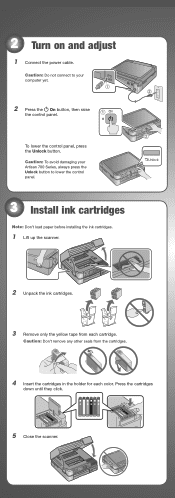
... and adjust
1 Connect the power cable. Caution: Do not connect to your Artisan 700 Series, always press the Unlock button to lower the control panel.
3 Install ink cartridges
Note: Don't load paper before installing the ink cartridges.
1 Lift up the scanner.
2 Unpack the ink cartridges.
3 Remove only the yellow tape from each cartridge.
Caution: Don...
Start Here - Page 3


... turn off the Artisan 700 Series while the ink system is initializing or you'll waste ink.
4 Select language
1 If you need to select your ...Printer Setup, then press OK.
4 Press to select Language, then press OK.
5 Press or to change the language, press the Home button until Setup
is for 4 x 6- Then slide back the photo tray and lift it up. Charging takes about 5 minutes.
Note: Your Artisan 700...
Start Here - Page 7
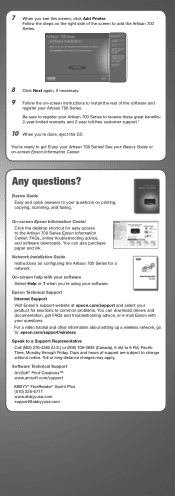
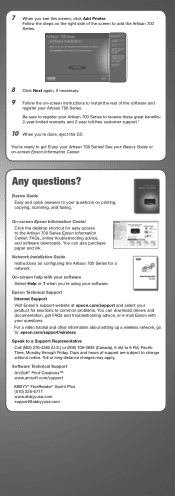
... see this screen, click Add Printer.
Basics Guide Easy and quick answers to receive these great benefits: 2-year limited warranty and 2-year toll-free customer support.*
10 When you're done, eject the CD. On-screen help with your questions. Be sure to register your Artisan 700 Series to your questions on -screen...
Start Here - Page 8
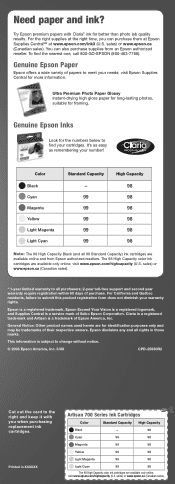
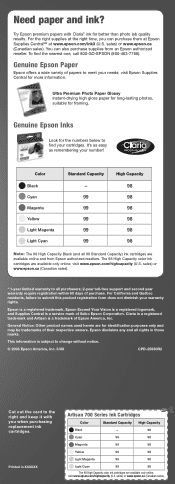
... available online and from an Epson authorized reseller. Need paper and ink? For the right supplies at the right time, you when purchasing replacement ink cartridges. sales) or www.epson.ca (Canadian...For California and Québec residents, failure to all rights in XXXXXX
Artisan 700 Series Ink Cartridges
Color
Standard Capacity High Capacity
Black
-
98
Cyan
99
98
Magenta
99...
Basics Guide - Page 4


Maintaining Your Artisan 700 Series 45
Checking the Print Head Nozzles 45 Cleaning the Print Head 46 Checking the Ink Cartridge Status 47 Purchasing Epson Ink Cartridges 48 Replacing Ink Cartridges 49
Solving Problems 51
Checking for Software Updates 51 Problems and Solutions 52 Where To Get Help 54
Notices 55 Index 61
4 Contents
Basics Guide - Page 26


... a message asking you need it. 1. Load plain letter- Press l or r to 99).
26 Printing Special Projects Then press OK.
5. Press l or r and select Wide Rule, Narrow Rule, or Graph Paper for homework projects, and even notepaper personalized with your paper size. Printing Special Projects
You can have the Artisan 700 Series print lined...
Basics Guide - Page 28


...ink jet-printable CDs and DVDs. To cancel printing, press y Stop/ Clear Settings. For more information, see a message asking you see the on it.
2. To rotate the layout, press d. 8. To print more photos from a memory card or USB drive onto your Artisan 700...CD/DVD design, print a jewel case insert, and create your Artisan 700 Series to load paper, press OK.
11.
Press the Home button...
Basics Guide - Page 35


... 35
Mac OS X 10.5
1. Select EPSON Artisan 700 Click to expand the Print window, if necessary. Click d to expand
4.
Click OK or Print to start printing. Check ink cartridge status
Cancel printing
Printing With a Macintosh
See the section below for your print job. Select EPSON Artisan 700 as the Printer setting. Open a photo or document in...
Basics Guide - Page 38


... like this one:
Select Artisan 700 Select Print Settings
5. button.
6. For more information on -screen Epson Information Center for details.
38 Printing From Your Computer 3. Choose Print Settings from the pop-up menu, and select the following print settings, as necessary:
Pop-up menu. Note: For more information about printer settings, click the...
Basics Guide - Page 39
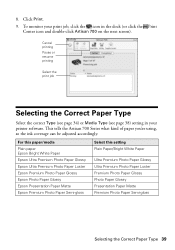
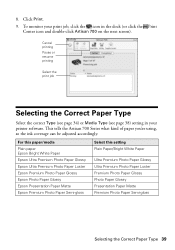
... in the dock (or click the Print
Center icon and double-click Artisan 700 on the next screen).
This tells the Artisan 700 Series what kind of paper you're using, so the ink coverage can be adjusted accordingly. For this paper/media Plain paper Epson Bright... Paper Matte Premium Photo Paper Semi-gloss
Selecting the Correct Paper Type 39 To monitor your printer software. Click Print. 9. 8.
Basics Guide - Page 42


...: If you see a message indicating that ink smears or bleeds through the page, you may need to reduce the print density and increase the ink drying time.
42 Printing From Your Computer If you're printing on your hard drive), select Artisan 700 Series, click OK, click the Printer and Option Information button, and click OK...
Basics Guide - Page 45
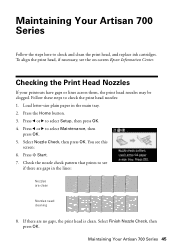
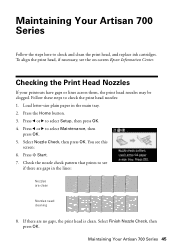
...ink cartridges. Select Nozzle Check, then press OK. Maintaining Your Artisan 700 Series
Follow the steps here to select Setup, then press OK. 4.
You see the on-screen Epson Information Center. Select Finish Nozzle Check, then press OK. Load letter-size plain paper in the lines:
Nozzles are clean
Nozzles need...the main tray. 2. Maintaining Your Artisan 700 Series 45
Press l or r ...
Basics Guide - Page 49
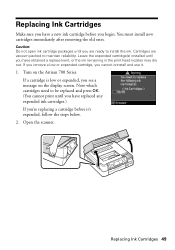
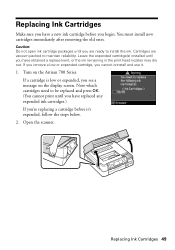
...a replacement, or the ink remaining in the print head nozzles may dry out. Turn on the display screen. Note which cartridges need to be replaced and ...ink. You must install new cartridges immediately after removing the old ones. Cartridges are ready to maintain reliability. If you remove a low or expended cartridge, you 're replacing a cartridge before you see a message on the Artisan 700...
Basics Guide - Page 53


... paper cassette, the back cover or auto duplexer (if installed), and underneath the Artisan 700 Series. See the on ink. Check your printouts or they are too faint, run a nozzle check (see page 45) to see if the print head needs cleaning.
■ If you notice jagged vertical lines, you notice light or dark...
Similar Questions
How To Reset Ink Pad On Artisan 800
(Posted by catheidcm44 10 years ago)
How To Reset Ink Pads Epson 800
(Posted by luismat 10 years ago)

