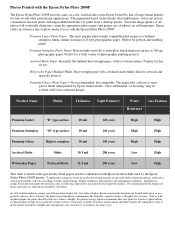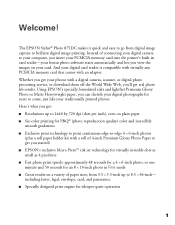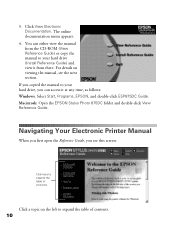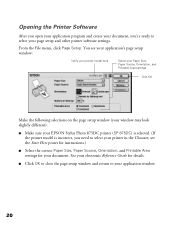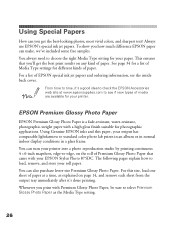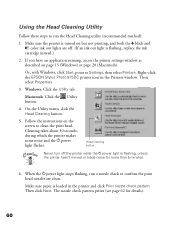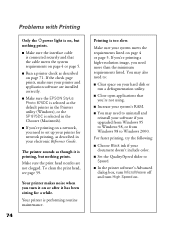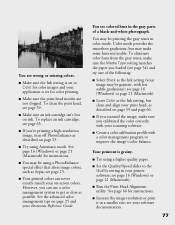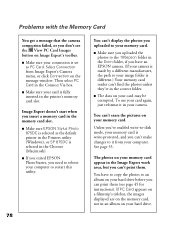Epson 875DC Support Question
Find answers below for this question about Epson 875DC - Stylus Photo Color Inkjet Printer.Need a Epson 875DC manual? We have 7 online manuals for this item!
Question posted by dalezwieg on September 22nd, 2014
I Cannot Get My Wf 3640 Workforce To Scan To My Macbook Pro Computer.
Current Answers
Answer #1: Posted by TommyKervz on September 23rd, 2014 6:00 AM
- Go to the EPSON main support page. Select your product, then Drivers & Downloads.
- Download the Drivers and Utilities Combo Package for your product for Mac OS
- Make a note of the file name and the location you saved it.
- Open the file you downloaded, and follow the on-screen instructions to install it.
- Note: If a Drivers and Utilities Combo Package is not available for your product, go to the next step anyway. Apple's Software Update may have drivers for your product.
- Select the menu, then Software Update. Install any updates available for your EPSON product.
- Select the menu > System Preferences > Print & Scan.
Your product should appear in the Printers list. If your product is not listed, click + and select your product.
Close the Print & Scan window.
You're done if the steps above solved the problem. If they did not help, contact EPSON support at one of the following numbers:
Related Epson 875DC Manual Pages
Similar Questions
On printer web page it shows 5 ink cartridges (the fifth one is grayish) but my printer only holds 4...
I am not sure what this means. Please let me know if this is correctable on my WF 3640. Thanks Im in...
How do I set the date, time, country, etc on my Epson WF 3640?
Epson Stylus Photo 2200 InkJet Printer When I first bought the 2200 years ago I ran about 20 print...
I have apple wireless network sharing epson artisan 730 with MacBook Pro and toshiba windows 7 based...