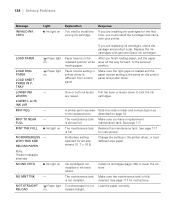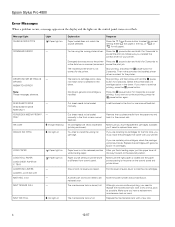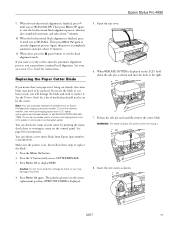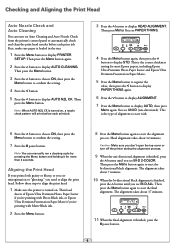Epson 4880 Support Question
Find answers below for this question about Epson 4880 - Stylus Pro Color Inkjet Printer.Need a Epson 4880 manual? We have 9 online manuals for this item!
Question posted by MsTbra on June 21st, 2014
How Do I Set A Epson 4880 To Uni From Bi
The person who posted this question about this Epson product did not include a detailed explanation. Please use the "Request More Information" button to the right if more details would help you to answer this question.
Current Answers
Related Epson 4880 Manual Pages
Similar Questions
How Can I Fix The Error Message On My Epson Stylus Pro 4880 Remove Paper
message on my epson stylus pro 4880 remove paper
message on my epson stylus pro 4880 remove paper
(Posted by kenny72558 8 years ago)
Need Nvram Software Epson Stylus Pro 4880
(Posted by julienbenayoun 10 years ago)
Who Will Buy My Epson Stylus Pro 4880 Used
(Posted by barryFBBUE 10 years ago)
How To Fix Error Set Ink Cartridge Epson Stylus Pro 4000
(Posted by scotttigerl 10 years ago)
What Color Is Printer Cord To Computer
(Posted by larginwilly 12 years ago)