Epson Artisan 800 Support Question
Find answers below for this question about Epson Artisan 800 - All-in-One Printer.Need a Epson Artisan 800 manual? We have 7 online manuals for this item!
Question posted by larginwilly on March 3rd, 2012
What Color Is Printer Cord To Computer
The person who posted this question about this Epson product did not include a detailed explanation. Please use the "Request More Information" button to the right if more details would help you to answer this question.
Current Answers
There are currently no answers that have been posted for this question.
Be the first to post an answer! Remember that you can earn up to 1,100 points for every answer you submit. The better the quality of your answer, the better chance it has to be accepted.
Be the first to post an answer! Remember that you can earn up to 1,100 points for every answer you submit. The better the quality of your answer, the better chance it has to be accepted.
Related Epson Artisan 800 Manual Pages
Network Installation Guide - Page 29


...necessary, press the Home button on the printer control panel to return to select Setup, then press OK.
2.
WorkForce 600 Series and Artisan 700 Series:
Artisan 800 Series:
Press l or r to the ...Scan network settings.
1. Configure Epson Scan Network Settings
Before you need to print. Artisan 800 Series:
Press l or r to configure your printed documentation and on -screen instructions ...
Network Installation Guide - Page 30


... screen appears twice.
From the Finder menu, select Go > Utilities. 6. WorkForce 600 Series and Artisan 700 Series:
Artisan 800 Series:
Press OK to select Confirm Network Settings. IP Address
WorkForce 600 Series and Artisan 700 Series:
Artisan 800 Series:
Note: Your printer's settings will be different from the ones shown above.
5. Click No both times it appears...
Network Installation Guide - Page 36


... the IP address from changing, try the following: always power on the printer control panel to return to obtain an IP address automatically, the IP address may have changed. To keep the printer on page 29. WorkForce 600 Series and Artisan 700 Series:
Artisan 800 Series:
Press l or r to select Network Settings, then press OK...
Network Installation Guide - Page 37


Press Confirm Network Settings.
4. WorkForce 600 Series and Artisan 700 Series:
Artisan 800 Series:
Reset Network Settings
1.
WorkForce 600 Series and Artisan 700 Series:
Artisan 800 Series:
Press l or r to the Home menu, then select Setup. Press Setup.
If necessary, press the Home button on the printer control panel to return to select Setup, then press OK. Press...
Network Installation Guide - Page 38


... Settings, then press OK.
Do one of the following:
WorkForce 600 Series and Artisan 700 Series: Select Yes and press OK as necessary to reset the printer's network settings.
5. Artisan 800 Series: Select Yes as necessary to the Home menu.
38 Troubleshooting Artisan 800 Series:
Press d to select Restore Default Settings, then press OK.
3. Press Reset...
Product Brochure - Page 2


...View a photo slide show on the built-in 3.5" color LCD
Auto Photo Correction, Select and print photos, Crop,...creativity software, power cord, ethernet cable (CAT-5), telephone cord, Epson PreferredSM ...(PowerPC® or Intel® processor)
Epson printer driver, Epson Print CD, Web to Page, ...printspeed for 2-sided printing
Artisan 800 photo all prints under glass. Artisan 800 Print | Copy | ...
Product Support Bulletin(s) - Page 1
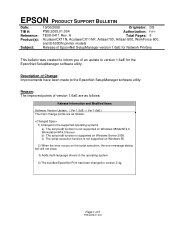
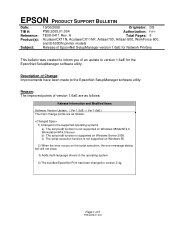
... edit function is not supported on Windows Server 2008.
Reason: The improved points of 5
PSB.2009.01.004 A
Total Pages: 5
AculaserCX11N, AculaserCX11NF, Artisan700, Artisan 800, WorkForce 600,
and B-500DN printer models
Release of EpsonNet SetupManager version 1.6aE for the EpsonNet SetupManager software utility.
c) The script execution function is not supported on Windows 95...
Start Here - Page 2
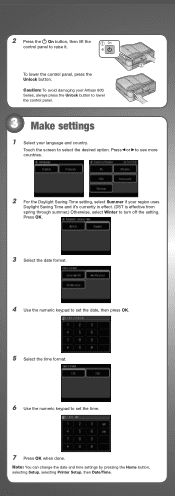
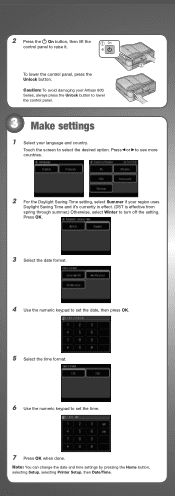
...Note: You can change the date and time settings by pressing the Home button, selecting Setup, selecting Printer Setup, then Date/Time. Press or to see more countries.
2 For the Daylight Saving Time ...
6 Use the numeric keypad to turn off the setting. Caution: To avoid damaging your Artisan 800 Series, always press the Unlock button to lower the control panel.
3 Make settings
1 Select your region ...
Start Here - Page 5
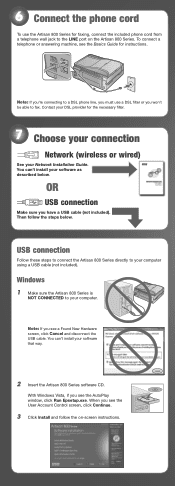
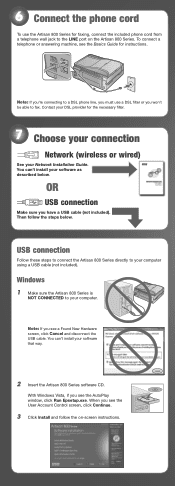
... software as described below . 6 Connect the phone cord
To use a DSL filter or you won't be able to fax. You can 't install your Network Installation Guide.
USB connection
Follow these steps to connect the Artisan 800 Series directly to your computer.
Windows
1 Make sure the Artisan 800 Series is
NOT CONNECTED to a DSL phone line...
Start Here - Page 7


...AM to the Artisan 800 Series Epson ...Printer.
Epson Technical Support
Internet Support
Visit Epson's support website at epson.com/support and select your product for solutions to your
computer. Any questions? Network Installation Guide
Instructions on .
You can download drivers and documentation, get FAQs and troubleshooting advice, or e-mail Epson with your Artisan 800...
Basics - Page 43


... Windows
1. For instructions on the Start Here sheet. Before you start, make sure you've installed your printer software and connected the Artisan 800 Series to your Artisan 800 Series software. You see a window like this one:
Select EPSON Artisan 800 Series Click here to your computer as described on two-sided printing, see the on your...
Basics - Page 44


... Shortcuts tab and select one of photos, select Fix Photo. 6. For more information about print settings, click Help or see a Setup, Printer, or Options button, click it. Select EPSON Artisan 800 Series, then click the Preferences or Properties button. 3. To reduce or remove red-eye effects in photos, select Fix Red-Eye. 7. Then...
Basics - Page 45
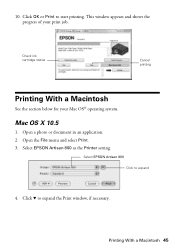
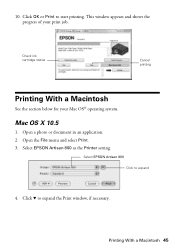
Click OK or Print to expand the Print window, if necessary. Click d to start printing.
Mac OS X 10.5
1. Select EPSON Artisan 800 as the Printer setting.
This window appears and shows the progress of your Mac OS® operating system. Check ink cartridge status
Cancel printing
Printing With a Macintosh
See ...
Basics - Page 48
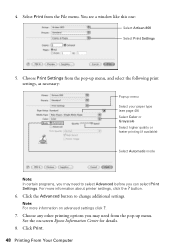
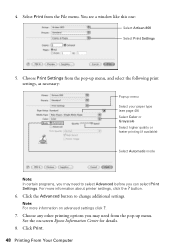
...other printing options you may need to change additional settings. You see page 49) Select Color or Grayscale Select higher quality or faster printing (if available)
Select Automatic mode
Note:... your paper type (see a window like this one:
Select Artisan 800 Select Print Settings
5.
Note: For more information about printer settings, click the ? Click Print. 48 Printing From Your Computer See ...
Basics - Page 49
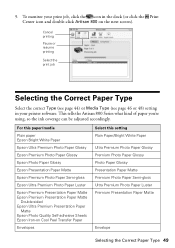
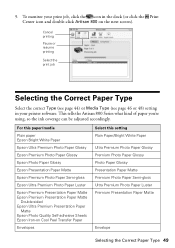
...printer software.
For this setting Plain Paper/Bright White Paper Ultra Premium Photo Paper Glossy Premium Photo Paper Glossy Photo Paper Glossy Presentation Paper Matte Premium Photo Paper Semi-gloss Ultra Premium Photo Paper Luster Premium Presentation Paper Matte
Envelope
Selecting the Correct Paper Type 49 9. This tells the Artisan 800... and double-click Artisan 800 on Cool Peel Transfer...
Basics - Page 51
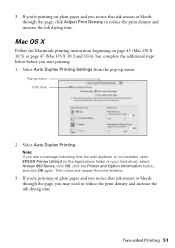
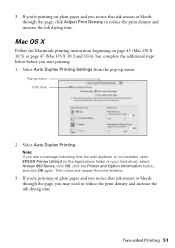
... additional steps below before you notice that ink smears or bleeds through the page, you notice that the auto duplexer is not installed, open EPSON Printer Utility3 (in the Applications folder on your hard drive), select Artisan 800 Series, click OK, click the Printer and Option Information button, and click OK again.
Basics - Page 56
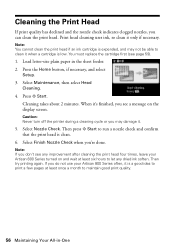
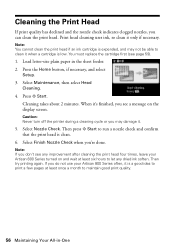
... Then press x Start to let any improvement after cleaning the print head four times, leave your Artisan 800 Series often, it when a cartridge is expended, and may damage it only if necessary. Note:...you don't see page 59).
1. Caution: Never turn off the printer during a cleaning cycle or you do not use your Artisan 800 Series turned on the display screen. Note: You cannot clean the print...
Basics - Page 58
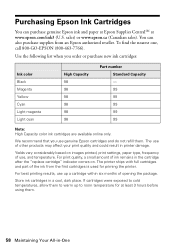
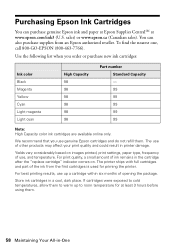
... before using them .
We recommend that you order or purchase new ink cartridges:
Ink color Black Magenta Yellow Cyan Light magenta Light cyan
High Capacity 98 98 98 98 98 98... Capacity color ink cartridges are available online only. If cartridges were exposed to cold temperatures, allow them to room temperature for priming the printer. To find the nearest one, call 800-GO-EPSON (800-463...
Basics - Page 61
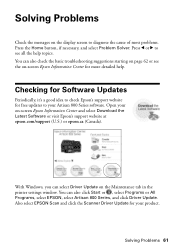
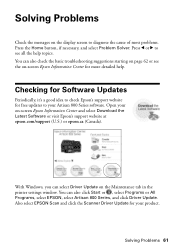
... the on the display screen to your on the Maintenance tab in the printer settings window. Checking for Software Updates
Periodically, it's a good idea to...Problems
Check the messages on -screen Epson Information Center for more detailed help topics. Open your Artisan 800 Series software.
Solving Problems 61
You can also check the basic troubleshooting suggestions starting on page ...
Basics - Page 62
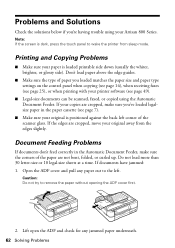
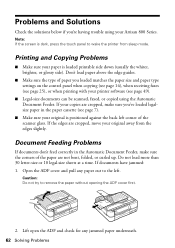
... panel when copying (see page 14), when receiving faxes (see page 25), or when printing with your printer software (see page 7).
■ Make sure your Artisan 800 Series. If documents have jammed: 1. Open the ADF cover and pull any jammed paper underneath. 62 Solving... Automatic Document Feeder. Note: If the screen is dark, press the touch panel to wake the printer from the edges slightly.
Similar Questions
Epson Setup Cannot Find Printer Artisan 810
(Posted by abgdoper 9 years ago)
Where To Buy Replacement Print Heads/epson Artisan 800epson Printer 800
artisan/replacement of print heads?
artisan/replacement of print heads?
(Posted by NoteLd 9 years ago)
How To Setup A Wifi For An Artisan 800 Series Printer
(Posted by siepl 10 years ago)
Reset Epson Artisan 800 Printer For Mac
(Posted by Dirtsale 10 years ago)

