Epson 2180 Support Question
Find answers below for this question about Epson 2180 - LQ B/W Dot-matrix Printer.Need a Epson 2180 manual? We have 6 online manuals for this item!
Question posted by 22Dfsanc on May 26th, 2014
How To Install Epson Lq-2180 Driver To Windows 7 32 Bit
The person who posted this question about this Epson product did not include a detailed explanation. Please use the "Request More Information" button to the right if more details would help you to answer this question.
Current Answers
There are currently no answers that have been posted for this question.
Be the first to post an answer! Remember that you can earn up to 1,100 points for every answer you submit. The better the quality of your answer, the better chance it has to be accepted.
Be the first to post an answer! Remember that you can earn up to 1,100 points for every answer you submit. The better the quality of your answer, the better chance it has to be accepted.
Related Epson 2180 Manual Pages
Product Brochure - Page 1


... right out of both time and money. Whether you 've got the EPSON® LQ-2180 printer. Faster. Popular Windows® printer drivers are completed faster cps high speed draft than comparable 24-pin printers.
• Print up to 480 Printing tasks are standard. In fact, the EPSON LQ-2180 is an impressive 10,000 Power-On-Hours (POH) and its...
Product Brochure - Page 2
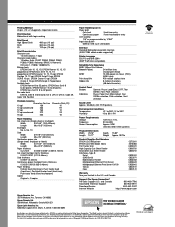
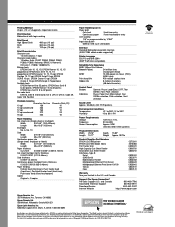
...to 32 points; EPSON Roman 10, 12, 15 proportional; EPSON Prestige 10, 12 cpi; EPSON Orator-S 10 cpi; EPSON is ...-pin, (12 x 2 staggered), impact dot matrix
Print Direction Bidirectional with logic seeking
Print Speed High Speed Draft Draft LQ
480 cps (10 cpi) 360 cps (.... 28.7 lb
Product/Supplies Part Numbers EPSON LQ-2180 printer EPSON LQ-2180 ribbon fabric Pull Tractor Unit High Capacity...
Product Information Guide - Page 2
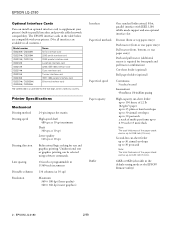
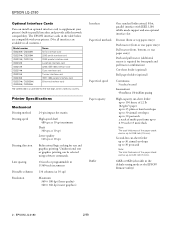
Printer Specifications
Mechanical Printing method Printing speed
Printing direction
Line spacing Printable columns Resolution
24-pin impact dot matrix...bit, parallel interface with your printer's...EPSON LQ-2180
2/99
EPSON LQ-2180
Optional Interface Cards
You can install an optional interface card to 0.59 inch (15 mm).
The EPSON interface cards in the default-setting mode or the EPSON...
Product Information Guide - Page 3
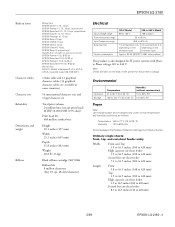
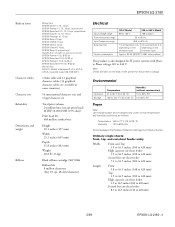
...
EPSON LQ-2180 - 3
EPSON LQ-2180
Built-in fonts
Character tables Character sets Reliability Dimensions and weight
Ribbon
Bitmap fonts EPSON Draft 10, 12, 15 cpi EPSON Roman 10, 12, 15 cpi, proportional EPSON Sans Serif 10, 12, 15 cpi, proportional EPSON Courier 10, 12, 15 cpi EPSON Prestige 10, 12 cpi EPSON Script 10 cpi EPSON OCR-B 10 cpi EPSON Orator 10 cpi EPSON...
Product Information Guide - Page 6
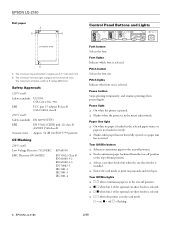
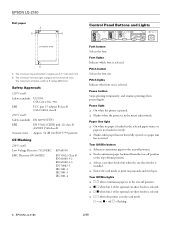
...when the cut-sheet feeder is in the card mode. Tear Off/Bin lights t f f when continuous paper is
installed. t n o when bin 2 of the optional cut -sheet feeder is in the tear-off , f = ... button Selects the font size. Pause light t On when the printer is in the selected paper source or
paper is selected.
EPSON LQ-2180
2/99 B The minimum left and right margins are 0.17 inch...
Product Information Guide - Page 8
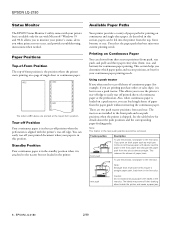
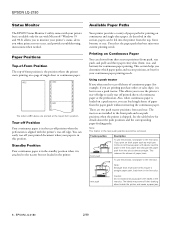
... the corresponding paper-feeding paths.
The tractors are installed in the front slot.
EPSON LQ-2180
Status Monitor
The EPSON Status Monitor 2 utility comes with your printer but not loaded in the standby position when it is loaded on a page of -form position is aligned with Microsoft® Windows 95 and 98.
This allows you determine which...
Product Information Guide - Page 9
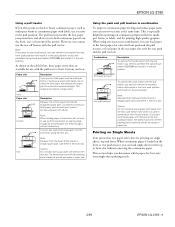
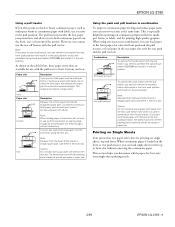
...the front push position and install it in the pull position, or you determine which paper slot best suits your single-sheet printing needs.
2/99
EPSON LQ-2180 - 9 EPSON LQ-2180
Using a pull tractor
If ...position. This reduces the chance of the printer.
front push and pull rear push and pull
To use the tear-off their backing sheet inside the printer and cause a paper jam. Note:...
Product Information Guide - Page 10
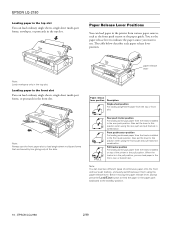
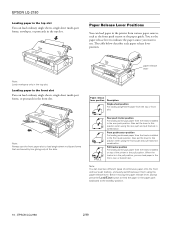
...feed the paper in the pull position. EPSON LQ-2180
2/99 Loading paper in the front slot ...printer in the paper path
backward to use the front paper slot to this position when using the rear push and pull tractors in combination. When the tractor is in combination.
Front push tractor position For loading continuous paper from the tractor installed in the top slot. EPSON LQ-2180...
Product Information Guide - Page 12
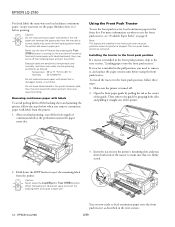
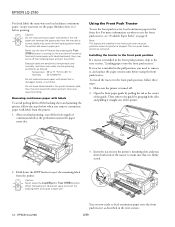
EPSON LQ-2180
You load labels the same way you load ordinary continuous paper, except you must set the paper thickness ... the paper path from the rear slot is turned off the backing sheet and cause a paper jam.
12 - EPSON LQ-2180
You are installed in the front push position, follow the steps below when you resume printing. Make sure the printer is curved; labels may come off .
2.
Product Information Guide - Page 13
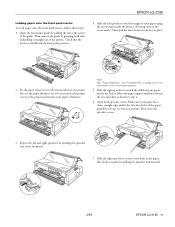
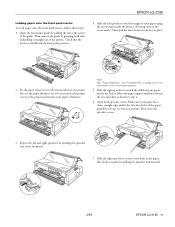
... tractor is installed in step 4.
6. Move the paper support midway between the two sprockets as shown in the front push position.
4. Also set the paper thickness lever (located under the printer cover) to match the width of your paper has a clean, straight edge and fit the first four holes of the printer. EPSON LQ-2180
Loading...
Product Information Guide - Page 14
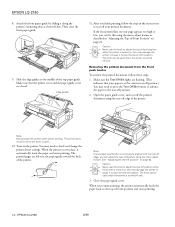
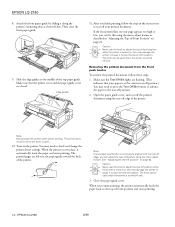
... not properly aligned with the tear-off edge, you can be used when the printer is open.
10.
EPSON LQ-2180
8. After you resume printing, the printer automatically feeds the paper back to check and change the printer driver settings.
Removing the printed document from the front push tractor
To remove the printed document, follow the steps...
Product Information Guide - Page 15
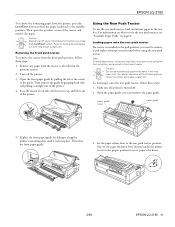
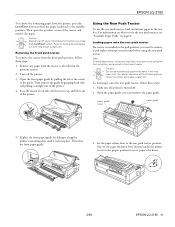
... it along the printer's mounting slots until it locks in the previous section.
2.
the labels may cause a paper jam. Open the paper guide cover and remove the paper guide. EPSON LQ-2180
To remove the ...backward to remove it straight out of the tractor and remove the paper. Make sure the printer is installed in the pull position, you press
the Load/Eject button.
To load paper onto the ...
Product Information Guide - Page 16
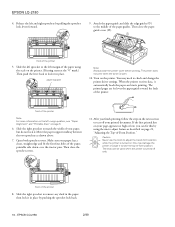
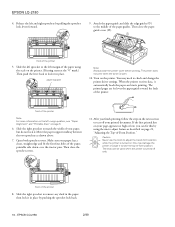
...covers. Slide the right sprocket to check and change the printer driver settings. front of the printer
8. Turn on the left and right sprockets by pushing ...printer
5. EPSON LQ-2180
4. Then close the paper guide cover (d). Slide the left sprocket to match the width of the printer
Note: For more information on the printer. The printer does not print when the cover is turned on the printer...
Product Information Guide - Page 17
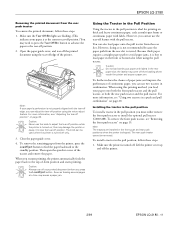
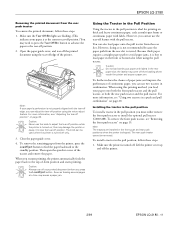
...paper jams and improve the performance of the printer. Installing the tractor in the pull position
To install a tractor in the rear paper slot;
Lift the printer cover up and off position. 2. For ... may cause a paper jam. Caution: Always tear off only.
3.
EPSON LQ-2180
Removing the printed document from the printer, press the
Load/Eject button to feed the paper backward to the standby...
Product Information Guide - Page 18


... the printer cover is firmly seated.
4.
Make sure your paper's thickness.
3.
Slide the edge guides to make sure that a tractor is installed in the next section. You are now ready to the proper position for more information on page 5 for your paper has a clean, straight edge.
18 -
Also check that it . EPSON LQ-2180
2/99 EPSON LQ-2180...
Product Information Guide - Page 19
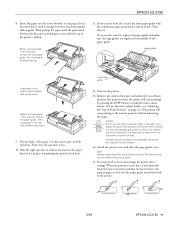
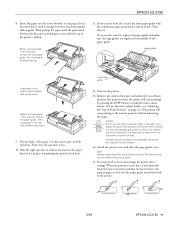
... to lose the top-of the printer.
2/99
EPSON LQ-2180 - 19
The printer does not print when the cover is turned on page 22.) The printer will start printing at the current position without advancing the paper. You may damage the printer or cause it to check and change the printer driver settings. As shown below, the printed...
Product Information Guide - Page 20
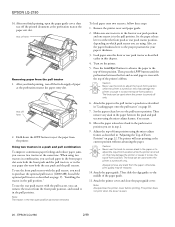
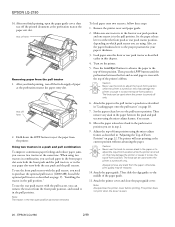
.... Then slide the edge guides to the top-of the paper guide.
11.
Install the optional pull tractor as described in the pull position." Press the Load/Eject ... rear push tractor position, depending on the printer.
5. EPSON LQ-2180
16. EPSON LQ-2180
2/99 After you need to the pull tractor's sprockets as described on page 17, "Installing the tractor in "Loading paper onto the pull...
Product Information Guide - Page 21


... guide.
2/99
EPSON LQ-2180 - 21
See "Removing paper from the pull position, follow the steps below , the printed pages are fed over the paper guide toward you finish printing, open the paper guide cover; Press the Load/Eject button to feed the continuous paper backward to check and change the printer driver settings.
Switching...
User Manual - Page 13


... 10 characters per inch Your printer also comes with printer driver software, the EPSON Status Monitor 2 utility for Microsoft® Windows® 95/98 that lets you check the status of your individual needs.
1 Getting to Know Your Printer In addition, several options are available to Know Your Printer
Your EPSON® LQ-2180 24-pin dot matrix printer provides high-quality printing...
User Manual - Page 45
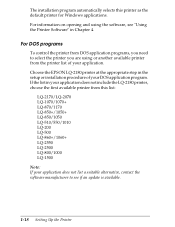
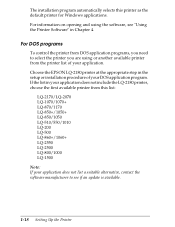
... your application does not include the LQ-2180 printer, choose the first available printer from this printer as the default printer for Windows applications. The installation program automatically selects this list:
LQ-2170/LQ-2070 LQ-1070/1070+ LQ-870/1170 LQ-850+/1050+ LQ-850/1050 LQ-510/550/1010 LQ-200 LQ-500 LQ-860+/1060+ LQ-2550 LQ-2500 LQ-800/1000 LQ-1500
Note: If your application does...
Similar Questions
How To Install Lq 2180 For Windows 7 64 Bit
(Posted by COBUSgokid 9 years ago)
Windows 7 64 Bit Can't Find Driver Epson Lq-2180 Network
(Posted by KhaMkm 9 years ago)
How To Install Epson 2180 Printer Head
(Posted by Henned 10 years ago)
Wipro Lq 1050 Dx Printer Drivers Windows 7
i want wipro dot matrix lq 1050 dx printer drivers for windows 7
i want wipro dot matrix lq 1050 dx printer drivers for windows 7
(Posted by 85anwar 11 years ago)
Epson Fx-1170 Para Windows 7 32 Bits
(Posted by unioncomercial 12 years ago)

