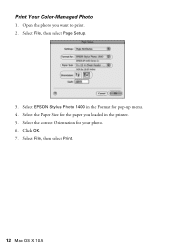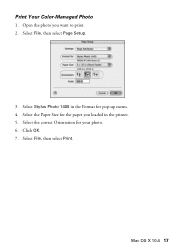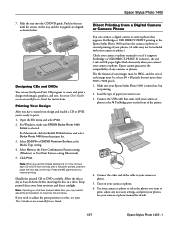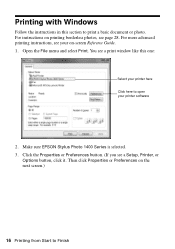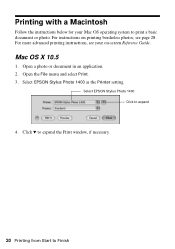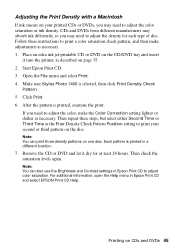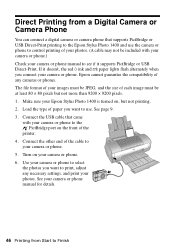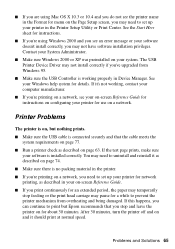Epson 1400 Support Question
Find answers below for this question about Epson 1400 - Stylus Photo Color Inkjet Printer.Need a Epson 1400 manual? We have 6 online manuals for this item!
Current Answers
Answer #1: Posted by TommyKervz on September 18th, 2014 12:44 PM
follow the instructions below
if the information above is not what you were looking for please repost question with the epson model number
Related Epson 1400 Manual Pages
Similar Questions
How To Convert Epson Stylus Photo 1400 Printer To Sublimination
(Posted by realsuh 9 years ago)
How To Get Colors To Pop With Epson 1400 Inkjet Printer
(Posted by sujadon12 9 years ago)
Epson Stylus Photo R280 Won't Print
(Posted by ewebr 10 years ago)
Epson Stylus Photo R280 Won't Print Black
(Posted by nateddi 10 years ago)
Can You Use 78 Series Ink Cartridges In A 1400 Photo Printer
(Posted by rjg3674 12 years ago)