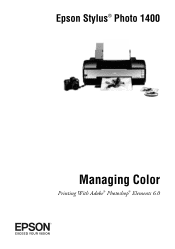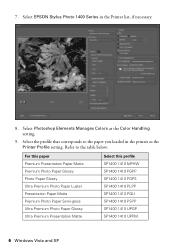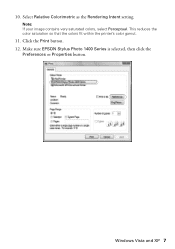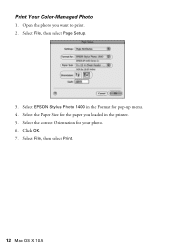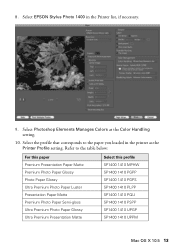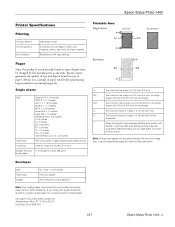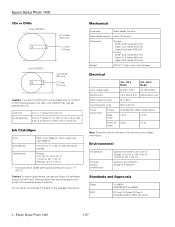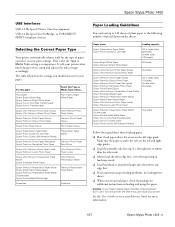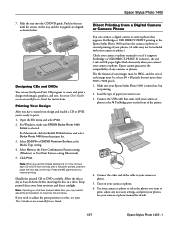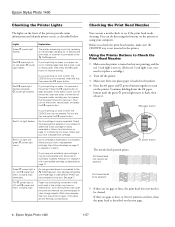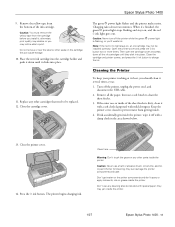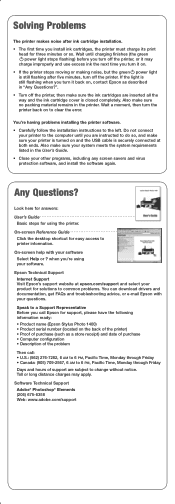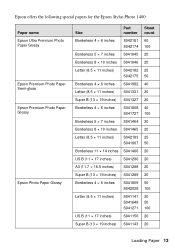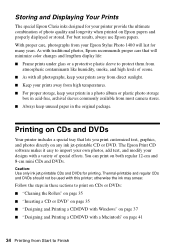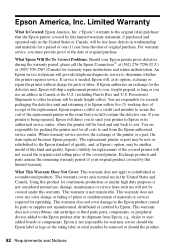Epson 1400 Support Question
Find answers below for this question about Epson 1400 - Stylus Photo Color Inkjet Printer.Need a Epson 1400 manual? We have 6 online manuals for this item!
Question posted by elmraspe on August 7th, 2014
Will Epson 78 Work In Photo 1400
The person who posted this question about this Epson product did not include a detailed explanation. Please use the "Request More Information" button to the right if more details would help you to answer this question.
Current Answers
Related Epson 1400 Manual Pages
Similar Questions
Can I Use Number 78 Ink On My Epson Stylus Photo 1400
(Posted by whoikm 9 years ago)
How To Get Colors To Pop With Epson 1400 Inkjet Printer
(Posted by sujadon12 9 years ago)
Will Epson 78 Ink Cartridges Fit The Stylus Photo 1400
(Posted by dianes4roo 9 years ago)
Will Epson Ink 78 Work With Epson Stylus Photo 1400
(Posted by Linrajes 9 years ago)
Epson 78 Will They Work In 1400
(Posted by aasamen 10 years ago)