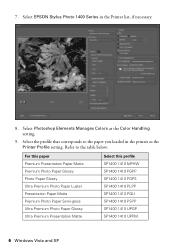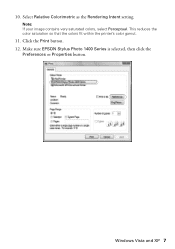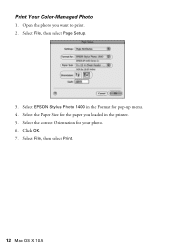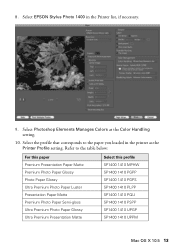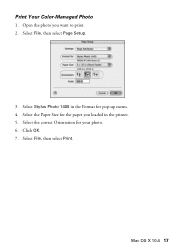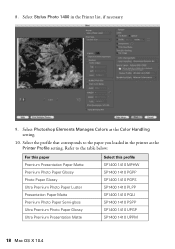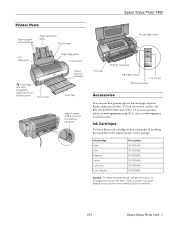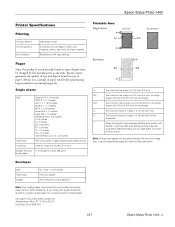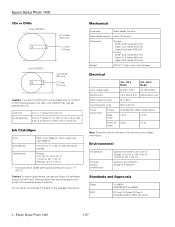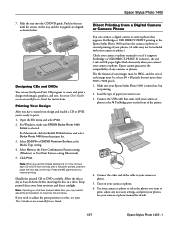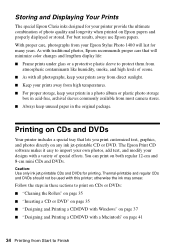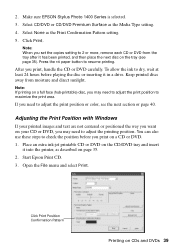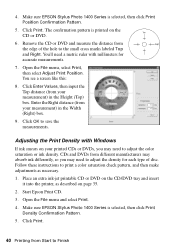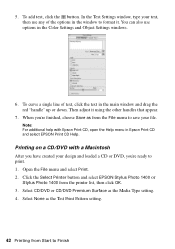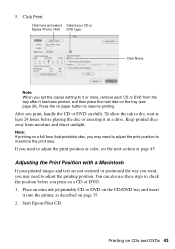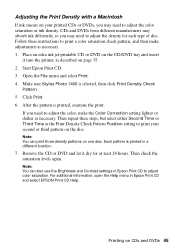Epson 1400 Support Question
Find answers below for this question about Epson 1400 - Stylus Photo Color Inkjet Printer.Need a Epson 1400 manual? We have 6 online manuals for this item!
Question posted by maengman on December 3rd, 2012
Broken Printer
My roommate tripped over the USB cord and my printer fell from the top of my desk to the ground. I was able to put everything back together, for nothing had shattered, but there is a white ribbon with a blue end that is stucking out near the front and the board with all of the lights and buttons is no longer connected. Is there any way to connect that ribbon to, well, wherever it's supposed to go?
Current Answers
Related Epson 1400 Manual Pages
Similar Questions
How To Convert Epson Stylus Photo 1400 Printer To Sublimination
(Posted by realsuh 9 years ago)
How To Get Colors To Pop With Epson 1400 Inkjet Printer
(Posted by sujadon12 9 years ago)
My Epson Stylus R280 Why Do I Need Yellow Ink To Print A Black And White
document
document
(Posted by davifazilj 9 years ago)
I Have A Brand New Printer Epsan Stilos Photo 1400, But I
Drive To Install To
(Posted by gabrovski54 12 years ago)
How Can I Reinstall My Printer To My Computer.
My computer was cleaned out as in they earased every thing that wasin it.Now I am trying to reinstal...
My computer was cleaned out as in they earased every thing that wasin it.Now I am trying to reinstal...
(Posted by abrilogaz 12 years ago)