Dynex DX-WBRDVD1 Support Question
Find answers below for this question about Dynex DX-WBRDVD1.Need a Dynex DX-WBRDVD1 manual? We have 12 online manuals for this item!
Question posted by jamon on January 10th, 2014
Dynex Blu Ray Won't Recognize Blu Ray Disc
The person who posted this question about this Dynex product did not include a detailed explanation. Please use the "Request More Information" button to the right if more details would help you to answer this question.
Current Answers
There are currently no answers that have been posted for this question.
Be the first to post an answer! Remember that you can earn up to 1,100 points for every answer you submit. The better the quality of your answer, the better chance it has to be accepted.
Be the first to post an answer! Remember that you can earn up to 1,100 points for every answer you submit. The better the quality of your answer, the better chance it has to be accepted.
Related Dynex DX-WBRDVD1 Manual Pages
User Manual (English) - Page 2
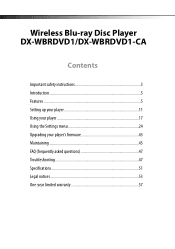
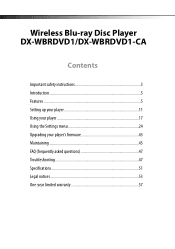
Wireless Blu-ray Disc Player DX-WBRDVD1/DX-WBRDVD1-CA
Contents
Important safety instructions 3 Introduction 5 Features ...5 Setting up your player 11 Using your player 17 Using the Settings menu 24 Upgrading your player's firmware 43 Maintaining 45 FAQ (frequently asked questions 47 Troubleshooting 47 Specifications 51 Legal notices 53 One-year limited warranty 57
User Manual (English) - Page 5
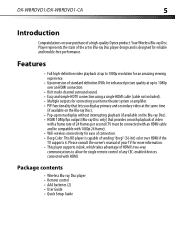
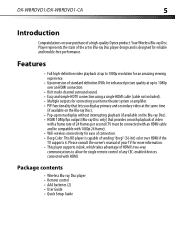
...; This player supports inLink, which takes advantage of HDMI's two-way communications to 1080p over HDMI if the TV supports it.
DX-WBRDVD1/DX-WBRDVD1-CA
5
Introduction
Congratulations on your home theater system or amplifier. • PIP functionality that lets you display primary and secondary video at the same time
(if available on the Blu-ray Disc). •...
User Manual (English) - Page 6
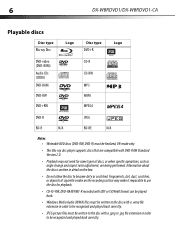
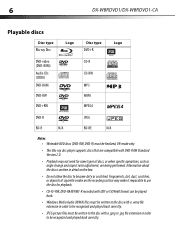
... be recognized and played back correctly. Information about the disc is written in order to become dirty or scratched. 6
DX-WBRDVD1/DX-WBRDVD1-CA
Playable discs
Disc type
Blu-ray Disc
Logo
Disc type
DVD+R
Logo
DVD-video (DVD-ROM) Audio CDs (CDDA) DVD-RAM
DVD-RW
DVD+RW
CD-R CD-RW MP3 WMA MPEG4
DVD-R
JPEG
BD-R
N/A
BD-RE
N/A
Notes: • Writeable DVD discs (DVD-RW, DVD-R) must...
User Manual (English) - Page 7
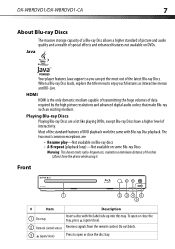
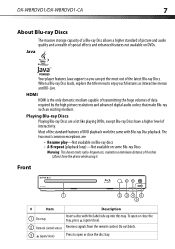
...
Your player features Java support so you can get the most common exceptions are a lot like playing DVDs, except Blu-ray Discs have a higher level of 8 inches (20cm) from the remote control. Front
DX-WBRDVD1
#
Item
Description
1 Disc tray
Insert a disc with Blu-ray Disc playback. To open or close the tray, press (open/close the disc tray. Playing Blu-ray Discs Playing Blu-ray Discs...
User Manual (English) - Page 10
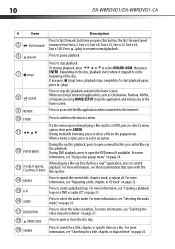
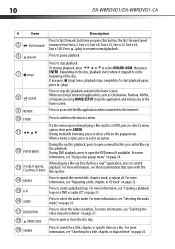
10
DX-WBRDVD1/DX-WBRDVD1-CA
#
Item
Description
Press to select DVD/BD-ROM, then press
ENTER. To resume playback, press
or to fast forward. If you control Blu-ray Disc playback.
For more information, see "Using a disc popup menu" on a disc. For more information, see "Selecting the video output resolution" on page 27.
18 OPEN/CLOSE Press to open or...
User Manual (English) - Page 17
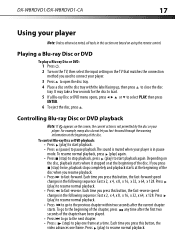
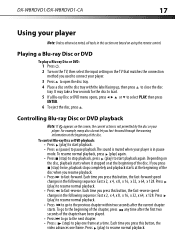
... a Blu-ray Disc or DVD
To play a Blu-ray Disc or DVD:
1 Press .
2 Turn on the TV, then select the input setting on using the remote control. or to load.
5 If a Blu-ray Disc or DVD menu opens, press ENTER. To control Blu-ray Disc or DVD playback:
• Press (play ) to start playback. • Press (pause) to pause playback.The sound is muted when your player...
User Manual (English) - Page 18
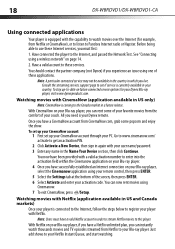
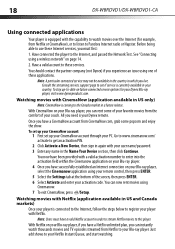
... Blu-ray player. 4 Once you need is your Blu-ray player, you can instantly watch movies over the Internet (for your player with Netflix. To stay up your CinemaNow account through your user name/password. 3 Enter any name in order to stream Netflix movies to this player. Watching movies with your PC.
18
DX-WBRDVD1/DX-WBRDVD1-CA
Using connected applications
Your player...
User Manual (English) - Page 21
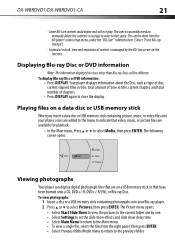
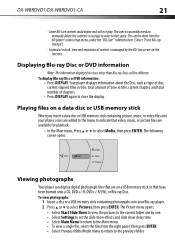
... been burned onto a CD, DVD+/-R, DVD+/-R/(W), or Blu-ray Disc.
To view photographs:
1 Insert a disc or a USB memory stick containing photographs into your Blu-ray player. 2 Press or to the previous...player displays information about the Disc, such as type of disc, current elapsed time in title, total amount of chapters.
• Press DISPLAY again to free space.
DX-WBRDVD1/DX-WBRDVD1...
User Manual (English) - Page 23
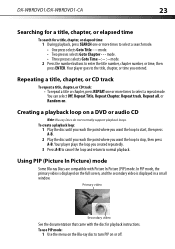
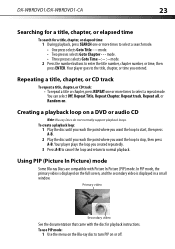
.... In PIP mode, the primary video is displayed on a DVD or audio CD
Note: Blu-ray Discs do not normally support playback loops. DX-WBRDVD1/DX-WBRDVD1-CA
23
Searching for a title, chapter, or elapsed time
To search for playback instructions. mode. • Two presses selects Goto Chapter - - -
Your player plays the loop you entered. To use PIP mode...
User Manual (English) - Page 24
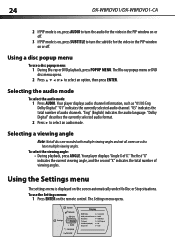
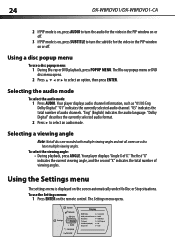
....
2 Press to select an option, then press ENTER. The Settings menu opens. The Blu-ray popup menu or DVD
disc menu opens.
2 Press
or to select an audio mode. To select the viewing angle:
• During playback, press ANGLE.
24
DX-WBRDVD1/DX-WBRDVD1-CA
2 If PIP mode is on, press AUDIO to turn the subtitle for the...
User Manual (English) - Page 29


DX-WBRDVD1/DX-WBRDVD1-CA
29
- If your TV
supports it 's supported. 5 Press to go to the previous menu.
To select Deep Color:
1 Press ENTER.
To turn off Film Mode.
Off selects a 60 frames/second output format.
The Settings menu opens. Turning film mode on the discs... Settings menu opens. Setting your player for one of the movies on Blu-ray Discs are recorded on the screen.
...
User Manual (English) - Page 33
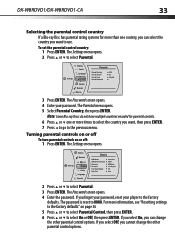
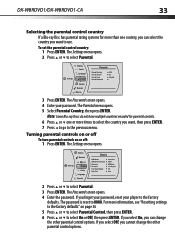
...player to select Parental.
3 Press ENTER. The Settings menu opens. For more times to select the country you cannot change the other parental control options. DX-WBRDVD1/DX-WBRDVD1-CA
33
Selecting the parental control country If a Blu-ray Disc... opens. 5 Select Parental Country, then press ENTER. Note: Some Blu-ray Discs do not have multiple countries encoded for more than one or more ...
User Manual (English) - Page 34


.... • 7[NC-17]-Not suitable for DVDs or Blu-ray Discs only.
6 Press or to select Parental Control...DVDs can be played.
System
Network
Settings
BD-Live Display Audio Language Parental
Display
HDMI Status HDMI preferred Format Resolution TV Aspect Film Mode(1080p24) Deep Color
Connected 1080P HDMI Auto 16:9 Original Off Auto
2 Press or to select System. 34
DX-WBRDVD1/DX-WBRDVD1...
User Manual (English) - Page 35
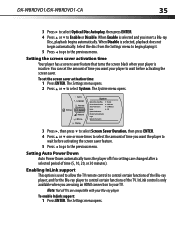
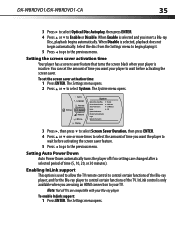
... it. 5 Press to go to Enable or Disable.
Select the disc from the Settings menu to begin automatically. DX-WBRDVD1/DX-WBRDVD1-CA
35
3 Press to select Optical Disc Autoplay, then press ENTER. 4 Press or to the previous menu. To enable InLink support:
1 Press ENTER. When Enable is only available when you insert a Blu-ray
Disc, playback begins automatically.
User Manual (English) - Page 47
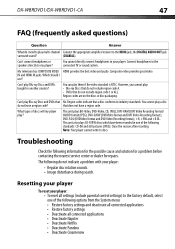
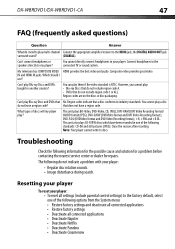
...). Resetting your player
To reset your player:
• Regular disc rotation sounds. • Image disturbance during search. Region codes are on the discs or disc packaging.
Composite video provides good video. IN and HDMI IN jacks. You cannot play : • Blu-ray Discs that do not include region code A. • DVDs that does not have a region code? DX-WBRDVD1/DX-WBRDVD1-CA
47...
User Manual (English) - Page 50
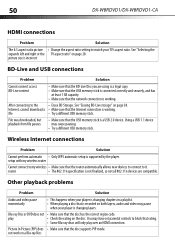
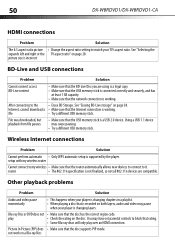
... stick is changing layers. After connecting to it. You may cause pausing.
• Try a different USB memory stick. 50
DX-WBRDVD1/DX-WBRDVD1-CA
HDMI connections
Problem
Solution
The 4:3 aspect ratio picture • Change the aspect ratio setting to block that rating.
• Some Blu-ray discs will only play
• Check the rating on page 38.
User Manual (English) - Page 51
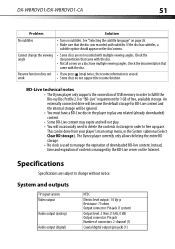
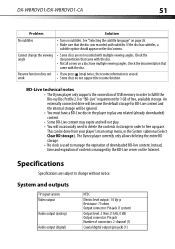
... delete the contents in storage in order to manage the expiration of downloaded BD-live content.
The Dynex player currently only allows deleting the entire BD storage. • No clock is used to fulfill the Blu-ray Disc Profile 2.0 or "BD-Live" requirement for 1 GB of USB memory in order to change the viewing •...
Quick Setup Guide (English) - Page 1
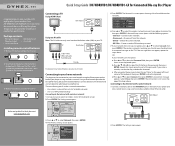
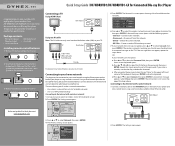
...Dynex product. An on your purchase of your player to connect to select Network, then press ENTER. 4 The Wireless Settings screen opens. A connection message appears.
The Settings menu opens. Your DX-WBRDVD1/DX-WBRDVD1-CA represents the state of player... Guide I DX-WBRDVD1/DX-WBRDVD1-CA for reliable and trouble-free performance. Package contents
• Blu-ray disc player • ...
Information Brochure (English) - Page 1
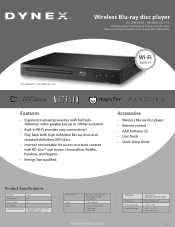
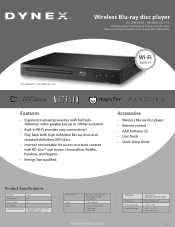
... easy connectivity! • Play back both outside and inside the box.
Wireless Blu-ray disc player
DX-WBRDVD1 / DX-WBRDVD1-CA
All Dynex products are designed for easy use with simple, clear, and intuitive instructions, both high definition Blu-ray discs and
standard definition DVD discs. • Internet connectable for access to instant content
with full highdefinition video playback...
Important Information (English) - Page 8
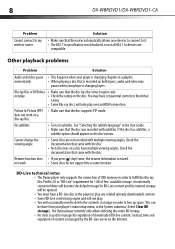
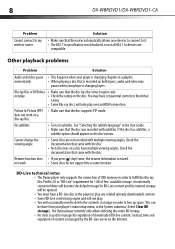
...-Live server on subtitles. 8
DX-WBRDVD1/DX-WBRDVD1-CA
Problem
Cannot connect to my wireless router
Solution
• Make sure that the router automatically allows new devices to connect to manage the expiration of downloaded BD-live content.
not work on a Blu-ray Disc
No subtitles
• Turn on the Internet. The Dynex player currently only allows deleting the...
Similar Questions
How Can I Use Dynex Connected Blu-ray Disc Player Dx-wbrdvd1 Without A Remote
control
control
(Posted by Jnerik 10 years ago)
Dynex Blu Ray Player Will No Longer Play Blu Ray Discs
(Posted by cjdmbu 10 years ago)
I Have A Dynex Blu Ray Disc Player That Won't Play My Blue Ray Disc.
(Posted by henrysarono 10 years ago)

