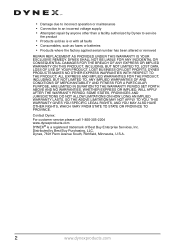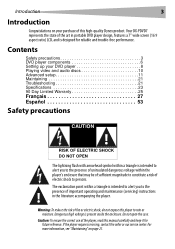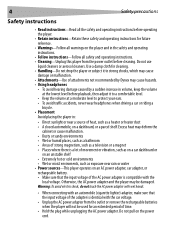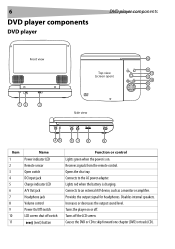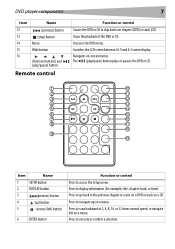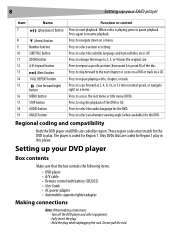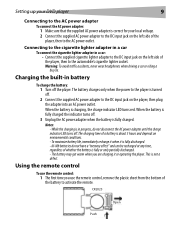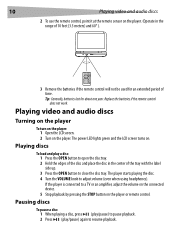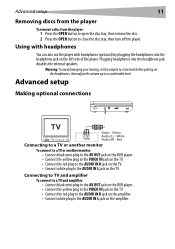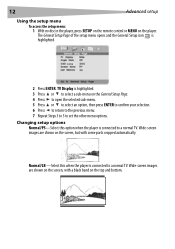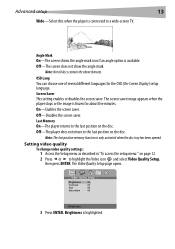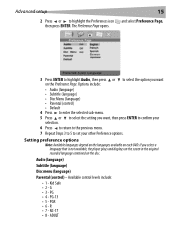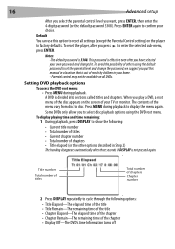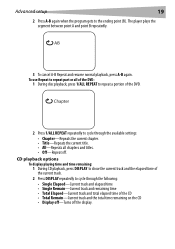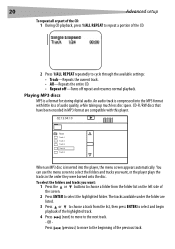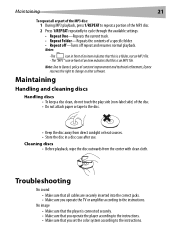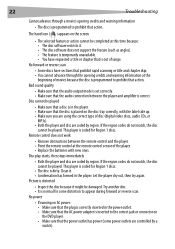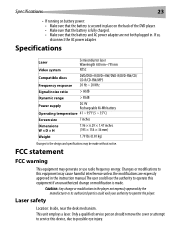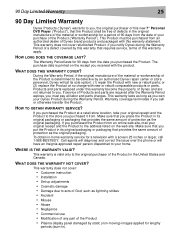Dynex DX-PDVD7A Support Question
Find answers below for this question about Dynex DX-PDVD7A.Need a Dynex DX-PDVD7A manual? We have 2 online manuals for this item!
Question posted by sonodancer7777 on June 20th, 2012
What Format Should Video Be To Play On My Dynex Dvd Player's Usb Port?
I have been trying to play a video using my flash drive, the DVD player acknowledges I am using the usb port, but the message on the TV screen says there is no file on my flash drive.
Current Answers
Related Dynex DX-PDVD7A Manual Pages
Similar Questions
'no Disc' Issue
Hello,Why does my unit try to load the DVD but doesn't..... says "no disc". I have tried several DVD...
Hello,Why does my unit try to load the DVD but doesn't..... says "no disc". I have tried several DVD...
(Posted by marlaccobb 9 years ago)
Need Power Cord To Watch Portable Dvd Player From Reg Electric Outlet.
(Posted by Anonymous-31864 12 years ago)
My Dynex Dvd Player Is Not Working
My dynex dvd player is not working on my tv. What can I check?
My dynex dvd player is not working on my tv. What can I check?
(Posted by remicksc 12 years ago)
Dynex Dvd Player Is Not Recognizing That A Disk Is In It.
We have 2 Dynex DX-PDVD7 portable DVD players. Onesays "nodisc"after "loading" a CD or DVD. What can...
We have 2 Dynex DX-PDVD7 portable DVD players. Onesays "nodisc"after "loading" a CD or DVD. What can...
(Posted by hughesbiz 13 years ago)