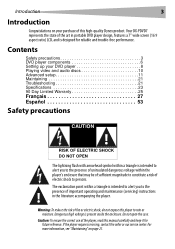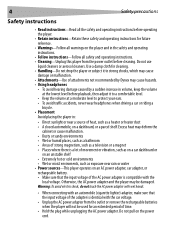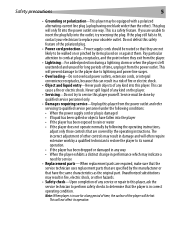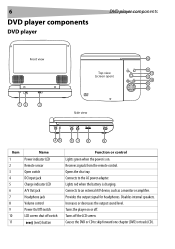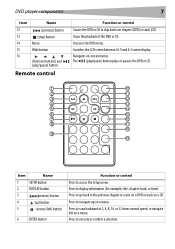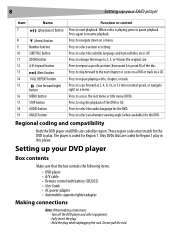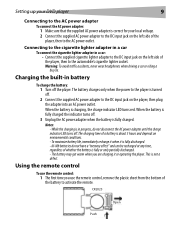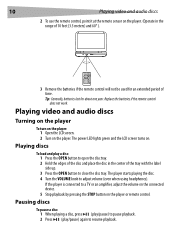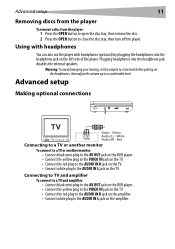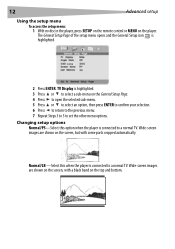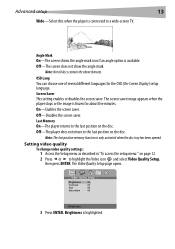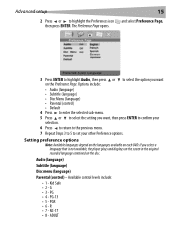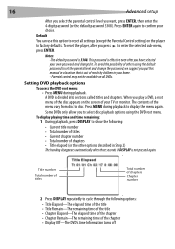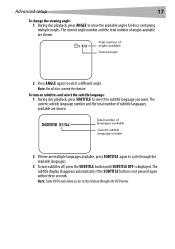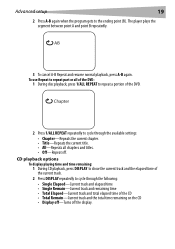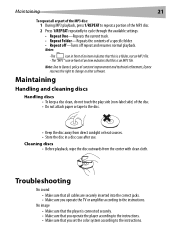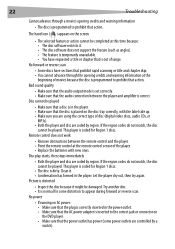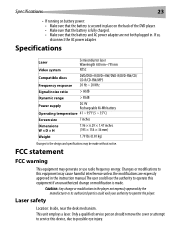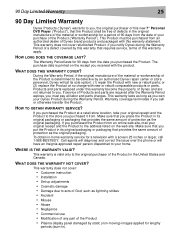Dynex DX-PDVD7A Support Question
Find answers below for this question about Dynex DX-PDVD7A.Need a Dynex DX-PDVD7A manual? We have 2 online manuals for this item!
Question posted by mntr on July 5th, 2011
What Does A Blinking Charge Indicator Led Mean?
The person who posted this question about this Dynex product did not include a detailed explanation. Please use the "Request More Information" button to the right if more details would help you to answer this question.
Current Answers
Related Dynex DX-PDVD7A Manual Pages
Similar Questions
My Dynex 9' Portable Dvd Player Dx-pdvd9a Is Not Working.
disc is not rotating
disc is not rotating
(Posted by rahulrachuz 11 years ago)
What Format Should Video Be To Play On My Dynex Dvd Player's Usb Port?
I have been trying to play a video using my flash drive, the DVD player acknowledges I am using the ...
I have been trying to play a video using my flash drive, the DVD player acknowledges I am using the ...
(Posted by sonodancer7777 11 years ago)
My Dynex Dvd Player Is Not Working
My dynex dvd player is not working on my tv. What can I check?
My dynex dvd player is not working on my tv. What can I check?
(Posted by remicksc 12 years ago)
How Long To Charge This Dvd Player
How long to charge this dvd player
How long to charge this dvd player
(Posted by aditanjaria 13 years ago)