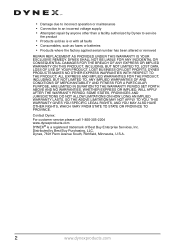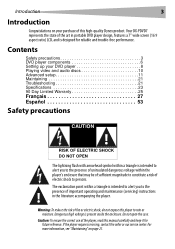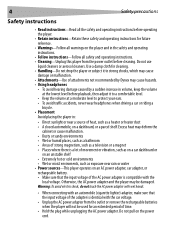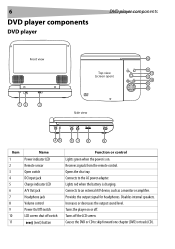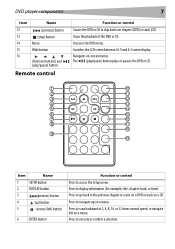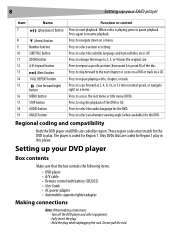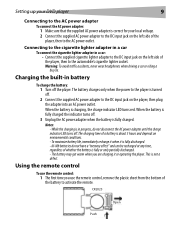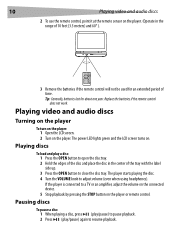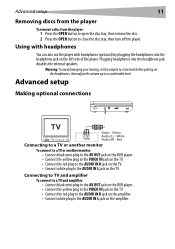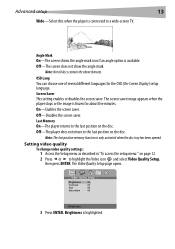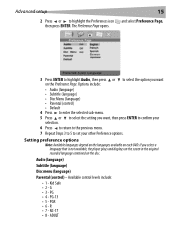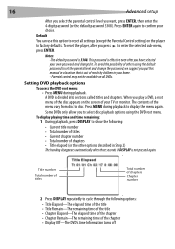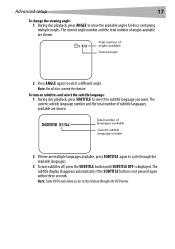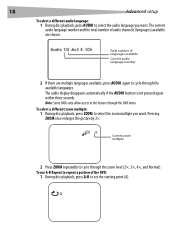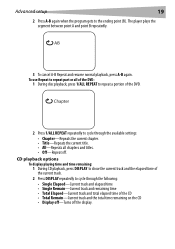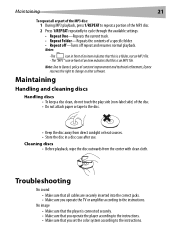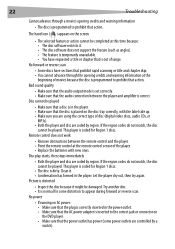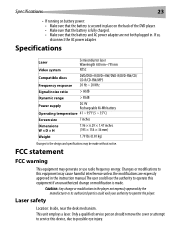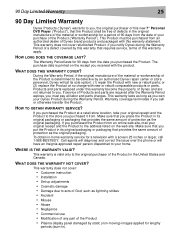Dynex DX-PDVD7 Support Question
Find answers below for this question about Dynex DX-PDVD7 - DVD Player - 7.Need a Dynex DX-PDVD7 manual? We have 2 online manuals for this item!
Question posted by snyderb on March 12th, 2011
Dynex Dx-pdvd7a No Video
I bouught a Dynex DX-PDVD7A used it twice and lost video. Still plays audio. Was looking for a way to resent to factory settings.
Current Answers
Related Dynex DX-PDVD7 Manual Pages
Similar Questions
Can This Unit Be Set To Auto Repeat?
(Posted by Anonymous-131836 10 years ago)
Why Do I Have Video But Not Audio Output?
I have used my player many times without fail. Recently it has become troublesome to play audio whet...
I have used my player many times without fail. Recently it has become troublesome to play audio whet...
(Posted by mgrainger 11 years ago)
My Dynex Bluray Player Model (dx-wbrdvd1) Playing Audio But Not Video?
how to fix it
how to fix it
(Posted by adolfo 12 years ago)
Operation
I wish to use my DVD player to play audio discs for sleep. Does my unit allow automatic shut-off af...
I wish to use my DVD player to play audio discs for sleep. Does my unit allow automatic shut-off af...
(Posted by roca07 13 years ago)
Dynex Dvd Player Is Not Recognizing That A Disk Is In It.
We have 2 Dynex DX-PDVD7 portable DVD players. Onesays "nodisc"after "loading" a CD or DVD. What can...
We have 2 Dynex DX-PDVD7 portable DVD players. Onesays "nodisc"after "loading" a CD or DVD. What can...
(Posted by hughesbiz 13 years ago)