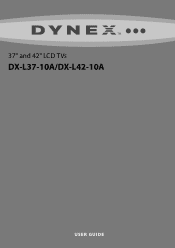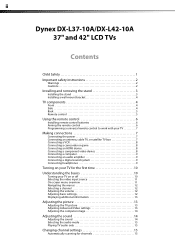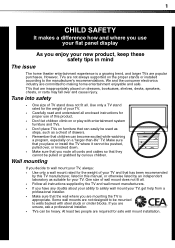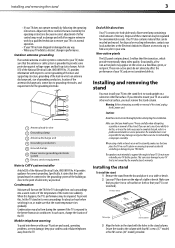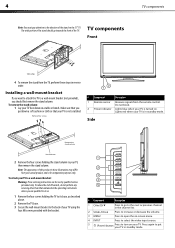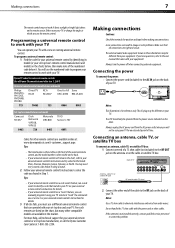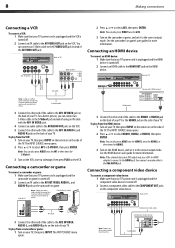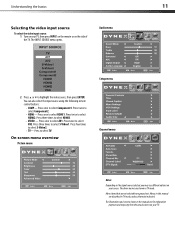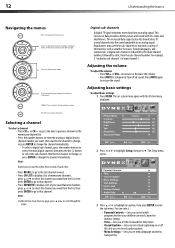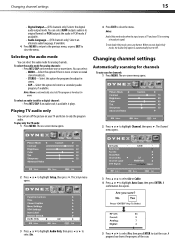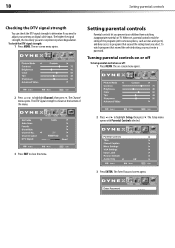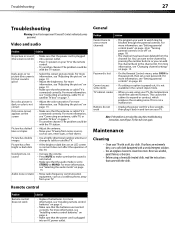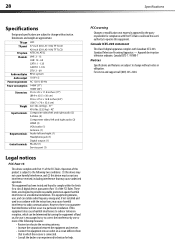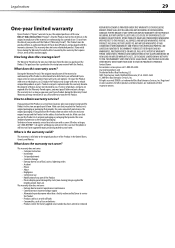Dynex DX-L42-10A Support Question
Find answers below for this question about Dynex DX-L42-10A - 42" LCD TV.Need a Dynex DX-L42-10A manual? We have 5 online manuals for this item!
Question posted by leggs64evil on July 1st, 2011
No Picture
I ahve sound but now picture. when i first turn on i get "Wait Please" then nothing but sound
Current Answers
Related Dynex DX-L42-10A Manual Pages
Similar Questions
Lcd Tv, Model Dx-l 42-10. Where Are Threaded Ports For Wall Mount Supports
Where are the television threaded mounting ports for wall mount support arm attachments. I see four ...
Where are the television threaded mounting ports for wall mount support arm attachments. I see four ...
(Posted by charlessellers0607 5 years ago)
How Do I Hook Up My Logitech Wireless Keyboard To My Dynex Lcd Tv?
How do i hook up my logitech wireless keyboard to my dynex lcd tv? or is that not possible?
How do i hook up my logitech wireless keyboard to my dynex lcd tv? or is that not possible?
(Posted by kayannalee97 11 years ago)
My Picture Drops Out On My Tv. Sound Stays On Just No Picture. 42' Dynex Lcd Tv
(Posted by elmateo27 12 years ago)
Where Can You Purchase The Main Boards For The Dx-lcd32-09- 32' Lcd Tv
(Posted by ricked30 12 years ago)
Hooking Up Surround Sound To Dynex Lcd Tv?
I have tried hooking up my surround sound to my dynex tv in several different manners now. To no s...
I have tried hooking up my surround sound to my dynex tv in several different manners now. To no s...
(Posted by jacobthammond 13 years ago)