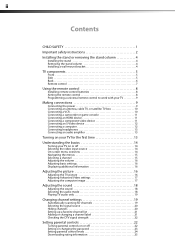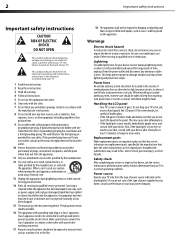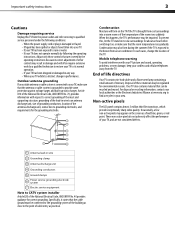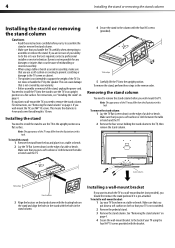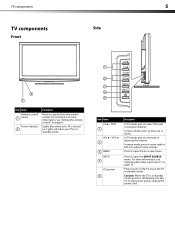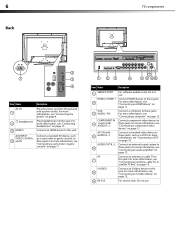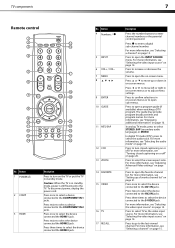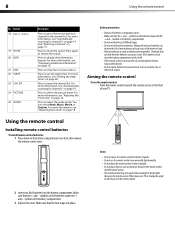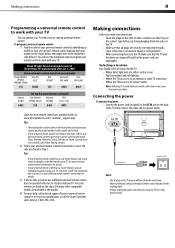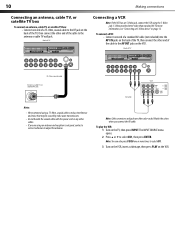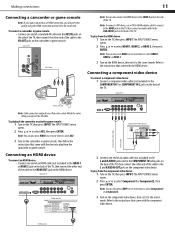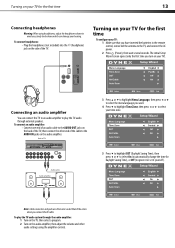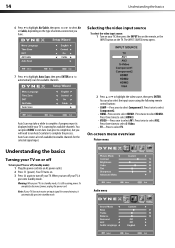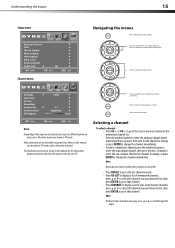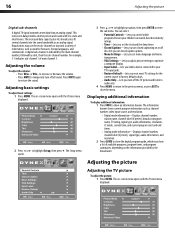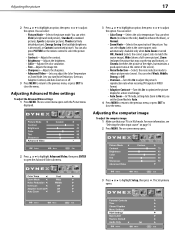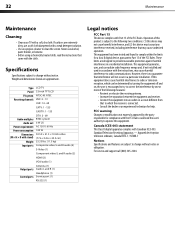Dynex DX-L32-10A Support Question
Find answers below for this question about Dynex DX-L32-10A - 32" LCD TV.Need a Dynex DX-L32-10A manual? We have 4 online manuals for this item!
Question posted by astephenson on February 4th, 2012
Dvd Player Says 'no Disk' When There Is A Disk.
Current Answers
Answer #1: Posted by 1stLadyDawn on February 4th, 2012 11:16 PM
There are a few reasons for the problem. The laser mechanism signal processing board may need adjusting or be dying. You could have a broken wire or loose connection to the board. The lens (eye) might be dirty. (I trust you don't clean the lens with a brush but with those soft, specialized cloths.)
Related Dynex DX-L32-10A Manual Pages
Similar Questions
I have no manual with my TV and do not know which oulets to plug in my red white yellow plugs. There...