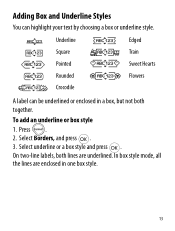Dymo LetraTag Plus LT-100H Support Question
Find answers below for this question about Dymo LetraTag Plus LT-100H.Need a Dymo LetraTag Plus LT-100H manual? We have 1 online manual for this item!
Question posted by Anonymous-141703 on August 15th, 2014
Vertical Two Lines?
Current Answers
Answer #1: Posted by MTMabowels on August 16th, 2014 7:40 AM
1) Press the 'FORMAT ' button.
2) From the menu that appears, select 'STYLE'
3) Scroll down the list and you should find the 'VERTICAL' option then try
4) Type first line
5) Press the 'INSERT' button then select 'Second Line'.
6) Type second line.
I reckon that might do it. I haven't tried it myself as I say. I find the tape is a tad expensive for just mooling around.
Related Dymo LetraTag Plus LT-100H Manual Pages
Similar Questions
double click menu it brings me to settings where it reads either :Szymbolumulok or cimkeszelesses He...
How do I stop the label from printing without this horizontal line, I have tried changing the batter...