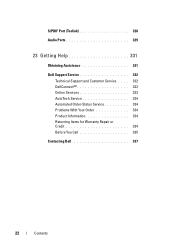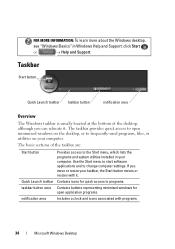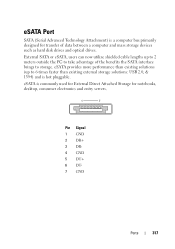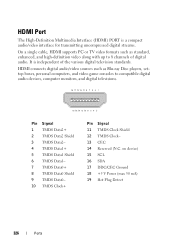Dell Zino HD Support Question
Find answers below for this question about Dell Zino HD - Inspiron - Desktop PC.Need a Dell Zino HD manual? We have 1 online manual for this item!
Current Answers
Answer #1: Posted by RathishC on July 30th, 2012 12:28 PM
My name is Rathish and I am working with Dell Social Media Team.
You have mentioned in the post that the audio works only if you connect a headset.
In order to help you with the issue. I would like to know few things-
ð Please let me know if you have connected the speaker to the green port at the back of the computer.
ð If yes, please check if the volume of the speaker is full and also after connecting the speaker check the audio volume on the audio setting.
ð Try a different speaker if there is any.
Please also let me know the operating system which you are using. So that we can help you further.
For further assistance please reply me. So that I can help you further
Thanks & Regards,
Dell_Ratish_C
Dell Social Media Responder
http://www.youtube.com/user/dellvlog?blend=1&ob=4
Related Dell Zino HD Manual Pages
Similar Questions
Computer was working fine. Problem started when it turned off and power was applied the next morning...
Desktop c. 2009, have 2nd HD (750MB). Can I add a 3rd HD (1TB)?
Help me unlock my dell please
Tried the normal trouble shooting options, cable guy service call, and new wireless modem.