Dell Zino HD Support Question
Find answers below for this question about Dell Zino HD - Inspiron - Desktop PC.Need a Dell Zino HD manual? We have 1 online manual for this item!
Question posted by joelartoz on August 29th, 2012
Inspiron Zino Hd?
How do I reformat my dell inspiron Zino HD?
Current Answers
There are currently no answers that have been posted for this question.
Be the first to post an answer! Remember that you can earn up to 1,100 points for every answer you submit. The better the quality of your answer, the better chance it has to be accepted.
Be the first to post an answer! Remember that you can earn up to 1,100 points for every answer you submit. The better the quality of your answer, the better chance it has to be accepted.
Related Dell Zino HD Manual Pages
Dell™ Technology Guide - Page 3


... Device Manager 26 Hardware Devices Installed on Your Computer 27
Programs Installed on Your Computer 28
Wireless Networking 28
Dell Support Website 29 Technical Support 29 Customer Service 30 Warranty Information 30 Dell Forums 31 Contact Us 31
BIOS (System Setup Program) Settings 31
2 Microsoft Windows Desktop 33
Overview 33
Taskbar 34
Contents
3
Dell™ Technology Guide - Page 4


... Hidden Icons From the Notification Area 35 Adding Icons in the Notification Area 35
Desktop Icons and Shortcuts 36 Deleting an Icon From the Desktop 36 Creating and Deleting Program Shortcuts on the Desktop 37
Shortcut Menus 38
Changing the Desktop Appearance 39 Windows Vista 39 Windows® XP 40 Setting up a Screen Saver...
Dell™ Technology Guide - Page 19


... Host Computer . . . . 261 Installing Remote Desktop Client Software 262 Calling From a Remote Location 262
19 Restoring Your Operating System . . . . . 265
Using Microsoft® Windows® System Restore . . . . . 265 Starting System Restore 266 Undoing the Last System Restore 266 Enabling System Restore 267
Using Dell™ PC Restore and Dell Factory Image Restore 267
Windows...
Dell™ Technology Guide - Page 23


...; Device Manager • Programs Installed on Your Computer • Wireless Networking • Dell Support Website
Finding Information
23 The Start button may differ in appearance depending on the version.... Finding Information
Start Button
From the Microsoft® Windows® operating system desktop, you can click the Start button to access resources, programs, and specialized tools for...
Dell™ Technology Guide - Page 33


The components of the screen. Microsoft Windows Desktop
33 Microsoft Windows Desktop
desktop
shortcut icons
Start button
taskbar
notification area
Overview
The Microsoft® Windows® desktop is the display screen area that is usually located at the bottom of the desktop include a background, icons, shortcuts, and a taskbar that appears after the Windows operating system starts...
Dell™ Technology Guide - Page 34
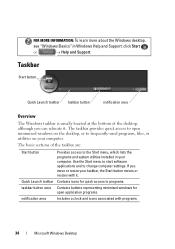
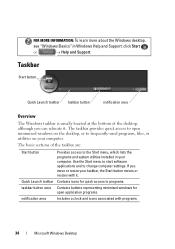
...are:
Start button
Provides access to frequently-used programs, files, or utilities on the desktop, or to the Start menu, which lists the programs and system utilities installed in Windows... Start
or
→ Help and Support. FOR MORE INFORMATION: To learn more about the Windows desktop,
see "Windows Basics" in your computer. The taskbar provides quick access to open application programs....
Dell™ Technology Guide - Page 35


...the Taskbar tab, select Keep the taskbar on the right side of the taskbar. 2 Click Properties.
Microsoft Windows Desktop
35 Click the arrow on top of the taskbar. 2 Right-click to the Taskbar tab. 3 For computers ... icons. FOR MORE INFORMATION: To learn more about the Windows desktop,
see "Windows Basics" in the Notification Area
Customize the taskbar by choosing the icons it again. To...
Dell™ Technology Guide - Page 36


...-click the icon, and click Delete. 2 Click Yes.
36
Microsoft Windows Desktop Double-click icons to open a file or folder or to .
• Icons for programs and files -... of your computer, create shortcuts to files and folders rather than placing them on the Windows desktop are links to programs, files, or folders.
Desktop Icons and Shortcuts
icon
shortcut
Icons displayed on the...
Dell™ Technology Guide - Page 37


..., and then click Finish.
Creating and Deleting Program Shortcuts on the item, highlight Send to, and then click Desktop (create shortcut). Microsoft Windows Desktop
37
Using the desktop: 1 Right-click an open area of the desktop, highlight New, then click Shortcut. 2 In the Create Shortcut window, click Browse and navigate to the location of...
Dell™ Technology Guide - Page 38


... Rename Properties
Shortcut menus are available for an item. These menus provide quick access to the most common commands for many components of the Windows desktop, including files and folders. To access the shortcut menus, position the cursor over the item and rightclick (click the right mouse button or the right...
Dell™ Technology Guide - Page 39


...-click an open area of these components are accessible through the Display Properties window. You can personalize the appearance of your computer's desktop theme, resolution, screen saver, icon size and appearance, and monitor settings from the Display Properties Menu screen. Use the tabs to select the items you ...
Dell™ Technology Guide - Page 40


... "Windows Basics" in Windows Help and Support: click Start
or
→ Help and Support.
40
Microsoft Windows Desktop Windows® XP
From the desktop:
1 Right-click an open area of the desktop.
2 Click Properties.
3 Click Display.
From the Start menu:
1 Click Start
→ Control Panel→ Appearance and Themes.
2 The Appearance and Themes...
Dell™ Technology Guide - Page 41


... XP
1 Right-click an open area of the desktop. 2 Click Properties. Microsoft Windows Desktop
41 Setting up a Screen Saver
screen saver preview
screen...remain inactive before the
screen saver appears. 5 Click OK. Windows Vista
1 Right-click an open area of the desktop. 2 Click Personalize.
The Personalize appearance and sounds window
appears. 3 Click Screen Saver to select a new screen...
Dell™ Technology Guide - Page 42


NOTE: After the screen saver activates, you may need to log-in to access your computer's performance • Windows Help and Support
42
Microsoft Windows Desktop Start Button (Menu)
Overview
The Start button opens the Start menu, which provides access to remain inactive before the screen saver appears.
5 Click OK. 4 Select ...
Dell™ Technology Guide - Page 43
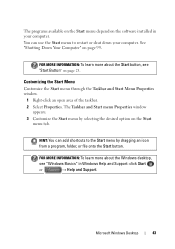
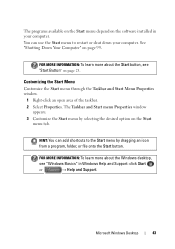
... Start menu to the Start menu by selecting the desired option on the Start
menu tab.
FOR MORE INFORMATION: To learn more about the Windows desktop,
see "Start Button" on page 23. FOR MORE INFORMATION: To learn more about the Start button, see "Windows Basics" in your computer. Microsoft Windows...
Dell™ Technology Guide - Page 56


...ATI Crossfire technologies.
DisplayPort™ -
Detailed information about the benefits of leading PC, graphics, and semiconductor companies, has developed an open-standards based, royaltyfree, and... interface and cable that accommodates two-way audio and video for both external desktop monitors and internal display interfaces. Other features include:
•Higher resolutions such...
Dell™ Technology Guide - Page 62


... on the surface of your desktop.
To configure the circular scrolling, double-click the Dell Touch pad icon in the ...notification area of the touch pad or use your finger anti-clockwise or clockwise on the touch pad.
62
Navigation Devices (Mouse, Keyboard, Touch Pad)
When circular scrolling is enabled, you can use your finger for touch input (or a Tablet PC...
Dell™ Technology Guide - Page 63


... Printers and Other
Hardware→ Pen and Input Devices.
Using a Touch Pointer (Track Stick or Tablet PC Pen)
Turning the Touch Pointer On or Off From the Control Panel
Windows Vista®
1 Click Start...
63 Cleaning the Touch Pad
1 Shut down and turn off your desktop.
To change the zoom settings, double-click the Dell Touch Pad icon in and out by spreading two fingers or by bringing...
Dell™ Technology Guide - Page 267


...Windows XP.
Restoring Your Operating System
267 If you received your operating system.
Use PC Restore or Dell Factory Image Restore only if System Restore did not resolve your operating system problem..... Therefore, the steps below apply only to restore your computer. NOTE: Dell PC Restore by Symantec and Dell Factory Image Restore may not be available in certain countries or on the ...
Dell™ Technology Guide - Page 317
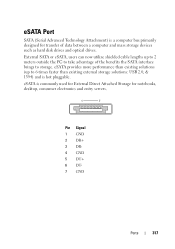
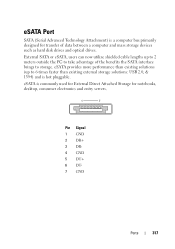
.... Pin Signal 1 GND 2 DR+ 3 DR4 GND 5 DT+ 6 DT7 GND
Ports
317 eSATA Port
SATA (Serial Advanced Technology Attachment) is a computer bus primarily designed for notebooks, desktop, consumer electronics and entry servers.
eSATA is hot pluggable. External SATA or eSATA, users can now utilize shielded cable lengths up to 6 times faster than...
Similar Questions
Dell Inspiron 580 Desktop 3rd Hd?
Desktop c. 2009, have 2nd HD (750MB). Can I add a 3rd HD (1TB)?
Desktop c. 2009, have 2nd HD (750MB). Can I add a 3rd HD (1TB)?
(Posted by ReederRick 9 years ago)
How Do I Overclock Inspiron Zino Hd
(Posted by heromdrumt 9 years ago)
How To Get The Sound Working In My Inspiron Zino Hd
(Posted by titws 9 years ago)
How To Unlock Or Remive Password From Dell Inspiron Zino Hd Desktop
Help me unlock my dell please
Help me unlock my dell please
(Posted by rperez84 11 years ago)
How Do Activate The Internet Antennae On The Dell Inspiron Zino Hd?
Tried the normal trouble shooting options, cable guy service call, and new wireless modem.
Tried the normal trouble shooting options, cable guy service call, and new wireless modem.
(Posted by claydoggiedogg 12 years ago)

