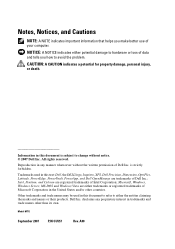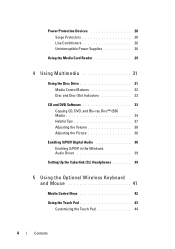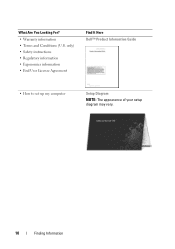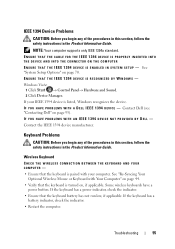Dell XPS One Support Question
Find answers below for this question about Dell XPS One.Need a Dell XPS One manual? We have 4 online manuals for this item!
Question posted by junk4jul on May 28th, 2014
How To Set Up Wireless Mouse Dell Xps One 2710
The person who posted this question about this Dell product did not include a detailed explanation. Please use the "Request More Information" button to the right if more details would help you to answer this question.
Current Answers
Answer #1: Posted by TechSupport101 on May 28th, 2014 10:39 AM
Hi. The best way to do so would be to follow the wireless mouse model's manual as the setup may differ from brand to brand and with the use of defferent sensor drivers.
Related Dell XPS One Manual Pages
Similar Questions
How To Connect A Wireless Mouse And Keyboard To Dell Inspiron One
(Posted by djkelmoo 9 years ago)
How Do I Use My Factory Recovery Disc For My Dell Xps One 2710
(Posted by indyke 10 years ago)
Running Two Computers On Xps One 2710 Screen.
I connected my old XP PC to the new XPS One 2710 via HDMI cable, but although it recognises my old s...
I connected my old XP PC to the new XPS One 2710 via HDMI cable, but although it recognises my old s...
(Posted by rake 11 years ago)
Different Wireless Mouse With The Dell 2020 Wireless Keyboard/mouse Combo?
I have a new Dell All in One with wireless keyboard/mouse combo but want to use a more ergonomic mou...
I have a new Dell All in One with wireless keyboard/mouse combo but want to use a more ergonomic mou...
(Posted by mollymbengue 11 years ago)