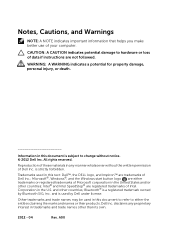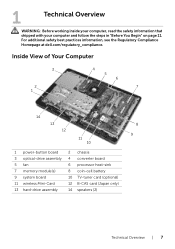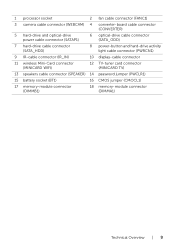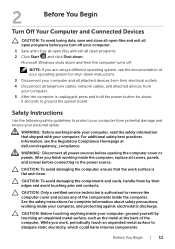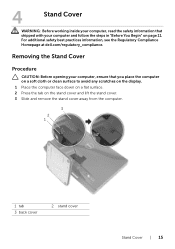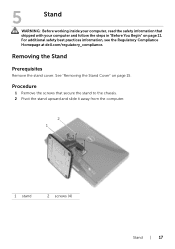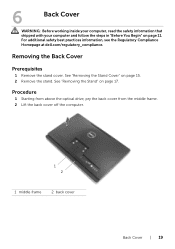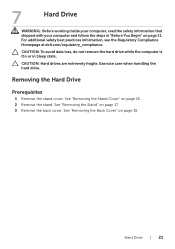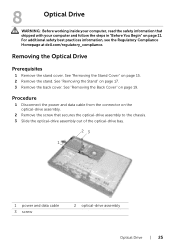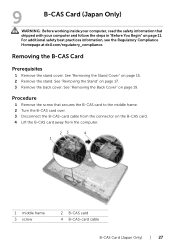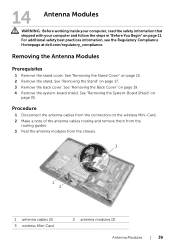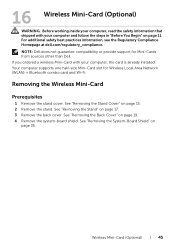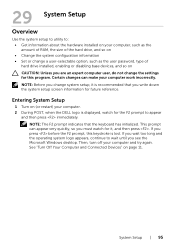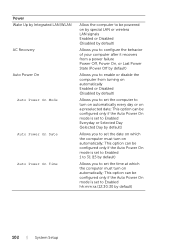Dell Inspiron One 2020 Support Question
Find answers below for this question about Dell Inspiron One 2020.Need a Dell Inspiron One 2020 manual? We have 2 online manuals for this item!
Question posted by mollymbengue on August 21st, 2012
Different Wireless Mouse With The Dell 2020 Wireless Keyboard/mouse Combo?
Current Answers
Answer #1: Posted by RathishC on August 22nd, 2012 5:39 AM
For me to help you in a better manner, I need a few details from you:
- The ergonomic mouse which you are using is a USB or wireless mouse?
- Are you getting any error message when you connect a different mouse?
- Are the wireless mouse and the keyboard which is shipped with the computer working fine or are there any issues?
- Let me know the model /make of the mouse which you are trying to connect
- Also, let me know the Operating System you are using?
I also would recommend a few steps which can fix the issue:
- Please remove the wireless adapter for the keyboard and mouse which was shipped with the computer. After removing, insert the other mouse which you have and check if that works.
- If you are connecting both the keyboard and the mouse, then connect both the wireless adaptors to the computer and check if that works.
- Incase it’s a USB mouse, try and connect it on a different port.
I would recommend you a link which will give you steps to setup wireless Keyboard and Mouse:
If the mouse is a Bluetooth mouse then please click on the link below:
You can also refer to the Dell Article 129394 and 117918 on www.support.dell.com
Please respond for any further assistance.
Thanks & Regards
Rathish C
#iworkfordell
Related Dell Inspiron One 2020 Manual Pages
Similar Questions
will any wireless USB bluetooth TRANSMITTER work to allow my keyboard & mouse to communicate wit...