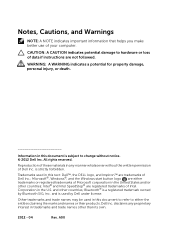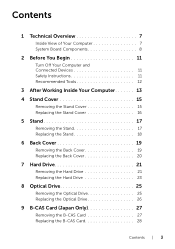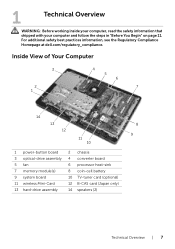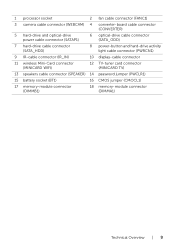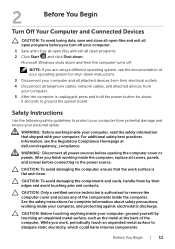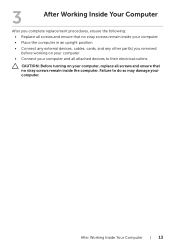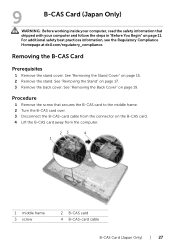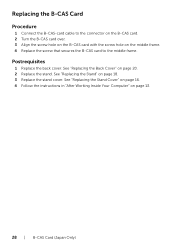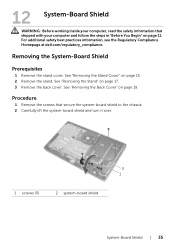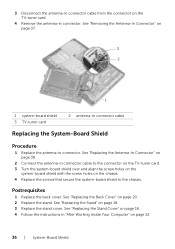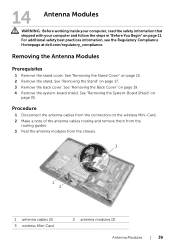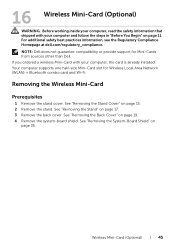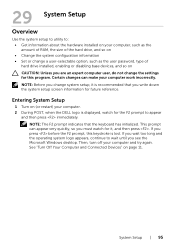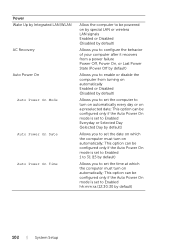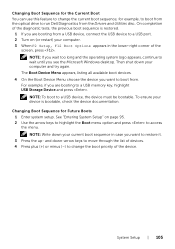Dell Inspiron One 2020 Support Question
Find answers below for this question about Dell Inspiron One 2020.Need a Dell Inspiron One 2020 manual? We have 2 online manuals for this item!
Question posted by bigcoop340 on March 3rd, 2014
How Do I Turn On Wireless Keyboard For My One 2020 After Changing Batteries
The person who posted this question about this Dell product did not include a detailed explanation. Please use the "Request More Information" button to the right if more details would help you to answer this question.
Current Answers
Related Dell Inspiron One 2020 Manual Pages
Similar Questions
Is There A Wireless Keyboard And Mouse For Dell Inspiron One 2020
(Posted by DeesMka 9 years ago)
How To Restore Dell Desktop Inspiron One 2020 Model
(Posted by soltot 10 years ago)
How To Connect A Wireless Keyboard And Mouse To The Inspiron One Touchscreen
dell
dell
(Posted by lthommuzio 10 years ago)
How To Connect Wireless Keyboard And Mouse On Dell Inspiron 2330
(Posted by albermjgold 10 years ago)
Different Wireless Mouse With The Dell 2020 Wireless Keyboard/mouse Combo?
I have a new Dell All in One with wireless keyboard/mouse combo but want to use a more ergonomic mou...
I have a new Dell All in One with wireless keyboard/mouse combo but want to use a more ergonomic mou...
(Posted by mollymbengue 11 years ago)