Dell XPS M2010 Support Question
Find answers below for this question about Dell XPS M2010.Need a Dell XPS M2010 manual? We have 2 online manuals for this item!
Question posted by truvFdi on January 1st, 2014
How To Remove Xps M2010 Keyboard Battery?
The person who posted this question about this Dell product did not include a detailed explanation. Please use the "Request More Information" button to the right if more details would help you to answer this question.
Current Answers
There are currently no answers that have been posted for this question.
Be the first to post an answer! Remember that you can earn up to 1,100 points for every answer you submit. The better the quality of your answer, the better chance it has to be accepted.
Be the first to post an answer! Remember that you can earn up to 1,100 points for every answer you submit. The better the quality of your answer, the better chance it has to be accepted.
Related Dell XPS M2010 Manual Pages
Owner's Manual - Page 3
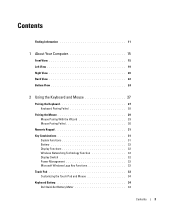
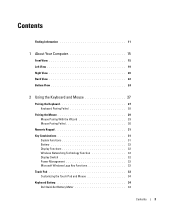
... Mouse Pairing Failed 30
Numeric Keypad 31
Key Combinations 31 System Functions 31 Battery 32 Display Functions 32 Wireless Networking Technology Function 32 Display Switch 32 Power Management 32 Microsoft Windows Logo Key Functions 32
Touch Pad 33 Customizing the Touch Pad and Mouse 34
Keyboard Battery 34 Dell QuickSet Battery Meter 34
Contents
3
Owner's Manual - Page 4
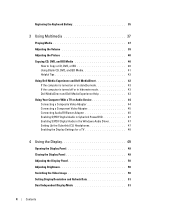
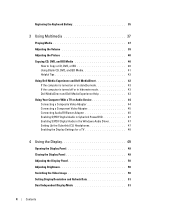
Replacing the Keyboard Battery 35
3 Using Multimedia 37
Playing Media 37 Adjusting the Volume 39 Adjusting the Picture 40 Copying CD, DVD, and BD Media 40
How to Copy a ...
Owner's Manual - Page 9
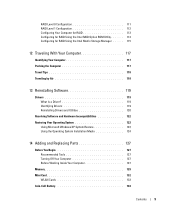
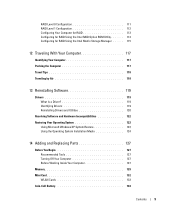
... Is a Driver 119 Identifying Drivers 119 Reinstalling Drivers and Utilities 120
Resolving Software and Hardware Incompatibilities 122 Restoring Your Operating System 122
Using Microsoft Windows XP System Restore 122 Using the Operating System Installation Media 124
14 Adding and Replacing Parts 127
Before You Begin 127 Recommended Tools 127 Turning Off...
Owner's Manual - Page 16
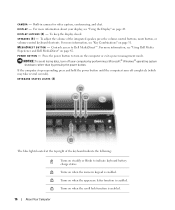
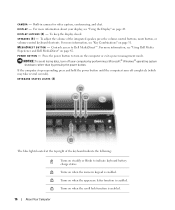
... Combinations" on page 31. C A M E R A - Built-in camera for video capture, conferencing, and chat. S P E A K E R S ( 8 ) - To adjust the volume of the keyboard indicate the following:
Turns on steadily or blinks to Dell MediaDirect™. Controls access to indicate keyboard battery charge status.
9
Turns on page 49. NOTICE: To avoid losing data, turn on page 42...
Owner's Manual - Page 29
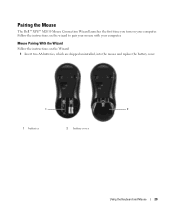
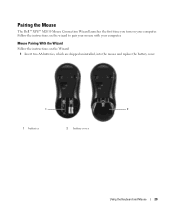
... your mouse with your computer. Pairing the Mouse
The Dell™ XPS™ M2010 Mouse Connection Wizard launches the first time you turn on your computer. Follow the instructions on the Wizard: 1 Insert two AA batteries, which are shipped uninstalled, into the mouse and replace the battery cover.
1
2
1 batteries
2 battery cover
Using the Keyboard and Mouse
29
Owner's Manual - Page 34
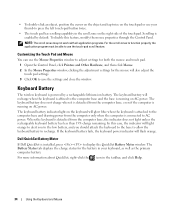
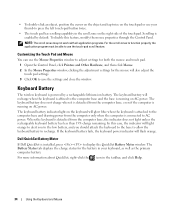
...the computer base, the indicator does not light unless the rechargeable keyboard battery has less than 15% charge remaining. • To double-...keyboard battery indicator light on AC power. If the keyboard battery fails, the keyboard power indicator will also adjust the touch pad settings. 3 Click OK to recharge. Keyboard Battery
The wireless keyboard is affixed to AC power. The Battery...
Owner's Manual - Page 35
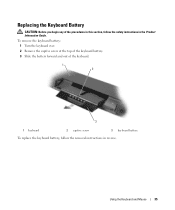
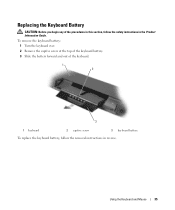
...To remove the keyboard battery: 1 Turn the keyboard over. 2 Remove the captive screw at the top of the keyboard battery. 3 Slide the battery forward and out of the procedures in this section, follow the removal instructions in the Product Information Guide. Replacing the Keyboard Battery
CAUTION: Before you begin any of the keyboard.
1 2
3
1 keyboard
2 captive screw
3 keyboard battery...
Owner's Manual - Page 55


... and computer, and remove any other computers with your computer. Using a Battery
55
CAUTION: Before performing these procedures, turn off the computer, disconnect the AC adapter from the electrical outlet and the computer, disconnect the modem from the computer to open the battery access door. Inserting the Battery
1 Ensure the keyboard is securely attached and...
Owner's Manual - Page 59
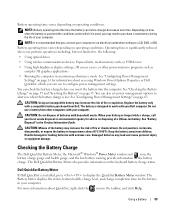
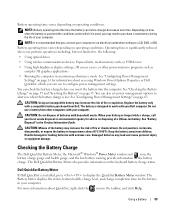
... provides information on page 55. See "Checking the Battery Charge" on page 59 and "Inserting the Battery" on the keyboard battery charge status. Handle damaged or leaking batteries with your Dell computer. Damaged batteries may increase the risk of batteries with your computer.
Using a Battery
59
When your battery no longer holds a charge, call your computer.
CAUTION...
Owner's Manual - Page 66
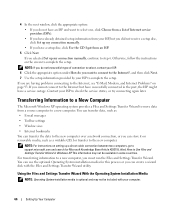
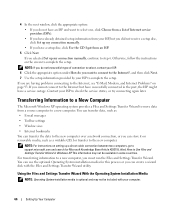
... Base Article #293118, titled How to Use Files and Settings Transfer Wizard in Windows XP. If you have a setup disc, click Use the CD I got from a source ... computer. Transferring Information to a New Computer
The Microsoft Windows XP operating system provides a Files and Settings Transfer Wizard to step 6. NOTE: For instructions on removable media, such as : • E-mail messages •...
Owner's Manual - Page 67
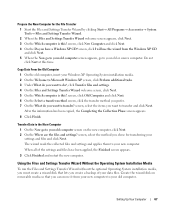
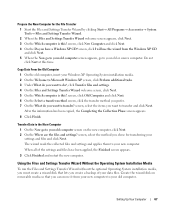
...your new computer to do you create a backup of the settings and files have a Windows XP CD? screen, select the items you want to your old computer. Do not click Next at... your Windows XP Operating System installation media. 2 On the Welcome to Microsoft Windows XP screen, click Perform additional tasks. 3 Under What do you want to your old computer screen on removable media so ...
Owner's Manual - Page 111
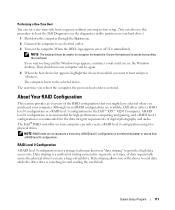
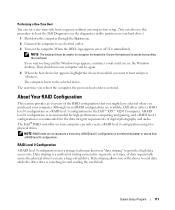
.... 3 Turn on your computer. Although several RAID configurations are available, Dell offers either a RAID level 0 configuration or a RAID level 1 configuration for the Dell™ XPS™ M2010 computer. Performing a One-Time Boot
You can set a one of the drives to read data while the other drive is searching for and reading the...
Owner's Manual - Page 117


... computer. • Disconnect the AC adapter. Packing the Computer
• Remove any external devices attached to the computer and store them in the battery compartment of your computer (see "Removing the Battery" on the keyboard or palm rest could damage the display. • Remove any spare batteries that it does not slide around in the trunk of...
Owner's Manual - Page 128


... computer, perform the following steps before you begin any connector pins. a Ensure the keyboard is securely attached and the display is clean and flat to avoid bending any of ...CAUTION: Handle components and cards with locking tabs;
Also, before you service the computer. 5 Remove the system battery. See "Closing the Display Panel" on page 127. Hold a component such as a processor...
Owner's Manual - Page 134
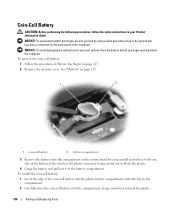
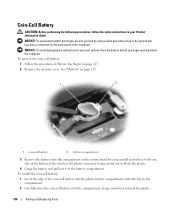
... avoid electrostatic discharge, ground yourself by periodically touching a connector on the back panel of the coin-cell battery into the plastic battery compartment under the lip on page 127. 2 Remove the memory cover.
To remove the coin-cell battery: 1 Follow the procedures in the plastic connector, being careful not to break the plastic.
4 Grasp the...
Owner's Manual - Page 176


... With a soft, lint-free cloth, gently wipe the bottom of the touch pad. Computer, Keyboard, and Display
CAUTION: Before you notice problems, such as skipping, with the compressed-air product.... If you clean your computer, disconnect the computer from their electrical outlets. 3 Remove any installed batteries. NOTICE: To avoid damaging the surface, do not spray cleaning solution directly onto ...
Owner's Manual - Page 177
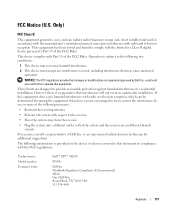
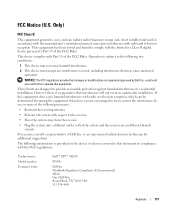
... any interference received, including interference that interference will not occur in accordance with the FCC regulations:
Product name: Model number: Company name:
Dell™ XPS™ M2010
PP03X
Dell Inc. or an experienced radio/television technician for a Class B digital device pursuant to operate this equipment does cause harmful interference with radio or...
Owner's Manual - Page 189


..., 59-60 coin cell, 134 conserving power, 61
description, 25 inserting, 55 keyboard, 34 low warning, 60 performance, 58 power meter, 60 QuickSet battery meter, 59 removing, 57, 128 storing, 61 system view, 25
battery charge gauge description, 25 system view, 25
battery latch release description, 25 system view, 25
boot sequence, 110
brightness adjusting...
Owner's Manual - Page 191
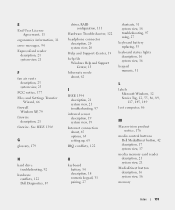
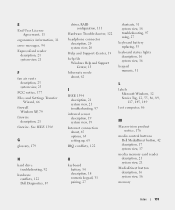
... options, 65 setting up, 65
IRQ conflicts, 122
K
keyboard battery, 34 description, 18 numeric keypad, 31 pairing, 27
shortcuts, 31 system view, 18 troubleshooting, 97 using, 27 keyboard battery replacing, 35 keyboard status lights description, 16 system view, 16 keypad numeric, 31... 25
FCC notice, 177 Files and Settings Transfer
Wizard, 66 firewall
Windows XP, 79 firewire
description, 21 firewire.
Owner's Manual - Page 192
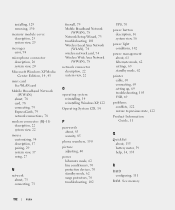
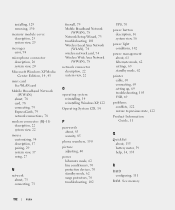
See memory
192
Index installing, 129 removing, 130
memory module cover description, 25 system view, 25
messages error, 94
microphone connector description, 20 system view, 20
Microsoft Windows XP Media Center Edition, 14, 43
mini card See WLAN card
...restore to previous state, 122 Product Information
Guide, 11
Q
QuickSet about, 135 battery meter, 59 help, 14, 135
R
RAID configuring, 111
RAM.
Similar Questions
The Cdrom Drive Will Not Open If I Remove Then Replace The Battery I Can Open It
(Posted by peter15231 11 years ago)

