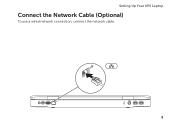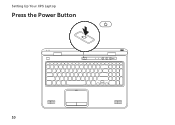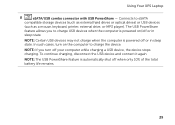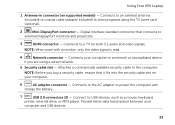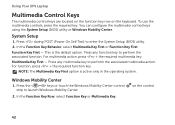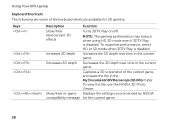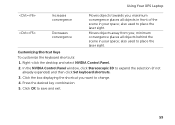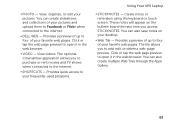Dell XPS L702X Support Question
Find answers below for this question about Dell XPS L702X.Need a Dell XPS L702X manual? We have 2 online manuals for this item!
Question posted by Clausta on December 18th, 2013
How To Lock Touchpad In Xps L702x From Keyboard
The person who posted this question about this Dell product did not include a detailed explanation. Please use the "Request More Information" button to the right if more details would help you to answer this question.
Current Answers
Related Dell XPS L702X Manual Pages
Similar Questions
How To Get Dell Xps L702x Restore Partition On A New Hard Drive
(Posted by stronjaca 10 years ago)
Unabale To Lock Touchpad
Dear Sir, while I was typing or reading something bymistake my fingers touched the touchpad and my ...
Dear Sir, while I was typing or reading something bymistake my fingers touched the touchpad and my ...
(Posted by atreyogesh 11 years ago)