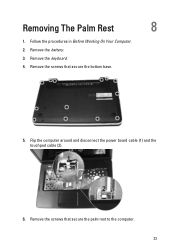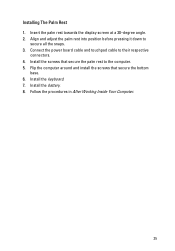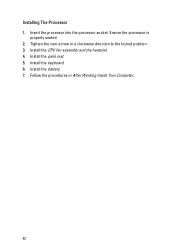Dell Vostro 1540 Support Question
Find answers below for this question about Dell Vostro 1540.Need a Dell Vostro 1540 manual? We have 2 online manuals for this item!
Question posted by mktutpramo on September 17th, 2014
How To Lock Touchpad For Dell Vostro 1540
Current Answers
Answer #1: Posted by DellJesse1 on September 22nd, 2014 8:47 AM
To disable the touchpad on the Vostro 1540 you would press the FN+ F3 key combination. Below is the Function Key information for your computer.
Fn + F1 Switches the video image to the next display option. The options include the integrated display, an external monitor, and both displays simultaneously. Fn + F2 Switches on Wireless. Fn + F3 Disable/Enable Touchpad. Fn + F4 Decreases brightness on the integrated display only (not on an external monitor). Fn + F5 Increases brightness on the integrated display only (not on an external monitor). Fn + F8 Play the previous track or chapter Fn + F9 Play or pause Fn + F10 Play the next track or chapter Fn + F11 Turn down the volume Fn + F12 Turn up the volumeThank You,
Dell-Jesse1
Dell Social Media and Communities
email:[email protected]
Dell Community Forum.
www.en.community.dell.com
Dell Twitter Support
@dellcares
Dell Facebook Support
www.facebook.com/dell
#iwork4dell
Related Dell Vostro 1540 Manual Pages
Similar Questions
Dell vostro 1540 screen brightness not working after clean install of Win 7 prof
Dear Sir, while I was typing or reading something bymistake my fingers touched the touchpad and my ...