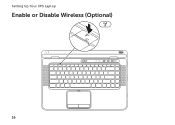Dell XPS L502X Support Question
Find answers below for this question about Dell XPS L502X.Need a Dell XPS L502X manual? We have 2 online manuals for this item!
Question posted by ajohcr on August 26th, 2013
How To Enable Touchpad On Dell Xps L502x Laptop
The person who posted this question about this Dell product did not include a detailed explanation. Please use the "Request More Information" button to the right if more details would help you to answer this question.
Current Answers
There are currently no answers that have been posted for this question.
Be the first to post an answer! Remember that you can earn up to 1,100 points for every answer you submit. The better the quality of your answer, the better chance it has to be accepted.
Be the first to post an answer! Remember that you can earn up to 1,100 points for every answer you submit. The better the quality of your answer, the better chance it has to be accepted.
Related Dell XPS L502X Manual Pages
Setup Guide - Page 5


... Media (Recommended 12 Install the SIM Card (Optional 14 Enable or Disable Wireless (Optional 16 Set Up Wireless Display (Optional 18 Set Up the TV Tuner (Optional 19 Set Up 3D TV (Optional 20 Connect to the Internet (Optional 22
Using Your XPS Laptop 24 Right View Features 24 Left View Features 28...
Setup Guide - Page 9


...Setting Up Your Computer
When positioning your computer in permanent damage to place your Dell XPS laptop. Restricting the airflow can damage the computer, deteriorate the computer performance, or cause..., such as a cabinet or drawer while it is powered on.
Setting Up Your XPS Laptop
This section provides information about setting up your computer. CAUTION: Placing or stacking heavy ...
Setup Guide - Page 13


Doing so may take you will need to support.dell.com/MyNewDell.
11 To set up an Internet connection. NOTE: For optimal performance ...on the screen. These steps are mandatory and may render your computer available at support.dell.com. Setting Up Your XPS Laptop
Set Up Microsoft Windows
Your Dell computer is recommended that you download and install the latest BIOS and drivers for your...
Setup Guide - Page 14


... can use the system recovery media if changes to create the system recovery media: • Dell DataSafe Local Backup • USB key with a minimum capacity of the Operating System disc). ...system settings have left the computer in when you set up Microsoft Windows. Setting Up Your XPS Laptop
Create System Recovery Media (Recommended)
NOTE: It is recommended that you create a system recovery...
Setup Guide - Page 15


Click Start → All Programs→ Dell DataSafe Local Backup. 4.
Ensure that the AC adapter is connected (see "System Recovery Media" on page 8). 2. Insert the disc or USB key in the computer... using the system recovery media, see "Connect the AC Adapter" on page 81.
13 Follow the instructions on the screen. Setting Up Your XPS Laptop To create a system recovery media: 1.
Setup Guide - Page 19


Wireless enabled
Wireless disabled
3. Ensure that your computer is turned on the screen.
The current status of the wireless radios appears on . 2. Press the keys ...keys allows you to quickly turn off wireless radios (Wi-Fi and Bluetooth), such as when you are asked to switch between the wireless enabled or disabled states. Setting Up Your XPS Laptop To enable or disable wireless: 1.
Setup Guide - Page 20


.... If your computer.
2. Double-click the Intel Wireless Display icon on the TV.
5. Enter the security code that wireless is enabled (see "Enable or Disable Wireless" on page 16).
3.
Setting Up Your XPS Laptop
Set Up Wireless Display (Optional)
NOTE: The wireless display feature may not be available on the Windows desktop. For information...
Setup Guide - Page 21


NOTE: You can download and install the latest driver for "Intel Wireless Display Connection Manager" from support.dell.com. Setting Up Your XPS Laptop
Set Up the TV Tuner (Optional)
NOTE: Availability of the TV tuner may vary by region. If not...wireless display adapter documentation. Connect the TV/digital antenna cable or the cable adapter to Existing Adapter. To enable wireless display:
1.
Setup Guide - Page 23


... Hz, set the resolution to 1080p, 1920x1080 and refresh rate to 60/59 Hz. Select the Enable stereoscopic 3D check box. c. To maximize performance, select HD or SD mode when 3DTV Play is... 57.
21 Set up stereoscopic 3D. NOTE: The performance of the 3D content type:
a. Setting Up Your XPS Laptop
c. NOTE: For more information on 3D TV, see "NVIDIA 3DTV Play" on the TV.
4. In the...
Setup Guide - Page 24


...and to a network.
5.
To complete setting up your wireless router, see "Enable or Disable Wireless" on page 23.
Setting Up a Wireless Connection
NOTE: To... connect to complete the setup.
22 Before you can purchase one from dell.com. Follow the instructions on the screen to your ISP or cellular ...XPS Laptop
Connect to the Internet (Optional)
To connect to a wireless router:
1.
Setup Guide - Page 26


Using Your XPS Laptop
This section provides information about the features available on your Dell XPS laptop.
Right View Features
1
2 34
56
24
Setup Guide - Page 35


...writes data. The dual display enable or disable key , wireless enable or
disable key , battery charge status key , brightness increase
and decrease
keys, touch pad enable or disable key , and...see "Status Lights and Indicators" on the XPS logo indicates the power states. The light on page 36.
2
Hard drive activity light - Using Your XPS Laptop
1
Battery status light -
The power ...
Setup Guide - Page 37


Using Your XPS Laptop
6 Keyboard/Backlit Keyboard (optional) - The backlit keyboard provides visibility in the given order): • half keyboard brightness ... desktop. For more information, see "Touch Pad Gestures" on if the touch pad is disabled. 9 Touch pad - NOTE: To enable or disable the touch pad, press the keys on a mouse.
8 Touch pad status light - Press the keys to move the ...
Setup Guide - Page 39


... press . 4. To quickly disable the battery charging feature: 1. Click Start . 3. In the Power Options window, click Dell Battery Meter. 5. In the Battery Settings window, click Turn off Battery Charging and then click OK.
Using Your XPS Laptop
Disabling Battery Charging
You may be disabled in the System Setup (BIOS) utility.
37 Ensure that...
Setup Guide - Page 45


... on or off when pressed. Indicates the battery charge status. For more information, see
"Enable or Disable Wireless" on if wireless is powered using the AC adapter.
4
Windows Mobility Center...36.
2
Wireless status light - Using Your XPS Laptop
1
Power button and light - NOTE: The battery is charging when the computer is enabled. For more information on
the battery status light...
Setup Guide - Page 46


Using Your XPS Laptop
6
Audio control-panel control - Touch to setup studio-quality audio output on the optical drive tray when you are ...with print or writing is facing upward when placing discs on the optical drive. 2. The
control panel allows you to launch the Dell Audio control panel. Push the optical drive tray back into the drive.
44 Using the Optical Drive
CAUTION: Do not press ...
Setup Guide - Page 53


...remove it over. 2. To replace the battery: 1. Turn off the computer and turn it from Dell. Slide the battery release latch to the side. 3. To remove the battery: 1. Press the ...battery down the computer, and remove external cables (including the AC adapter). Using Your XPS Laptop
Removing and Replacing the Battery
WARNING: Before you begin any of fire or explosion. WARNING: ...
Setup Guide - Page 57
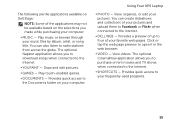
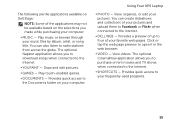
Play touch-enabled games.
• DOCUMENTS - View, organize, or edit your frequently-used programs.
55 View videos. Draw and... your pictures. The following are the applications available on Dell Stage:
NOTE: Some of the applications may not be available based on your music files by album, artist, or song title. Using Your XPS Laptop
• PHOTO - Provides quick access to radio stations...
Setup Guide - Page 98


..., and upgrading your computer, see the About Your System section in the notification area of your computer. Computer Model
Dell XPS L502X
Computer Information
System chipset Mobile Intel 6 series express chipset HM67
Processor type Intel Core i5 Intel Core i7
96
Memory...two user-accessible SODIMM connectors 1 GB, 2 GB, and 4 GB
2 GB 8 GB To launch the Dell Support Center, click the icon in the...
Similar Questions
How Do I Change The Username And Password On My Dell Xps L502x Laptop
(Posted by zipbern 9 years ago)
How To Enable Touchpad An Dell E5430?
How do I enable touchpad an Dell E5430?
How do I enable touchpad an Dell E5430?
(Posted by wayneathomas 10 years ago)
How To Reset Factory Settings On Dell Xps L502x Laptop
(Posted by dg119kres 10 years ago)