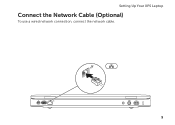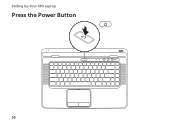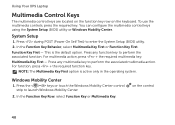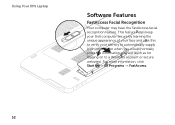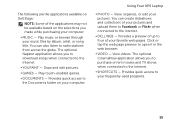Dell XPS L502X Support Question
Find answers below for this question about Dell XPS L502X.Need a Dell XPS L502X manual? We have 2 online manuals for this item!
Question posted by moovira on December 20th, 2013
How To Diable Bios On My Dell Xps L502x Laptop
Current Answers
Answer #1: Posted by BusterDoogen on December 20th, 2013 1:07 PM
- After switching on your computer, let the DELL logo appear before pressing the F2 key until Entering Setup is displayed on the screen.
- Previous versions of DELL might require you to press CTRL+ALT+ENTER to access the BIOS set up menu.
- The DELL laptops use the Fn+ESC or Fn+F1 keys to access the BIOS set up.
- You can reset bios settings to default but you can't disable it, if you do your PC becomes a paperwieght.
-
I hope this is helpful to you!
Please respond to my effort to provide you with the best possible solution by using the "Acceptable Solution" and/or the "Helpful" buttons when the answer has proven to be helpful. Please feel free to submit further info for your question, if a solution was not provided. I appreciate the opportunity to serve you!