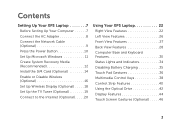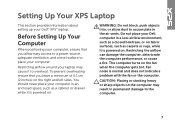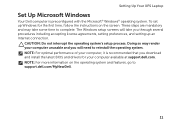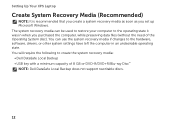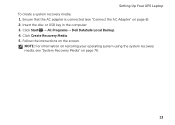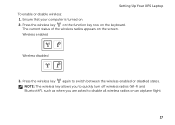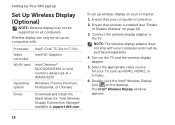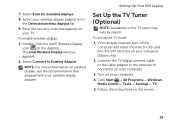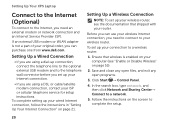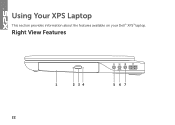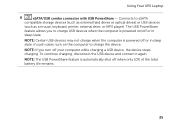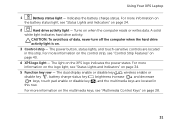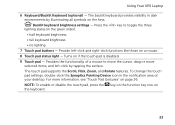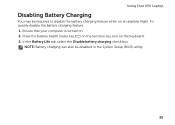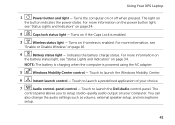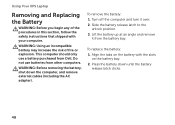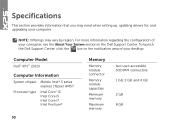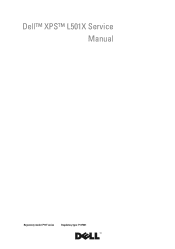Dell XPS L501X Support Question
Find answers below for this question about Dell XPS L501X.Need a Dell XPS L501X manual? We have 4 online manuals for this item!
Question posted by dwheltr on February 24th, 2014
How To Turn On Wireless On A Dell Xps L501x
The person who posted this question about this Dell product did not include a detailed explanation. Please use the "Request More Information" button to the right if more details would help you to answer this question.
Current Answers
Answer #1: Posted by freginold on June 7th, 2020 10:36 PM
Instructions for enabling or disabling the wireless function can be found on pages 16-17 of the setup guide.
Related Dell XPS L501X Manual Pages
Similar Questions
How To Turn Wireless On Dell Laptop Dell Studio 1569
(Posted by haelidio 9 years ago)
How To Keep The Dell Xps L501x Battery
How to keep the Dell XPS L501x battery.
How to keep the Dell XPS L501x battery.
(Posted by alicejeeny 10 years ago)