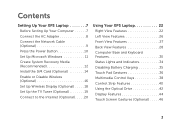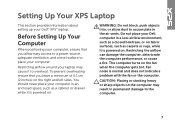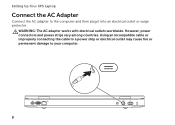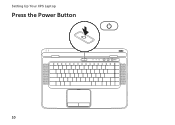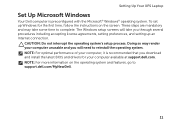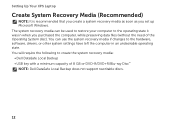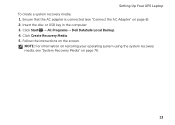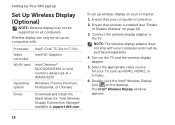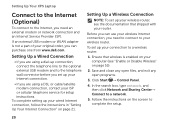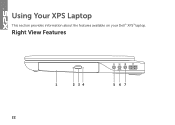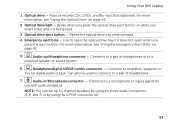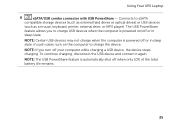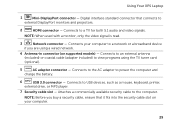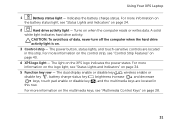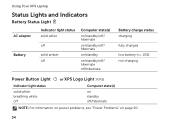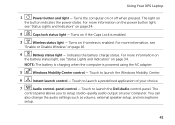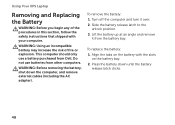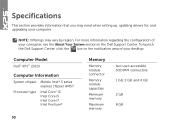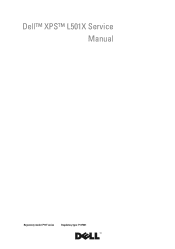Dell XPS L501X Support Question
Find answers below for this question about Dell XPS L501X.Need a Dell XPS L501X manual? We have 4 online manuals for this item!
Question posted by fehazou on March 9th, 2014
How To Replace A Power Outlet On A Dell Xps L501x
The person who posted this question about this Dell product did not include a detailed explanation. Please use the "Request More Information" button to the right if more details would help you to answer this question.
Current Answers
Related Dell XPS L501X Manual Pages
Similar Questions
How To Replace Power Jack On Dell Laptop E6400 Xfr Youtube
(Posted by 13gchan 10 years ago)
Replaced Power Adapter Now Getting Warning
I had lost my original adapter which was 130W so replaced it with a 90W. The supplier tweaked the OS...
I had lost my original adapter which was 130W so replaced it with a 90W. The supplier tweaked the OS...
(Posted by karr777 11 years ago)