Dell XPS 8500 Support Question
Find answers below for this question about Dell XPS 8500.Need a Dell XPS 8500 manual? We have 2 online manuals for this item!
Question posted by MaDen on April 26th, 2014
Can I Add Pci Card To Dell Xps 8500
The person who posted this question about this Dell product did not include a detailed explanation. Please use the "Request More Information" button to the right if more details would help you to answer this question.
Current Answers
There are currently no answers that have been posted for this question.
Be the first to post an answer! Remember that you can earn up to 1,100 points for every answer you submit. The better the quality of your answer, the better chance it has to be accepted.
Be the first to post an answer! Remember that you can earn up to 1,100 points for every answer you submit. The better the quality of your answer, the better chance it has to be accepted.
Related Dell XPS 8500 Manual Pages
Owner's Manual (PDF) - Page 2


... registered trademarks of data, and tells you make better use of Dell Inc. WARNING: A WARNING indicates a potential for property damage, personal injury, or death. Dell Inc. Reproduction of these materials in any proprietary interest in this text: Dell™, the DELL logo, and XPS™ are either potential damage to change without the written permission...
Owner's Manual (PDF) - Page 4
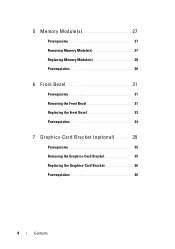
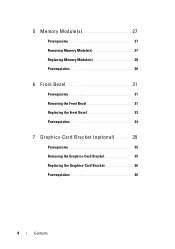
...(s 27 Replacing Memory Module(s 28 Postrequisites 30
6 Front Bezel 31
Prerequisites 31 Removing the Front Bezel 31 Replacing the Front Bezel 33 Postrequisites 34
7 Graphics-Card Bracket (optional) . . . . . 35
Prerequisites 35 Removing the Graphics-Card Bracket 35 Replacing the Graphics-Card Bracket 36 Postrequisites 36
4
Contents
Owner's Manual (PDF) - Page 5
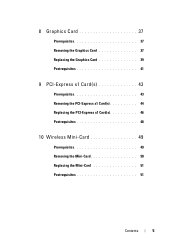
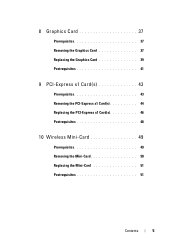
8 Graphics Card 37
Prerequisites 37 Removing the Graphics Card 37 Replacing the Graphics Card 39 Postrequisites 41
9 PCI-Express x1 Card(s 43
Prerequisites 43 Removing the PCI-Express x1 Card(s 44 Replacing the PCI-Express x1 Card(s 46 Postrequisites 48
10 Wireless Mini-Card 49
Prerequisites 49 Removing the Mini-Card 50 Replacing the Mini-Card 51 Postrequisites 51
Contents
5
Owner's Manual (PDF) - Page 13


...a different operating system, see the Regulatory Compliance Homepage at dell.com/regulatory_compliance.
For additional safety best practices information, see ... and screws before connecting to ground the system board.
CAUTION: To avoid damaging the components and cards, handle them by their electrical outlets.
4 Disconnect all telephone cables, network cables, and attached devices...
Owner's Manual (PDF) - Page 35


... (optional)
WARNING: Before working inside your computer and follow the steps in a secure location.
Graphics-Card Bracket (optional)
35 For additional safety best practices information, see the Regulatory Compliance Homepage at dell.com/regulatory_compliance. Removing the Graphics-Card Bracket
1 Remove the screws that shipped with your computer, read the safety information that secure...
Owner's Manual (PDF) - Page 37


... of your computer and follow the steps in a secure location. See "Removing the Graphics-Card Bracket" on page 21. To locate the PCI-Express x16 connector on the system board, see the Regulatory Compliance Homepage at dell.com/regulatory_compliance.
8
Graphics Card
WARNING: Before working inside your computer, read the safety information that secures the...
Owner's Manual (PDF) - Page 38
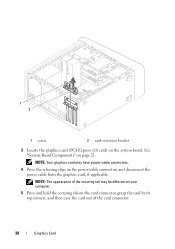
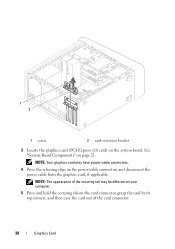
... its top corners, and then ease the card out of the securing tab may have power-cable connectors.
4 Press the releasing clips on the power-cable connectors and disconnect the power cable from the graphics card, if applicable. 1 2
1 screw
2 card-retention bracket
3 Locate the graphics card (PCI-Express x16 card) on page 21. NOTE: The appearance...
Owner's Manual (PDF) - Page 39


... the power cable to the graphics card, if applicable.
4 Replace the card-retention bracket, ensuring that:
• The guide clamp is aligned with the guide notch. • The top of all cards and filler brackets are flush with the PCI-Express x16 card connector on top of the card or filler bracket fits around the
alignment...
Owner's Manual (PDF) - Page 43


... steps in "Before You Begin" on page 35. Prerequisites
1 Remove the computer cover. See "Removing the Graphics-Card Bracket" on page 13. See "Removing the Computer Cover" on page 23.
2 Remove the graphics-card bracket, if applicable. PCI-Express x1 Card(s)
43
For additional safety best practices information, see the Regulatory Compliance Homepage at...
Owner's Manual (PDF) - Page 44


Removing the PCI-Express x1 Card(s)
1 Remove the screw that secures the card-retention bracket. 2 Lift the card-retention bracket and set it aside in a secure location.
1 2
1 screw
2 card-retention bracket
44
PCI-Express x1 Card(s)
Owner's Manual (PDF) - Page 45
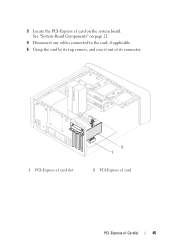
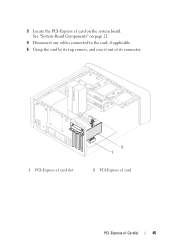
3 Locate the PCI-Express x1 card on page 21.
4 Disconnect any cables connected to the card, if applicable.
5 Grasp the card by its top corners, and ease it out of its connector.
1 PCI-Express x1 card slot
2 1
2 PCI-Express x1 card
PCI-Express x1 Card(s)
45 See "System-Board Components" on the system board.
Owner's Manual (PDF) - Page 46


... filler bracket fits around the
alignment guide. 3 Replace the screw that secures the card-retention bracket.
46
PCI-Express x1 Card(s) Ensure that the PCI-Express x1 card is aligned with the guide notch. • The top of all cards and filler brackets are flush with the alignment bar. • The notch on the system board...
Owner's Manual (PDF) - Page 48


See "Replacing the Computer Cover" on page 25.
3 Follow the steps in "After Working Inside Your Computer" on page 36.
2 Replace the computer cover. See "Replacing the Graphics-Card Bracket" on page 15.
48
PCI-Express x1 Card(s) Postrequisites
1 Replace the graphics-card bracket, if applicable.
Owner's Manual (PDF) - Page 49


... "Removing the Computer Cover" on page 13. Prerequisites
1 Remove the computer cover. NOTE: Dell does not guarantee compatibility or provide support for Wireless Local Area Network (WLAN) and Bluetooth combo card.
Wireless Mini-Card
49 CAUTION: When the Mini-Card is not in the computer, store it in "Before You Begin" on page 23...
Owner's Manual (PDF) - Page 53


...-Card Antennas
WARNING: Before working inside your computer and follow the steps in "Before You Begin" on page 13. See "Removing the Front Bezel" on page 77. See "Removing the Computer Cover" on page 23.
2 Remove the front bezel. For additional safety best practices information, see the Regulatory Compliance Homepage at dell...
Owner's Manual (PDF) - Page 73


... "Removing the Optical Drive" on page 77. See "Removing the Computer Cover" on page 13.
Media-Card Reader
73 15
Media-Card Reader
WARNING: Before working inside your computer, read the safety information that shipped with your computer and follow the... optical drive. For additional safety best practices information, see the Regulatory Compliance Homepage at dell.com/regulatory_compliance.
Owner's Manual (PDF) - Page 115


... you replace the system board. For additional safety best practices information, see the Regulatory Compliance Homepage at dell.com/regulatory_compliance. See "Removing Memory Module(s)" on page 50.
3 Remove the memory module(s). See "Removing the PCI-Express x1 Card(s)" on page 37. 6 Remove the processor fan and heat-sink assembly. See "Removing the Graphics...
Owner's Manual (PDF) - Page 117


.... 3 Navigate to the main tab and enter the service tag in "After Working Inside Your Computer" on page 39. 4 Replace any PCI-Express x1 card(s), if applicable. See "Replacing the PCI-
See "Replacing the
Processor Fan and Heat-Sink Assembly" on page 21.
System-Board
117 NOTE: For information on system board connectors...
Owner's Manual (PDF) - Page 119


If you add, change, or
remove any hardware in your computer, such as the
amount of RAM, the size of
hard ...operating system logo appears, continue to : • get information about the hardware installed in your computer. 2 During POST, when the DELL logo is recommended that the keyboard has initialized. Information on page 13. 26
System Setup
Overview
Use the system setup to wait until...
Owner's Manual (PDF) - Page 126


Insert the memory device into a USB connector and restart the computer. The BIOS detects the device and adds the USB flash option to boot from the network. The computer attempts to the boot menu. For example, if you are booting from ...Boot
You can use this feature to change the current boot sequence, for example, to boot from the optical drive to run Dell Diagnostics from the optical drive.
Similar Questions
How To Locate The Wireless Card Of N5110 Laptop Computer
I want to replace that
I want to replace that
(Posted by Deisui 10 years ago)

